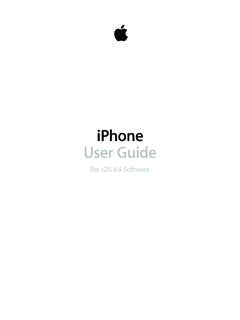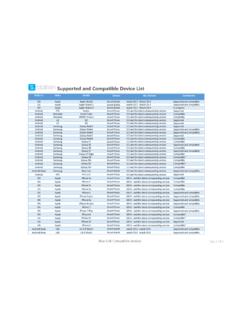Transcription of GARMIN SPEAK™ PLUS WITH AMAZON ALEXA Owner’s Manual
1 GARMIN SPEAK plus . WITH AMAZON ALEXA . Owner's Manual 2018 GARMIN Ltd. or its subsidiaries All rights reserved. Under the copyright laws, this Manual may not be copied, in whole or in part, without the written consent of GARMIN . GARMIN reserves the right to change or improve its products and to make changes in the content of this Manual without obligation to notify any person or organization of such changes or improvements. Go to for current updates and supplemental information concerning the use of this product. GARMIN , VIRB , and the GARMIN logo are trademarks of GARMIN Ltd. or its subsidiaries, registered in the USA and other countries. These trademarks may not be used without the express . permission of GARMIN .
2 GARMIN Speak and GARMIN Express are trademarks of GARMIN Ltd. or its subsidiaries. These trademarks may not be used without the express permission of GARMIN . AMAZON , ALEXA , and AMAZON Music and all related logos and motion marks are trademarks of , Inc. or its affiliates. Android is a trademark of Google Inc. Apple , the Apple logo, . iPad , iPad Air , iPod , iPod touch , iPod classic , iPod nano , iPhone , and Mac are trademarks of Apple Inc., registered in the and other countries. The Bluetooth word mark and logos are . owned by the Bluetooth SIG, Inc., and any use of such word mark or logo by GARMIN is under license. microSD and the microSD logo are trademarks of SD-3C, LLC. PANDORA , the . PANDORA logo, and the Pandora trade dress are trademarks or registered trademarks of Pandora Media, Inc.
3 Pandora is only available in certain countries. Please visit /legal. Wi Fi is a registered mark of Wi-Fi Alliance Corporation. Windows and Windows XP are registered trademarks of Microsoft Corporation in the United States and other countries.. Made for iPhone 8 plus , iPhone 8, iPhone 7 plus , iPhone 7, iPhone SE, iPhone 6s plus , iPhone 6s, iPhone 6 plus , iPhone 6, iPhone 5s, iPhone 5c, iPhone 5, iPad Pro (12-inch) 1st generation, iPad Pro ( ), iPad mini 4, iPad mini 3, iPad mini 2, iPad Air 2, iPad Air, iPad (4th and 5th generation). "Made for iPod/iPhone/iPad" means that an electronic accessory has been designed to connect to iPhone, iPad, and iPod models and has been certified by the developer to meet Apple performance standards.
4 Apple is not responsible for the operation of this device or its compliance with safety and regulatory standards. Please note that the use of this accessory with an iPhone may affect wireless performance. Table of Contents Audio Settings .. 9. Camera Settings .. 9. Getting 1 Device 9. Mounting Considerations .. 1 Software Updates .. 9. Installing the Adhesive Disc onto Your Windshield .. 1 Updating the Software Using the GARMIN Speak App .. 9. Installing and Powering the GARMIN Speak plus Device .. 1 Updating the Software Using a Computer .. 9. Pairing with Your Smartphone .. 2 Device Care .. 9. Connecting to the Vehicle Stereo .. 2 Cleaning the Camera Lens .. 9. Connecting to the Stereo Using a Bluetooth Connection.
5 2 Specifications .. 10. Connecting to the Stereo Using an Auxiliary Audio Cable .. 2 Viewing Regulatory and Compliance Information .. 10. Device Overview .. 3 10. Muting the Microphones .. 3. Error Symbols .. 10. Turning the Device On or Off .. 3. I cannot hear sound from my device .. 10. Speaking to the GARMIN Speak Device .. 3. When is the GARMIN Speak plus device listening? .. 10. Canceling a Request .. 3. A skill I want to use is not available .. 10. Adjusting the Volume .. 3. My video recordings are blurry .. 10. 3 My memory card has degraded and needs to be replaced .. 11. Launching the GARMIN Skill .. 3 Appendix .. 11. Enabling the GARMIN Skill .. 4. Replacing the Memory Card .. 11. Acquiring GPS Signals.
6 4. Pairing an Additional Smartphone with Your GARMIN Speak plus Saving Locations .. 4. Device .. 11. Starting a Route .. 4. Pairing an Additional GARMIN Speak plus Device with Your Going to a Saved Location .. 4. Smartphone .. 11. Going to a Business or Named Location .. 4. Removing the Adhesive Disc from Your Windshield .. 12. Going to a City or Intersection .. 4. Replacing the Adhesive on the Disc .. 12. Going to an Address or Location Using the GARMIN Speak App .. 4 13. Following Your Route .. 4. Navigation Symbols .. 5. Getting Information About Your Route .. 5. Stops and Route Interruptions .. 5. Arriving at Your Destination .. 5. Stopping a Route .. 5. Dash Cam .. 5. Dash Cam Recording .. 5. Stopping or Starting Dash Camera Recording.
7 5. Saving a Dash Cam Video Clip .. 6. Taking a Photo .. 6. Turning Audio Recording On or Off .. 6. GARMIN VIRB App .. 6. Setting Up the GARMIN VIRB App .. 6. Viewing the Dash Cam on Your Smartphone .. 6. GARMIN VIRB App Gallery .. 6. Videos and Photos on Your Computer .. 6. Connecting the Device to Your Computer .. 7. Advanced Driver Assistance System .. 7. Go Alert .. 7. Forward Collision Warning System .. 7. Forward Collision Warning System Performance Tips .. 7. Lane Departure Warning System .. 7. Setting the Camera Position .. 8. Lane Departure Warning Performance Tips .. 8. Enabling or Disabling Driver Assistance Features .. 8. Incoming Phone 8. Enabling Incoming Phone Calls .. 8. Receiving a Phone Call .. 8.
8 AMAZON ALEXA Skills and 8. Playing Music .. 8. Stopping or Resuming Playback .. 8. Adding Music Accounts .. 8. Checking the Weather Forecast .. 8. Enabling Skills .. 8. Device Settings in the GARMIN Speak 9. Navigation Settings .. 9. Table of Contents i Getting Started WARNING. See the Important Safety and Product Information guide in the product box for product warnings and other important information. Mounting Considerations Before you mount the device on your windshield, you should carefully consider the mounting location. The adhesive is extremely sticky, can be difficult to remove, and is not reusable. One extra adhesive pad is included in the product packaging. You should keep it in a safe place so that you can use it if you decide to change the mounting location in the future.
9 Choose a location that allows you to route the power cable safely and out of sight. 3 Position the mount over the mounting location. TIP: The adhesive is extremely sticky. Do not touch the WARNING adhesive to the windshield until the mount is properly When installing the device in a vehicle, install the device and positioned and aligned. power cable securely so they do not interfere with the vehicle operating controls, such as the foot pedals, or the driver's 4 Press the mount firmly onto the windshield, and maintain pressure for 30 seconds. feet. Interference with the vehicle operating controls or feet can result in a collision, which could result in injury or death. The included long, lightweight power cable is designed to be routed out of sight.
10 To hide the cable, you can route it around the windshield and tuck it into the gap between the windshield and the trim. Do not mount the device in a location that obscures the driver's view of the road. Choose a location that is within easy reach and provides access to the device buttons. Choose a location that allows the device to clearly hear your voice. For example, you should avoid placing the device near a speaker or air vent, which can introduce noise that interferes 5 Pull the device and mount away from the windshield. with the microphones. Also, placing the device in a central location, such as near the rear-view mirror, allows the device The metal adhesive disc remains attached to the windshield. to hear both the driver and the passenger.