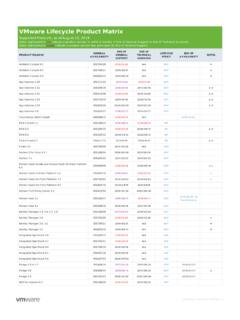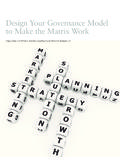Transcription of GE-M KINSEY MATRIX - business-tools …
1 11/1/2009 GE-MCKINSEY MATRIX MS-Excel & MS-Word Templates User Guide The GE/McKinsey MATRIX is a nine-cell (3 by 3) MATRIX used to perform business portfolio analysis as a step in the strategic planning process. The template allows the user to generate the MATRIX using MS-Excel. The MS-Word template allows the user to tabulate and present the results of portfolio analysis in a Word document. P a g e | 1 11/1/2009 Copyright Business Tools & Templates 2005 1 GE-MCKINSEY MATRIX MS-Excel & MS-Word Templates User Guide 1 INTRODUCTION The GE/McKinsey MATRIX is a nine-cell (3 by 3) MATRIX used to perform business portfolio analysis as a step in the strategic planning process. The GE/McKinsey MATRIX identifies the optimum business portfolio as one that fits perfectly to the company's strengths and helps to exploit the most attractive industry sectors or markets.
2 Thus, the objective of the analysis is to position each SBU on the chart depending on the SBU's Strength and the Attractiveness of the Industry Sector or Market on which it is focused. Each axis is divided into Low, Medium and High, giving the nine-cell MATRIX as depicted below. SBUs are portrayed as a circle plotted on the GE/McKinsey MATRIX , where the size of the circle represents a factor such as Market Size. The GE/McKinsey MATRIX differs from other tools, like the Boston Consulting Group MATRIX , in that multiple factors are used to define Industry Attractiveness and Business Unit Strength. P a g e | 2 11/1/2009 Copyright Business Tools & Templates 2005 2 Each factor can be given a different weighting in calculating the overall attractiveness of a particular industry.
3 Typically: Industry Attractiveness = Attractiveness Factor 1 Value by Factor 1 weighting + Attractiveness Factor 2 Value by Factor 2 weighting, etc. Business Unit Strength = Strength Factor 1 Value by Factor 1 weighting + Strength Factor 2 Value by Factor 2 weighting, etc. This template allows the user to define up to 10 SBUs to be plotted. Up to 10 different factors can be used to define Industry Attractiveness, Typical factors would be Market Size, Market Growth Rate, Industry Profitability, Competitive Rivalry, etc. Up to 10 factors can also be used to define SBU Strength. Typical factors are Market Share, Distribution Channel Access, Financial Resources, R&D Capability, etc The factors and their relative weightings are selected. The rating values for each factor are entered for each SBU and Industry.
4 The SBU Strength and Industry Sector Attractiveness are calculated and the GE/McKinsey MATRIX is automatically produced. The format used to produce the MATRIX is a MS-Excel Bubble Chart. Industry Attractiveness and Business Strength are plotted on the X and Y axes. The size of the Bubble allows a further factor to be depicted on the chart. The default factor used is Market Size. However, a Dropdown list is available allowing the user to dynamically select any of the Industry Attractiveness factors as an alternative. P a g e | 3 11/1/2009 Copyright Business Tools & Templates 2005 3 2 USER INSTRUCTIONS MS-EXCEL The MS-Excel model has a simple Push Button Menu system at the top of the Workbook in cell B2. (see figure 1) The following general guidelines should be followed.
5 Cells in Green are intended for User Input. Cells in Black are calculated and should not be altered by the user. On first use it is recommended that the Menu Options be used in the sequence in which they are numbered, 1, 2, 3, etc. On subsequent use the options can be selected as required to make amendments to the data originally entered. Figure 1 Step by Step 1. Enter the Business Unit Names. Up to 10 Business Units may be entered (see figure 1) 2. Enter the Industry Sector Names. Each Industry sector should correspond to a Business Unit. Thus, Industry Sector 1 should correspond to Business Unit 1, etc. (see figure 1) P a g e | 4 11/1/2009 Copyright Business Tools & Templates 2005 4 3. Enter Business Unit Strength Factors. Figure 2 For each Factor enter a corresponding weighting as a percentage.
6 The sum of the weightings assigned to the different factors MUST add up to 100% (see figure 2) 4. Enter Business Unit Ratings. Enter Ratings for each Business Unit it terms of the Strength Factors on a scale of 1 to 9 where: 1 Extremely Weak 5 Industry Average 9 Extremely Strong representing industry best practice (see figure 2) 5. Enter Industry Attractiveness Factors. Figure 3 For each Factor enter a corresponding weighting as a percentage. The sum of the weightings assigned to the different factors MUST add up to 100% (see figure 3). P a g e | 5 11/1/2009 Copyright Business Tools & Templates 2005 5 6. Enter Industry Attractiveness Ratings. Enter Ratings for each Industry Sector it terms of the Attractiveness Factors on a scale of 1 to 9 where: 1 Extremely Unattractive 5 Industry Average 9 Extremely Attractive (see figure 3) Chart Generation When the data is entered, the Business Unit Strength and corresponding Industry Attractiveness values are calculated and the GE/McKinsey MATRIX chart is automatically created.
7 The GE/McKinsey MATRIX Chart (see figure 4) has a dropdown list on the top left-hand corner of the chart to select the Industry Attractiveness Factor to be depicted by the relative size of the bubbles displayed in the chart. Figure 4 P a g e | 6 11/1/2009 Copyright Business Tools & Templates 2005 6 USER INSTRUCTIONS MS-WORD The MS-Word document facilitates presentation of the results of the business portfolio analysis in a report/business plan or other MS-Word document. MS-Word template can be copied and pasted into any MS-Word document. Once it is pasted into the desired location in the document, it can be edited as any standard MS-Word table would be. Simply type the various entries in the appropriate cell. The individual cells can be formatted by deleting the entries not used.
8 The unused bullets can be disabled by using the standard formatting option in MS-Word to change the bullets option to none.