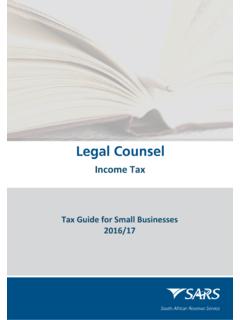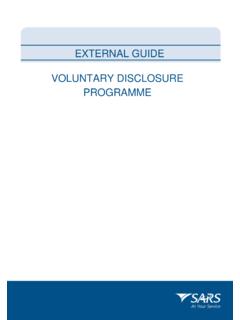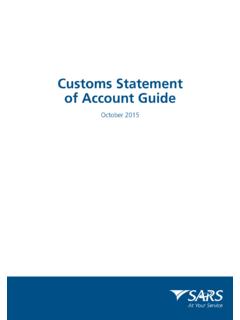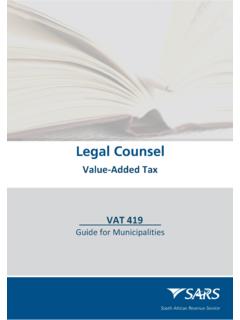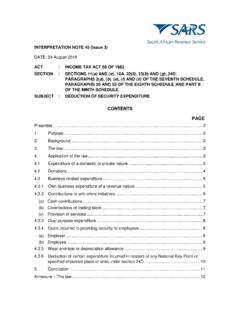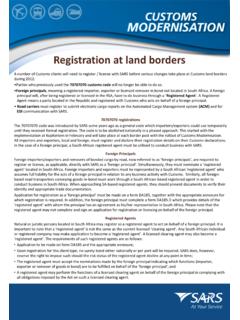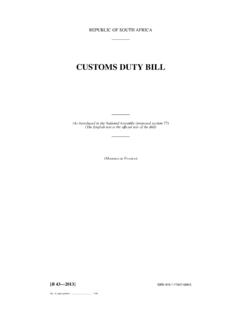Transcription of GEN-ELEC-10-G01 - Guide for Tax Practitioners on …
1 EXTERNAL Guide Guide FOR TAX Practitioners ON efiling EXTERNAL Guide Guide FOR TAX Practitioners ON efiling GEN-ELEC-10-G01 REVISION: 4 Page 2 of 36 TABLE OF CONTENTS 1 PURPOSE 3 2 INTRODUCTION 3 3 LEGISLATION BACKGROUND 3 4 OFFENCES 3 5 efiling REGISTRATION PROCESS 4 6 TAX practitioner USER FUNCTIONALITY 10 REGISTER NEW 11 CHANGE DETAILS 13 CHANGE OWN PASSWORD 14 DELETE USER 15 MY ADMINISTRATORS 16 UNLOCK ACCOUNT/RESET PASSWORD 16 7 RIGHTS GROUPS FUNCTIONALITY 16 MANAGE GROUPS 16 ORGANISATION SETUP 19 MERGE REQUESTS 20 8 ADDING NEW CLIENTS 21 DELETE TAXPAYER 23 9 TAX practitioner REGISTRATION PROCESS VIA efiling 24 10 HISTORY 28 11 DEACTIVATE REGISTRATION OF TAX practitioner ON efiling 28 12 TAX practitioner CONFIGURATION 29 practitioner ACTIVATION 29 DELEGATE practitioner AUTHORITY 31 CONFIRM practitioner REGISTRATION STATUS 32 13 COMPLETION OF ITR12 RETURN BY TAX PREPARER 33 14 TAX practitioner NOTICES 34 EXTERNAL
2 Guide Guide FOR TAX Practitioners ON efiling GEN-ELEC-10-G01 REVISION: 4 Page 3 of 36 1 PURPOSE The purpose of this document is to assist tax Practitioners with different functionality on efiling , including efiling registration, adding new efiling users under the tax practitioner profile, adding new taxpayers, assigning rights to users, tax practitioner registration and configuration. 2 INTRODUCTION With the promulgation of the Tax Administration Act and the amendment of Section 240A of the Tax Administration Act, all tax Practitioners are obliged to register with a recognised controlling body and SARS to be able to practice as a tax practitioner . In 2013, tax Practitioners were required to register with a recognised controlling body and register or re-register as tax Practitioners with SARS via efiling . Prior to the modernisation of the tax practitioner process in 2013, tax Practitioners were registered by completing a TP-1 form on efiling and submitting it to SARS for registration.
3 The tax practitioner registration will now be part of the Legal Entity registration process. Enhancements to the current functionality includes the maintenance, activation and the selection of the recognised controlling body of the tax practitioner on efiling in order to update practitioner records at SARS. SARS wants to enhance the relationship it has with tax Practitioners but also maintain the ability to take action when this relationship has broken down. This will give taxpayers an improved level of trust and safety in dealing with tax Practitioners as the relationship is actively managed. 3 LEGISLATION BACKGROUND Section 240 and 240A of the Tax Administration Act of 2011 replaces sections 67A and 75 of the Income Tax Act and changes the current SARS registration process for tax Practitioners and controlling bodies respectively. This new process that has been effective from 1 July 2013, calls for an increased role for professional bodies and statutory regulators in the sector.
4 SARS is expected to recognise controlling bodies for Practitioners that provide advice with respect to the application of a tax Act or complete returns if the body is relevant and effective. Controlling Bodies are required to: Manage compliance of members registered as tax Practitioners ; Act on complaints related to individual members submitted by the public and SARS; Report individuals non-compliance to SARS and the public; Supply bi-annual reports to SARS on actions taken as a result of SARS complaints to the body. 4 OFFENCES Section 271 read in conjunction with paragraph 64 of section 1 of the Tax Administration Act No. 28 of 2011 has also been amended to provide that it is an offence if a person that is required to register, fails to register as a tax practitioner with EXTERNAL Guide Guide FOR TAX Practitioners ON efiling GEN-ELEC-10-G01 REVISION: 4 Page 4 of 36 a controlling body, which in turn registers with SARS.
5 On conviction that person may be subject to a fine or imprisonment. 5 efiling REGISTRATION PROCESS In order to successfully register as a tax practitioner , you will need: An active efiling profile in your personal capacity Belong to a registered controlling body in order to verify your membership. Navigate to and click on the Register button. Click on the arrow in the tax practitioner section as indicated below EXTERNAL Guide Guide FOR TAX Practitioners ON efiling GEN-ELEC-10-G01 REVISION: 4 Page 5 of 36 The registration terms and conditions page will be displayed. Ensure that you read the terms and conditions. Click on the I Accept tick box and the Continue button. Select Tax practitioner Complete all the relevant fields in the login details page and click Register to continue. Ensure that you keep the answers to the security questions safe as this will assist you in the future to reset your password.
6 EXTERNAL Guide Guide FOR TAX Practitioners ON efiling GEN-ELEC-10-G01 REVISION: 4 Page 6 of 36 Complete the registration details and click Continue to proceed. The optional details may be completed if you wish to. Click Continue to proceed. EXTERNAL Guide Guide FOR TAX Practitioners ON efiling GEN-ELEC-10-G01 REVISION: 4 Page 7 of 36 In the Organisation Information section, ensure that you select the correct type of taxpayer. The Financial Year End, Please tell us how you heard about SARS efiling and the Are you a Tax practitioner ? fields will be populated for all type of taxpayer options. If you select the type of taxpayer as Individual/Sole Proprietor, the following fields will be populated to be completed: Individual Name Trading Name Identification Type ID Number If you select the type of taxpayer as Partnership, the following fields will be populated to be completed: Organisation Name Trading Name Identification Type ID Number Complete all fields below and click Continue to proceed with the registration.
7 EXTERNAL Guide Guide FOR TAX Practitioners ON efiling GEN-ELEC-10-G01 REVISION: 4 Page 8 of 36 Select the relevant return(s) you wish to register for, complete the reference number and click Register to complete the registration process. It is not mandatory to complete a reference number. Click Register to continue. The reference numbers entered here are that of the tax practitioner and NOT of the clients. A summary page will be displayed. Print the summary and fax the form to SARS in order to complete the efiling profile registration. Your login name will be presented to you upon successful registration. EXTERNAL Guide Guide FOR TAX Practitioners ON efiling GEN-ELEC-10-G01 REVISION: 4 Page 9 of 36 A message will be displayed to indicate the amount of days in which the registration must be verified. Print and sign the summary of registration and fax to the numbers provided in order to complete the efiling registration verification.
8 EXTERNAL Guide Guide FOR TAX Practitioners ON efiling GEN-ELEC-10-G01 REVISION: 4 Page 10 of 36 Navigate to and click on the Login button. Login with your Login name and Password after your efiling profile has successfully been activated. 6 TAX practitioner USER FUNCTIONALITY This functionality offers a variety of options to manage personal efiling profiles as well as to manage the details of the other linked users where applicable. Depending on the authorisation level applied to the user, some or all of the menu options will be available. EXTERNAL Guide Guide FOR TAX Practitioners ON efiling GEN-ELEC-10-G01 REVISION: 4 Page 11 of 36 REGISTER NEW This menu option allows a user to add new users to the profile. As part of this process, the user may be granted access to tax types and may be allocated to a particular level of authorisation access. An example of a user may be a staff member that is added to the profile of the registered tax practitioner .
9 On completion, a new user is created and an associated login name and password will be provided. The user will be prompted to change the password on first login to efiling . Complete all relevant fields of the new user and select Register to proceed. The user will be able to choose specific rights that will provide different roles and profiles on efiling . Select the applicable user role(s) and click Continue to proceed. EXTERNAL Guide Guide FOR TAX Practitioners ON efiling GEN-ELEC-10-G01 REVISION: 4 Page 12 of 36 If you require more information regarding groups and roles, you can select the hyperlink and the Useful Information page will be displayed. The User Summary page will be displayed that will indicate basic details, groups selected and roles selected. Click Continue to proceed. On the User List, the new User s Name will be added. EXTERNAL Guide Guide FOR TAX Practitioners ON efiling GEN-ELEC-10-G01 REVISION: 4 Page 13 of 36 CHANGE DETAILS The change details page displays a user s personal and demographic information as captured during the registration process.
10 A user, regardless of permission levels, is allowed to change his/her personal information. A user with appropriate rights may also update changes against any linked user profiles. This menu option also allows an administrator to change the access rights of all linked users via selection of the Update Details button within the Change Details page. Click the Update details button to continue. If you wish to add more roles, select the applicable roles and click Continue . EXTERNAL Guide Guide FOR TAX Practitioners ON efiling GEN-ELEC-10-G01 REVISION: 4 Page 14 of 36 The User Summary page will be displayed that will indicate basic details, groups selected and roles selected. Click Continue to proceed. CHANGE OWN PASSWORD Selecting the Change Own Password option allows you to change your efiling password and update both your password hint and security question.