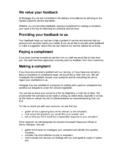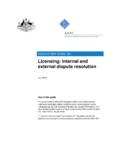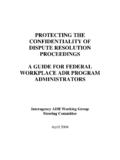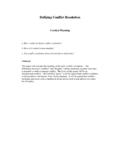Transcription of GEN-PEN-05-G02 - How to Submit an Objection or Appeal …
1 external GUIDE HOW TO Submit AN Objection OR Appeal VIA efiling external GUIDE HOW TO Submit AN Objection OR Appeal VIA efiling GEN-PEN-05-G02 Revision: 4 Page 2 of 21 TABLE OF CONTENTS 1 PURPOSE 3 2 INTRODUCTION 3 3 LOGON TO THE efiling WEBSITE 4 ACCESS THE REQUEST FOR Objection OR Appeal FORM AND ADMINISTRATIVE PENALTY ASSESSMENT NOTICE 4 DETAILED PROCEDURES ( Submit NOO AND NOA VIA efiling FOR PIT & CIT ASSESSED TAXES) 8 COMPLETE THE REQUEST FOR Objection (NOO) OR Appeal FORM (NOA) 10 APPLICANT DETAILS INDIVIDUAL 10 APPLICANT DETAILS COMPANY/TRUST/CLOSE CORPORATION/GOVERNMENT/FOREIGN ENTITY 10 PARTICULARS OF REPRESENTATIVE (PERSON DEALING WITH DISPUTE ON BEHALF OF TAXPAYER) 10 POSTAL ADDRESS FOR DELIVERY OF NOTICE (CORRESPONDENCE)
2 11 DECLARATION 11 ASSESSMENT UNDER DISPUTE 11 AMOUNTS UNDER DISPUTE ADMINISTRATIVE PENALTY 12 REASONS AND GROUND FOR DISPUTE 12 AMOUNTS UNDER DISPUTE INCOME TAX ONLY 12 UPLOAD SUPPORTING DOCUMENTS 13 Submit THE REQUEST FOR Objection OR Appeal 15 REQUEST ADMIN PENALTY STATEMENT OF ACCOUNT 18 4 CROSS REFERENCES 21 5 DEFINITIONS AND ACRONYMS 21 external GUIDE HOW TO Submit AN Objection OR Appeal VIA efiling GEN-PEN-05-G02 Revision: 4 Page 3 of 21 1 PURPOSE The purpose of this document is to assist taxpayers with the submission of objections and/or appeals via efiling for Personal Income Tax (PIT), Corporate Income Tax (CIT) and Administrative Penalties for Income Tax.
3 2 INTRODUCTION A taxpayer can lodge a Request for Remission (RFR), Notice of Objection (NOO) and Notice of Appeal (NOA) against IT administrative penalty assessment and a Notice of Objection (NOA) and Notice of Appeal (NOA) in relation to Personal Income Tax (PIT) and Corporate Income Tax (CIT) assessment. The NOO form can only be completed once the Request for Remission (RFR) has been submitted to SARS and the RFR has been partially allowed or disallowed. The NOA form can only be completed and submitted to SARS once the NOO has been submitted to SARS and the outcome of the Objection has been received where a NOO has been partially allowed or disallowed. Validations will be run against the disputes that are lodged to ensure that the correct process is followed.
4 Where the Income Tax (IT) Reference number is used on the NOO or NOA, only Personal Income Tax (PIT) or Corporate Income Tax (CIT) related disputes must be accepted. Multiple transactions (IT admin penalty) and source codes (PIT/CIT assessed taxes) may be disputed on the NOO or NOA form. In the case where the NOO was partially allowed or disallowed and you wish to Submit a NOA, ensure that the Appeal is based on the same items objected to. The same source code and the same amounts used in the NOO must be completed on the NOA. The following are the grounds and reasons that the taxpayer can select when disputing against IT admin penalty: SARS Error Serious Illness / Death/Liquidation/Sequestration Not Liable to File Other/ Mitigation Factors remedied in full, unable to remedy and partially remedied.
5 disputes against the IT admin penalties can be requested via any of the following channels: efiling At a local SARS branch SARS Contact centre on 0800 00 SARS (7277). The NOO and NOA forms will be posted to the taxpayer. The NOO and NOA or relevant material (supporting documents) can be submitted via any of the following channels: efiling At a local SARS branch Post or drop box. Where the NOO or NOA form is submitted manually and all mandatory fields are not completed, a letter will be generated and sent to the taxpayer together with the incomplete form. The taxpayer must complete ALL mandatory fields on the NOO and NOA form and resubmit to SARS. external GUIDE HOW TO Submit AN Objection OR Appeal VIA efiling GEN-PEN-05-G02 Revision: 4 Page 4 of 21 SARS can either ALLOW, PARTIALLY ALLOW or DISALLOW the Objection or Appeal against IT admin penalties by the taxpayer and the outcome of the Objection or Appeal will be communicated to the taxpayer by means of a dispute outcome letter (AP34D).
6 This letter will be viewable on efiling if the NOO or NOA form was submitted via efiling . When the Objection or Appeal is fully allowed or partially allowed, the admin penalties in relation to the disputed transactions will be waived accordingly. When the request for remission outcome is disallowed, the reasons will be given on the dispute outcome letter AP34D. In terms of the Tax Administration Act, a taxpayer is not permitted to Submit an Objection if three or more years have expired since the date of assessment in relation to Personal Income Tax and Corporate Income Tax and if more than three years has passed since the decision to partially allow or disallow the admin penalty request for remission (RFR).
7 For more information and clarity, refer to the Dispute Resolution Guide available on the SARS website ( ) or consult an advisor. Where a taxpayer received his/her penalty assessment notice through the post channel and subsequently registers for efiling , the taxpayer would be able to request a IT admin penalty statement of account from efiling in order to dispute the admin penalty. 3 LOGON TO THE efiling WEBSITE Navigate to Click on Login and login with your Login name and Password. ACCESS THE REQUEST FOR Objection OR Appeal FORM AND ADMINISTRATIVE PENALTY ASSESSMENT NOTICE Click on Returns and select Returns History and then just below Returns History select Income Tax . A history of the taxpayer s returns will be displayed.
8 external GUIDE HOW TO Submit AN Objection OR Appeal VIA efiling GEN-PEN-05-G02 Revision: 4 Page 5 of 21 Select the relevant return. The Income Tax work page will be displayed. To search for the Penalty Assessment Notice (AP34), click on SARS Correspondence and Search Admin Penalties . Under Tax Type, select Income Tax. Individual Income Tax page: The Administrative Penalties Work page will be accessible by clicking on a Penalty Assessment Notice on the Income Tax or the View hyperlink on the screen above. external GUIDE HOW TO Submit AN Objection OR Appeal VIA efiling GEN-PEN-05-G02 Revision: 4 Page 6 of 21 There will be various new functions available on this work page and they include the following: Viewing the Penalty Assessment Notice Querying the status of the non-compliance Disputing the Penalty Assessment Notice.
9 Another way to view the dispute outcome notice is to select the link AP34 under the Administrative Penalty block on the Income Tax work page. To create a Request for Objection or Appeal , select Dispute on the Income Tax work page. (The Dispute button is also available on the AP34 PDF document if this option was selected. OR external GUIDE HOW TO Submit AN Objection OR Appeal VIA efiling GEN-PEN-05-G02 Revision: 4 Page 7 of 21 The dispute work page will open. Select the dispute option I would like to file a Notice of Objection " or I would like to file a Notice of Appeal ". A table will be displayed that indicates all the penalty transactions that were imposed on the taxpayer s account. Select the penalty transaction which is under dispute and for which an Objection will be requested.)
10 Note: The option to Submit a Notice of Objection (NOO) can only be selected after the taxpayer has submitted a Request for Remission (RFR1) and SARS has notified the taxpayer of the outcome thereof if the request for remission outcome is disallowed or partially allowed. Click on Continue to display NOO or NOA form. A confirmation screen will appear select OK to continue or Cancel to discard. external GUIDE HOW TO Submit AN Objection OR Appeal VIA efiling GEN-PEN-05-G02 Revision: 4 Page 8 of 21 DETAILED PROCEDURES ( Submit NOO AND NOA VIA efiling FOR PIT & CIT ASSESSED TAXES) Click on Returns and select Returns History and then just below Returns History select Income Tax A history of the taxpayer s returns will be displayed.