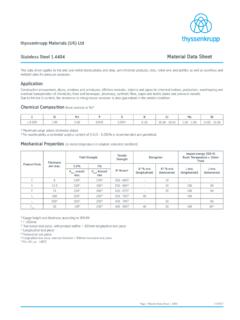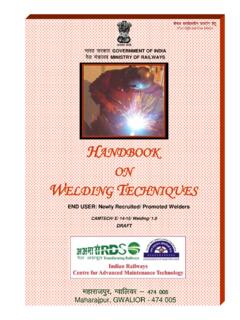Transcription of General ULS Troubleshooting Guide - LST Group
1 1 General ULS Troubleshooting GuideFor further information, please contact our support departmentEmail Phone 02 9584 9499 Engraving QualityProblemPossible CausePossible Solution Fuzzy looking raster engraving or small text appears like a double image * Dirty laser system* Graphic, graphic software, graphic software setup, color palette, monitor display colors, or driver settings have changed* Speed to fast for the material* Out of focus* System needs tuning* Worn X-axis belt and/or drive gear* Clean all optics, rails, bearings and belts* Check to see what has changed. Use Software Setup Guide to properly setup the graphics software to work correctly with the laser system. Check driver settings.* Slow down engraving speed* Re-focus* Run Tuning test procedure * Replace belt and/or drive gear, and run Tuning featureFine detail is missing such as the serifs of characters or thin lines of script fonts when raster engraving* Speed to fast for the material* Out of focus* System needs tuning * laser spot size too big* Slow down engraving speed* Re-focus* Run Tuning test procedure * Use shorter focal length lens Vertical or diagonal background pattern present when raster engraving large areas and/or large amounts of material* Dirty laser system* Slight pattern is normalIf the pattern is excessive:* Loose motion system components* Worn or damaged X-axis bearings* Worn or damaged X-axis rail* Clean all optics, rails, bearings and belts* Don t remove so much material or try engraving shallower or deeper.
2 Try changing PPI and or DPI* Use a 50% black fill to halftone the background which can hide the pattern* Check X-axis bearings, belt, optics* Replace X-axis bearings* Replace X-axis armHorizontal background pattern present when raster engraving large areas and/or large amounts of material* Dirty laser system* Slight pattern is normalIf the pattern is excessive:* laser is too cold or hot* laser tube is faulty* Clean all optics, rails, bearings and belts* Don t remove so much material or try engraving shallower or deeper. Try changing PPI and or DPI* Use a 50% black fill to halftone the background which can hide the pattern* Check and/or clean filters* Make sure ambient temperature is within specifications* Replace laser tubeEngraving disappears, becomes lighter , or appears choppy when raster engraving within 1/2 inch of Y-axis ruler* Normal condition. The laser system needs to accelerate and decelerate within this area* Move graphic and/or material to the right, outside of this area* Slowing the raster speed down reduces the effectRaster engraving appears sharp on both ends of the engraving but fuzzy in the middle* Dirty laser system* Something is loose* System needs tuning* Worn X-axis belt and/or drive gear* Faulty laser tube* Clean all optics, rails, bearings and belts* Check X-axis bearings, drive gear, idler pulley, belt, and optics* Run Tuning test procedure * Replace belt and/or drive gear, and run Tuning feature* Replace laser tube2 Engraving Quality (continued)
3 ProblemPossible CausePossible SolutionEngraving does not appear as deep as it normally does* Graphic, graphic software, graphic software setup, color palette, monitor display colors, or driver settings have changed* Out of focus* Material or material density has changed* Settings have changed* Dirty laser system* laser tube cooling fan filters are dirty* Chiller not maintaining temperature (water cooled versions only)* Ambient temperature not within specifications* laser beam out of alignment with the optics* Air Assist cone misaligned (air assisted versions only)* Faulty laser tube* Check to see what has changed. Use Software Setup Guide to properly setup the graphics software to work correctly with the laser system. Check driver settings.* Re-focus* Check material* Check power, speed, PPI, and DPI settings* Clean all optics, rails, bearings and belts* Check and/or clean* Check, clean, or adjust chiller* Adjust ambient temperature to within specifications* Check and/or adjust laser beam alignment* Check and/or adjust cone so that laser beam is in center* Replace laser tubeEngraving is sharp, clear and at a good depth on one side of the table and fuzzy and shallow on the opposite side of the table* Out of focus* Dirty laser system* Material is not level or varying in thickness* Table is not level* laser beam out of alignment with the optics* Air Assist cone misaligned (air assisted versions only)
4 * Faulty laser tube* Re-focus* Clean all optics, rails, bearings and belts* Check focus point of material and different places, adjust height by shimming material or using more thickness-consistent material* Using the focus tool, focus directly on the surface of the table in all four corners. Table should be within +/- .020 inches from one corner to the other. Adjust if necessary.* Check and/or adjust laser beam alignment* Check and/or adjust cone so that laser beam is in center* Replace laser tubeEngraving appears halftoned and not solidly filled when using colors other than black* Graphic, graphic software, graphic software setup, color palette, monitor display colors, or driver settings have changed* Check to see what has changed. Use Software Setup Guide to properly setup the graphics software to work correctly with the laser system. Check driver lines when vector engraving or cutting* Running too fast * Dirty laser system* Worn or faulty bearings* Arm is out of square* Print Driver needs to be updated* The highest quality vectors are obtained by running less than 5% speed* Clean all optics, rails, bearings and belts* Check and/or replace X and/or Y axis bearings* Square arm re-adjust left side Y-axis bearings so both are contacting Y-rail equally* Print Driver advancements have been improving vector quality3 Engraving Quality (continued)ProblemPossible CausePossible SolutionAngled cuts when cutting through thick materials such as 1/4 acrylic* Angled cuts are a normal condition if they are equal on all sides of the object.
5 The front side of the object will always be slightly smaller than the back side of the object due to the material spreading more at the focal point.* Angled cuts on only one or two sides indicates a slight beam misalignment at the #3 mirror or focus lens* Cut a square and observe that each side is slightly tapered inward.* Check and adjust the beam alignment at the #3 mirror position and the focus lensThe start and stop points of circles, when cutting, do not meet up* Slight notching when cutting circles is a normal condition due to the beam starting and stopping at the same pointIf the pattern is excessive:* Dirty laser system* Mechanical problem* The laser beam has width and there is heat effects from starting and stopping the laser system at the same point. Try extending the circle through the end point by adding a small line segment to reduce the effect. If cutting the material when elevated off the table, make sure that the center if the circles are supported.
6 * Try rotating the circle 90 or 180 or 270 degrees. Sometimes this helps reduce the effect* Clean all optics, rails, bearings and belts * Turn machine off and check for binding in the x & y directions. Check for excessive belt edges on curves when vector cutting* DPI setting too low* PPI setting too low* Software limitation* 1000 DPI produces the smoothest edges when cutting* Higher PPI settings produce smoother edges but may cause excessive burning or melting* The graphic software you are using has limited vector smoothness capability4 OperationalProblemPossible CausePossible SolutionFocus carriage looses X-axis position and slams into the left or right side of the rail during high speed raster engraving* Mechanical interference* Dirty laser system* CPU overheating* Focus carriage X-axis bearing tensioning arm too tight or bindingIf the pattern is excessive:* X-belt too tight* Worn or binding X-axis bearings* Worn or binding X-axis idler pulley* Worn or binding X-axis motor* Firmware needs updating* Check if focus carriage makes contact with material or other objects* Clean all optics, rails, bearings and belts* Clean CPU filters, correct ambient temperature to be within specifications* Remove carriage from rail, check for freedom of movement of tensioning arm.
7 Lubricate if necessary. Position of tensioning arm should be no greater than 10 o clock.* Check with Service Department for latest versionWhen homing, the arm slams repeatedly for a few seconds* Bent Y-flag* Dirty or faulty home sensor(s)* Faulty flex cable* Faulty lower flex cable board* Check and/or straighten* Replace upper flex board (home sensor)* Replace flex cable* Replace Lower flex cable boardWhen focusing, the Z-axis table only moves in one direction* Dirty or faulty Z-axis sensor* Try to clean sensor(s) with compressed air, otherwise replace sensorWhen using Autofocus, the table moves all the way down to the bottom and gets stuck* Z-axis Homing sensor is dirty or faulty* Lens Calibration is incorrect* Clean sensor or replace.* Re-home Z-axis and complete Lens Calibration setup. Contact Service Dept for more powering up the laser , the UCP will show the system is initializing but there is no physical movement on the laser * No 240V power, only USB power* Check 240V power is connected to the laser and turned on* Check fusesLaser not powering up or the RED power button in the UCP is greyed out* No USB Connection* No 240V power* Check USB cable is connected to the laser system and computer.
8 * Check that the print driver is correctly installed.* Check 240V system is continuously beeping and UCP shows low battery alarm* 9V Battery for Thermal sensor needs to be replaced* Thermal snap sensor faulty* Replace 9v Battery* Replace thermal snap sensorLaser system stops mid job* No USB or 240V present* Power saving options on computers is enabled* Check USB and 24OV power supply* Check power saving options and DISABLE