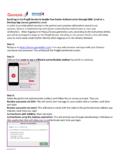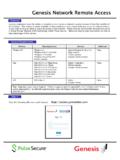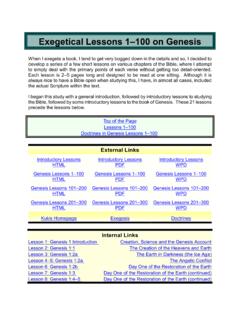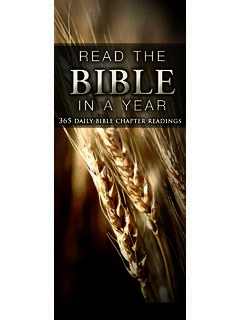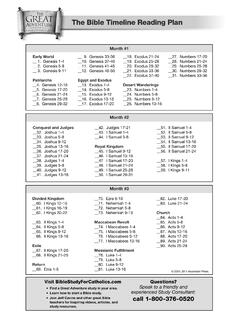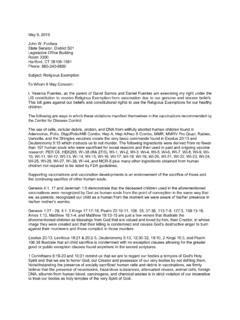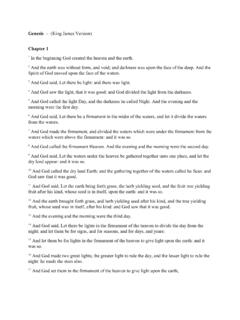Transcription of Genesis Network Remote Access - Genesis HealthCare
1 Genesis Network Remote AccessSystem RequirementsStep 1 OverviewGenesis employees have the ability to remotely Access Genesis Network /system resources from the comfort of their homes. This service is made available so that employees may conveniently get Access to critical services at any time as long as there is available Access to the internet. These services are provided through the use of a Virtual Private Network (VPN) technology called Pulse Secure. Below are step by step instructions on how to take advantage of this the following URL into a web browser: : Supported systems change frequently. If there is a question about the supportability of an unlisted system or for a system characterized as not officially supported, please contact the Support Center for more updated information. (800) 580-3655 PlatformOperating SystemBrowserAdditionalWindows PC Windows 10 Windows 8 & (32/64 bit) Windows 7 (32/64 bit) Windows Vista SP1 & SP2 Firefox(current) Internet Explorer thru Edge (current) Firefox (current) Google Chrome (current) NoneMac Mac OS X (High Sierra) Mac OS X (Sierra) Mac OS X (El Capitan) Mac OS X (Yosemite) Mac OS X (Mavericks) Mac OS X (Mt.)
2 Lion) Mac OS X (Lion) Safari and above Firefox (current) Google Chrome (current) NoneiOS iOS 6 thru 11 Safari Google Chrome NoneGenesis Network Remote AccessStep your Genesis Network username and password into the spaces provided. The password is case the Log In :The first time accessing the Genesis Network will require a password change. Step 3 After logging into Pulse Secure users will see a page displayed similar to the what is shown here. The number of items listed below Home may vary based upon Access on the link for the system or unlock password functionality Complexity Standard: Minimum password length is 8 characters Must contain at least one upper (A-Z) and one lowercase (a-z) character Must contain at least one numeric (0-9) Must contain at least one special character. (! @ # $ % ^ & * ( ) -_ = + \|[ ] {} ; : / ?
3 > <) Cannot match any part of username or full name or any other easily identifiable reference Cannot use easily guessed passwords. (including but not limited to: keyboard patterns, repeating characters, often used passwords) Cannot reuse any of the previous 5 passwords Network Remote AccessWhen ready to disconnect from the Genesis Network be sure the click on the Sign Out button found on the top right corner of the Pulse Secure Home this button is clicked, Access to all Genesis Network resources will be lost until a connection is reestablished through Pulse Secure .SupportIf any problems are encountered please contact the Genesis Support Center for assistance.(800) 580-3655 or extenion 1310 from Kennett/TowsonSupport Hours7:00a -10:00p ESTMon-Fri8:00a -5:00p ESTSat-SunStep 4