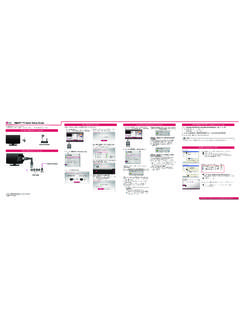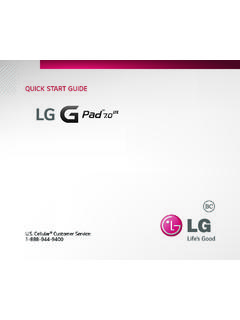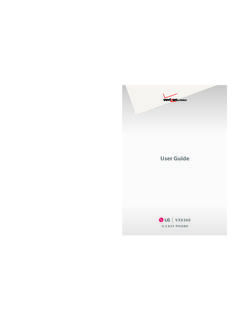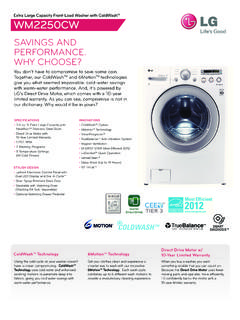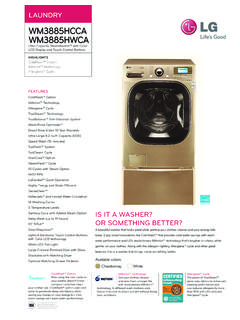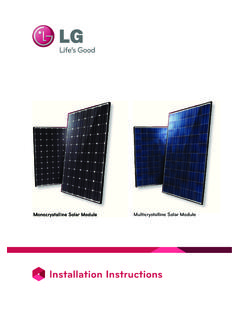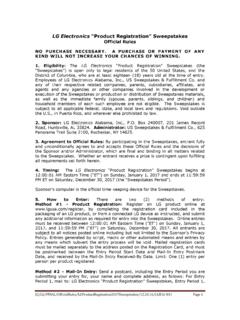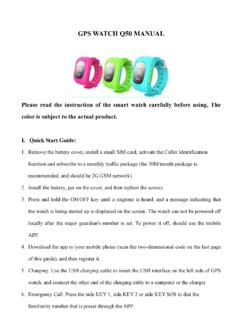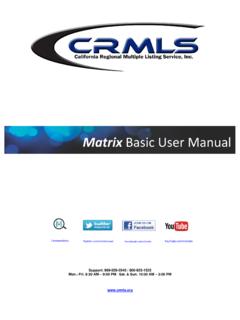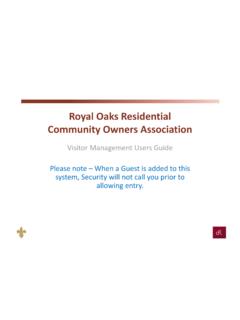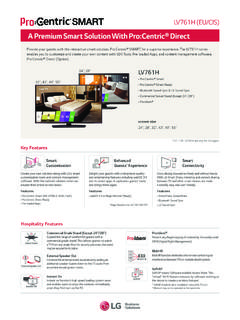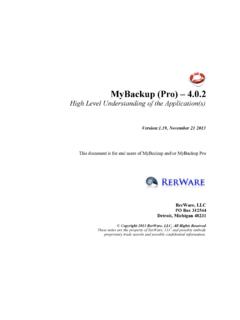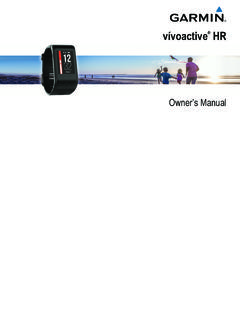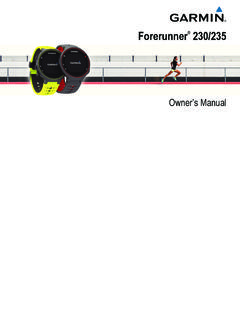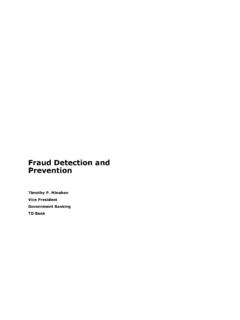Transcription of Get to Know Your Phone Set Up Your Phone AT&T …
1 Get to know your Phone Set Up your Phone AT&T Ready2Go Customize Home Screens Earpiece Install the MicroSIM and Ready2Go helps you set up your device by using Add a Home Screen Proximity sensor Microphone microSD Cards your computer. Pinch your ngers together on a home screen to Camera lens Con gure email, contacts, and Wi-Fi . With your Phone off, lift up the slot cover on the enter Canvas view. side of the Phone . Customize your home screen, wallpaper, Touch a screen with to add a home screen. Power/lock key ringtones, and more. Slide the microSIM card into its slot with the gold Customize a Home Screen Volume up/down keys contacts facing downward.
2 Get Started Touch on a home screen and choose When your Phone rst starts up, you'll see the a category: AT&T Ready2Go wizard. Quick Start Touch Get Started. You will see a web address Apps: Add applications from the application MicroSIM launcher. card slot Touch screen and code. Downloads: Add downloaded applications. microSD On your computer's browser, go to the web page. card slot Widgets: Add shortcuts and dynamically Complete the steps to send personalization to updating widgets. your Phone . Wallpapers: Change your home screen Home key Enter the code from your Phone on the web page.
3 Wallpaper. Back key Menu key On your Phone , touch Finish. To move an item, press and hold it and drag it to a With the gold contacts facing downward, slide the Microphone microSD card into its slot. new location. To delete it, drag it to Remove. Micro USB. charging port headset jack Camera lens Flash NFC touch point Replace the slot cover. Note: To skip the wizard and update later, tap Cancel at the bottom of the screen. To return to the wizard from Note: For more information on your device, visit the home screen, tap Apps > AT&T Ready2Go and follow the steps above. Find More Information Calling and Voicemail Text and Picture Messaging Web Browsing Address Book On The Web: Interactive web tutorials are available Make a Call From the home screen, touch Messaging.
4 Browse the Web Create a New Contact at or click on the bookmark in From the home screen, touch Phone . Touch . From the home screen, touch Browser . From the home screen, touch Contacts . the browser. Select Manufacturer: LG and Model: Dial the number you want to call or start spelling In the To eld, enter a number or touch to To enter a URL, touch the web address bar. When you access your address book the rst Optimus G from the drop-down menus. Detailed the name of the desired contact. select a name from your contact list or call logs. Enter an address and touch Go. time, you may choose to sync your Phone with support information including device speci cations, user manual, troubleshooting, user forums, and Touch a contact and then touch to place Enter your message.
5 AT&T Address Book. Scroll to navigate and touch links to open them. knowledgebase articles are available at the call. Touch to attach a le. Use a pinching gesture to zoom out. Spread your To create a new contact, touch . For information about Touch Send to send the message. ngers apart to zoom in. Press the Menu Key to Enter the contact's information. To add a eld, your wireless account, service plan, or network, visit Access Voicemail access additional settings. touch Add new. To remove a eld, touch . Learn how to add a password on From the home screen, touch Phone . To open a new browser tab, touch >.
6 Touch Add another eld to see more categories. your device to protect your privacy, as well as report Touch . a lost or stolen Phone at Use the Browser Bar Touch Save to save the contact. Follow voice prompts to listen to messages. On The Phone : Call AT&T Customer Care at Access Facebook and news feeds, nd relevant 1-800-331-0500 or dial 611 from any AT&T mobile apps, share content, and more. Phone for assistance with your service or device. To reveal the Browser Bar, swipe up from the bottom of the browser screen. To add a button, touch Add More and select a Find Accessories choice or create one of your own.
7 Accessories for your smartphone are available Go to Settings > Tutorial for more information at or visit your local on the Browser Bar. AT&T store. LG and the LG logo are registered trademarks of LG Corp. Optimus G is a trademark of LG Electronics, Inc. Google, the Google logo, Google Play, and Android are trademarks of Google Inc. microSD is a trademark of SanDisk. The Bluetooth word mark and logos are registered trademarks owned by Bluetooth SIG, Inc. and any use of such marks by LG Electronics MobileComm, , Inc. is under license. 2013 AT&T Intellectual Property. All rights reserved.
8 AT&T, the AT&T logo and all other AT&T marks contained herein are trademarks of AT&T Intellectual Property. All other marks contained herein are the property of their respective owners. Please don't text and drive. Printed in Korea MBM63837202 ( ) G Messaging rates apply. Camera and Camcorder Connectivity Set Up and Send Email Download Apps with Google Play Transfer Multimedia Take a Picture/Record a Video Use Bluetooth Set Up an Email Account From the home screen, touch Apps > Connect your Optimus G to your computer with a From the home screen, touch Camera . From the home screen, press the Menu Key.
9 From the home screen, touch Email . Play Store . USB cable and touch Media sync (MTP). Touch to take a photo. Touch All settings > Networks > Bluetooth. Touch Microsoft Exchange, Gmail, or Other. Touch a category to browse selections, or touch On your PC, choose Open device to view les to search for an item. Enter a keyword and touch using Windows Explorer. If you are using a Mac, see Touch to switch to the camcorder. If Bluetooth is off, touch to enable it. Contact your IT administrator to help set up your letransfer. corporate Microsoft Exchange account. on the keypad. Touch to start recording.
10 To take a still shot Touch Search for devices. your Phone will appear as another hard drive on while recording, touch . Enter your email address and password and Touch an app and follow the on-screen installation Touch the name of the device you wish to pair instructions. Once the app has been downloaded your computer. Click on the drive to view it. touch Next. Touch to stop. with. See the Bluetooth device's user manual for and installed, you will see a noti cation in the Drag and drop your les into the corresponding more information on pairing. Follow any additional instructions.