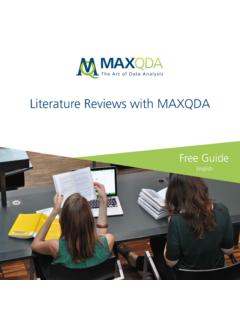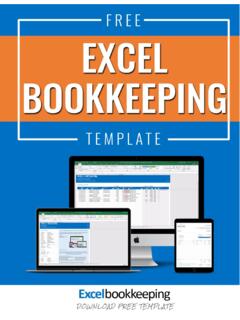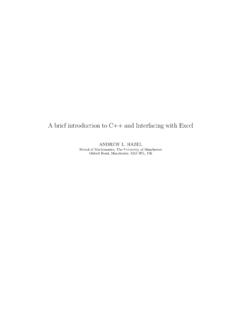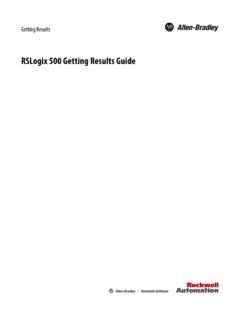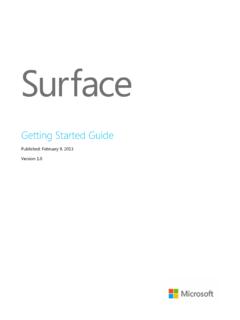Transcription of Getting Started Guide
1 Getting Started GuideFree GuideEnglish MAXQDA 2022 Getting Started Guide Support, Distribution: VERBI Software. Consult. Sozialforschung. GmbH Berlin, Germany Apart from fair dealing for the purposes of private study, research, criticism or review, as permitted under the Copyright Act, no part may be reproduced by any means without written permission from the publisher. MAXQDA is a registered trademark of VERBI Software. Consult. Sozialforschung. GmbH, Berlin/Ger-many; Mac is a registered trademark of Apple Computer, Inc. in the United States and/or other countries; Microsoft Windows, Word, Excel, and PowerPoint are registered trademarks of Microsoft Corporation in the United States and/or other countries; SPSS is a registered trademark of IBM Cor-poration in the United States and/or other countries; Stata is a registered trademark of Stata Corp LLC.
2 In the United States and/or other countries. All other trademarks or registered trademarks are the property of their respective owners and may be registered in the United States and/or other jurisdictions. We thank ResearchTalk for providing example data used in this Getting Started Guide . VERBI Software. Consult. Sozialforschung. GmbH, Berlin 2021 Table of Contents Introduction .. 5 The MAXQDA interface .. 6 Starting MAXQDA .. 6 The user interface .. 8 A few notes on data storage and saving .. 10 Important keywords .. 11 Import and explore your data.
3 12 Importing data .. 12 Exploring data .. 13 Search your 16 Color-coding and memos .. 17 Code your data .. 19 Coding data segments .. 19 Analyze your data .. 22 Activating documents .. 22 Retrieving all segments coded with one code .. 23 Using visualizations .. 24 Conduct mixed methods analyses .. 26 Defining document variables .. 26 Entering variable 27 Transforming code frequencies into variables .. 28 Using document variables in your 29 Further literature .. 30 Goodbye .. 31 MQIC s MAXQDA International Conference .. 31 Notes .. 32 Introduction 5 Introduction Welcome to the MAXQDA Getting Started Guide !
4 As no one likes to read long introductions and manuals, we tried to make this one as short as possible to help you get Started as quickly as possible. The Guide will enable you to start your analysis and make your own experiences with MAXQDA. We will focus on the actual usage of the program, and not on the presentation of different analysis and re-search methods. If you want to find out more about those, we have provided a list of useful publica-tions in the chapter pFurther literatureq. As you may know, there is an endless number of different qualitative methods.
5 But most of them can be conducted with the help of MAXQDA as they all follow the same basic structure as pictured in this illustration. The vast majority of qualitative analysis methods work with catego-ries. These can either be created from within the data or based on prior knowledge of the data, exist-ing theories, or recent research re-sults. Categories are often also named codes or keywords, but whatever the name, they all have the function to organize and sys-tematize the data, often even work-ing as analytical codes. Analytical codes are the result of an analytical process that exceeds simply deter-mining a topic, and this is what we refer to as Codes in this Guide .
6 Cod-ing data can take a long time, but don t worry: there are many different ways to make use of QDA (qualitative data analysis) software. It s not always necessary to code your data in order to analyze it with MAXQDA; you can also use it simply for organizing your data or searching for words and word Starting MAXQDA The MAXQDA interface Starting MAXQDA When opening MAXQDA, you will see a window on the top left that lets you type in a user name or a user abbreviation (which can be more practical in your later work). To create your first MAXQDA project, click New Project, name your project and save it to a place of your choice.
7 The best location for a MAXQDA project is in a local folder on your computer, not on a network drive or on a USB flash drive. You should also avoid saving your project in folders that are syn-chronized by a cloud service like iCloud, Dropbox or Google Drive. These services may compete for ac-cess to the project database while it is open in MAXQDA. Enter your name or initials here Double-click on the file name to open a recently saved project The MAXQDA interface 7 MAXQDA 2022 project files have the file ending MX22. You can also recognize these files in Windows Explorer or Mac Finder by the description pMAXQDA 2022 Projectq.
8 MAXQDA uses Projects, like Excel uses workbooks (.xlsx), and Word uses text documents (.docx). Nearly everything you import to or create with MAXQDA (like your Codes and Memos) will be saved in Pro-jects. The right side of the start screen provides you with several links, for example the option to open up the MAXQDA online manual, watch MAXQDA video tutorials or send feedback to the MAXQDA team. 8 The user interface The user interface Once you successfully created and saved your first MAXQDA project, the following screen will appear with the four main windows still mostly empty.
9 The division into four windows makes working with MAXQDA very easy: as you can see, the first win-dow (1) in the upper left corner contains the Document System, the window below (2) contains the Code System, the window in the upper right corner (3) is the Document Browser, and the fourth win-dow (4) is called Retrieved Segments. (Don t worry if you only see three windows. The fourth window is hidden when you start MAXQDA for the first time, because you don't need it at the beginning of your analysis.) The MAXQDA interface 9 These four windows make up MAXQDA s basic structure.
10 You can rearrange them by swapping the windows sides, or by displaying the windows in three instead of two columns. You can change those settings in the main menu with the four symbols on the pHomeq tab. These tabs (some programs may call them pribbonsq) are located at the top of the MAXQDA window and offer access to many of MAXQDA s features. On the pHomeq tab you can open or close individual windows and arrange the screen according to the work you intend to do. On top of that, you can pun-dockq individual windows from the four-window structure and drag them to a different position or even a second computer screen.