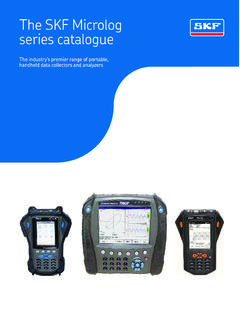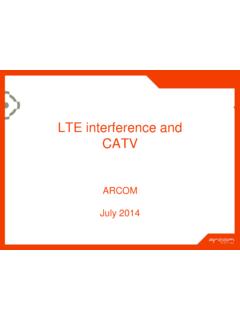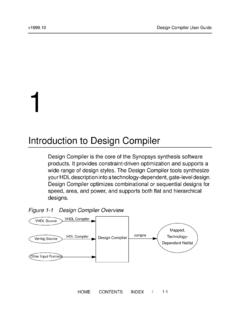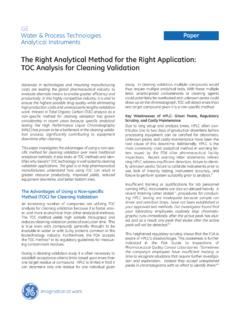Transcription of Getting Started Guide - IVI Foundation
1 Getting Started GuideYour Guide to Getting Started with IVI DriversRevision 3 ContentsChapter 1 Introduction .. 9 Purpose .. 9 Why Use an Instrument Driver? .. 9 Why IVI?.. 10 Why Use an IVI Driver? .. 12 Flavors of IVI Drivers .. 13 Shared Components .. 13 Download and Install IVI Drivers .. 13 Familiarizing Yourself with the Driver .. 14 Examples .. 14 Chapter 2 Using IVI with Visual C++ .. 17 The Environment .. 17 Example Requirements .. 17 Download and Install the Driver .. 17 Using IVI-COM in C++ .. 17 Create a New Project and Import the Driver Type Libraries.. 18 Initialize COM .. 19 Create an Instance of the Driver .. 19 Initialize the Instrument .. 20 Configure the Instrument .. 20 Set the Trigger Delay .. 20 Set the Reading Timeout/Display the Reading .. 21 Error Checking .. 21 Close the Session.
2 21 Build and Run the Application .. 22 Using IVI-C in Visual C++.. 224 Contents Create a New Project and Import the Driver Type Libraries.. 22 Declare Variables .. 24 Define Error Checking .. 25 Initialize the Instrument .. 25 Configure the Instrument .. 26 Set the Trigger and Trigger Delay .. 26 Set the Reading Timeout/Display the Reading .. 26 Close the Session .. 26 Build and Run the Application .. 27 Further Information.. 28 Chapter 3 Using IVI with Visual C# and Visual Basic .NET .. 29 The Environment .. 29 Example Requirements .. 29 Download and Install the Driver .. 29 Create a New Project and Reference the Driver .. 30 Create an Instance of the Driver .. 31 Initialize the Instrument .. 32 Configure the Instrument .. 33 Set the Trigger Delay .. 33 Set the Reading Timeout/Display the Reading .. 33 Close the Session.
3 33 Build and Run the Application .. 34 Tips.. 34 Further Information.. 35 Chapter 4 Using IVI with LabVIEW .. 37 The Environment .. 37 Example Requirements .. 37 Download and Install the Driver .. 37 Using IVI-C .. 37 Contents 5 Create a Project and Access the Driver .. 38 Initialize the Instrument .. 39 Configure the Instrument .. 40 Take the Reading .. 40 Display the Reading .. 41 Close the Session .. 41 Add Error Checking .. 41 Run the Application .. 41 Setting a Property in an IVI-C Driver .. 42 Using IVI-COM .. 42 Create a Project and Access the Driver .. 42 Initialize the Instrument .. 44 Configure the Instrument .. 45 Take the Reading .. 46 Display the Reading .. 46 Close the Driver and Automation Sessions .. 46 Add Error Checking .. 46 Run the Application .. 47 Further Information.. 47 Chapter 5 Using IVI with LabWindows/CVI.
4 49 The Environment .. 49 Example Requirements .. 49 Download and Install the Driver .. 49 Create a New Project and Add Instrument Driver Files .. 49 Initialize the Instrument .. 50 Configure the Instrument .. 52 Set the Reading Timeout .. 53 Display the Reading .. 54 Close the Session .. 546 Contents Further Information.. 55 Chapter 6 Using IVI with MATLAB .. 57 The Development Environment .. 57 Example Requirements .. 57 Download and Install the Driver .. 57 Configure the IVI Driver .. 58 Generate an Instrument Wrapper.. 61 Configure and Control the Instrument .. 61 Create an Instance of the Instrument .. 61 Connect to the Instrument .. 61 Configure the Instrument .. 61 Set the Trigger Delay .. 62 Set Reading Timeout .. 62 Display Reading .. 62 Disconnect from the Instrument .. 62 Remove the Driver from Memory.
5 62 Further Information.. 63 Chapter 7 Using IVI with Measure Foundry .. 65 The Environment .. 65 Example Requirements .. 65 Download and Install the Driver .. 65 Data Source .. 66 Control Source .. 68 Data Sink .. 70 Compile and Run .. 70 Close Session .. 70 Further Information.. 70 Chapter 8 Using IVI with PAWS .. 73 The Environment .. 73 Example Requirements .. 73 Download and Install the Driver .. 73 Contents 7 Prepare the PAWS Environment .. 74 Add the WCEM Interface Functions .. 76 Connect to the IVI-COM Driver .. 77 Build the Project .. 82 Prepare the Run-Time System Environment .. 82 Load and Run the Project.. 83 Further Information.. 83 Chapter 9 Using IVI with Visual Basic .. 85 The Environment .. 85 Example Requirements .. 85 Download and Install the Driver .. 85 Create a New Project and Reference the Driver.
6 85 Add a Button.. 86 Create an Instance of the Driver .. 87 Initialize the Instrument .. 87 Configure the Instrument .. 88 Set the Trigger Delay .. 89 Display the Reading .. 89 Close the Session .. 89 Tips.. 90 Further Information.. 91 Chapter 10 Using IVI with Agilent VEE Pro .. 93 The Development Environment .. 93 Example Requirements .. 93 Download and Install the Driver .. 93 Launch the Instrument Manager and Select the Driver .. 93 Create an Instance of the Driver .. 95 Initialize the Instrument .. 96 Configure the Instrument .. 978 Contents Set the Trigger Delay .. 97 Set the Reading Timeout .. 97 Close the Session .. 98 Display the Reading .. 98 Tips.. 98 Another Method to Display the Reading .. 98 Further Information.. 99 Chapter 11 Advanced Topics .. 101 IVI Architecture.. 101 Driver API .. 101 Driver Types.
7 102 Instrument I/O .. 104 Shared Components .. 104 Interchangeability .. 104 IVI Configuration Store .. 106 IVI-COM .. 109 IIviDriver .. 109 IIviDmm.. 110 IVI-C .. 111 Editing the Configuration Store .. 112 Future Development of IVI .. 112 IVI Drivers in Action .. 1129 Chapter 1 IntroductionPurpose Welcome to IVI Getting Started Guide . This Guide introduces key concepts about IVI drivers and shows you how to create a short program to perform a measurement. The Guide also provides a brief introduction to several advanced Getting Started Guide is intended for individuals who write and run programs to control test-and-measurement instruments. As you develop test programs, you face decisions about how you communicate with the instruments. Some of your choices include Direct I/O, VXIplug&play drivers, or IVI drivers.
8 If you are new to using IVI drivers or just want a quick refresher on how to get Started , IVI Getting Started Guide can Getting Started Guide shows you that IVI drivers can be straightforward, easy-to-use tools. IVI drivers provide a number of advantages that can save time and money during development, while improving performance as well. Whether you are starting a new program or making improvements to an existing one, you should consider the use of IVI drivers to develop your test consider this the hello, instrument Guide for IVI drivers. If you recall, the hello world program, which originally appeared in Programming in C: A Tutorial, simply prints out hello, world. The hello, instrument program performs a simple measurement on a simulated instrument and returns the result. We think you ll find that far more Use an Instrument Driver?
9 To understand the benefits of IVI drivers, we need to start by defining instrument drivers in general and describing why they are useful. An instrument driver is a set of software routines that controls a programmable instrument. Each routine corresponds to a programmatic operation, such as configuring, writing to, reading from, and triggering the instrument. Instrument drivers simplify instrument control and reduce test program development time by eliminating the need to learn the programming protocol for each Chapter 1 Starting in the 1970s, programmers used device-dependent commands for computer control of instruments. But lack of standardization meant even two digital multimeters from the same manufacturer might not use the same commands. In the early 1990s a group of instrument manufacturers developed Standard Commands for Programmable Instrumentation (SCPI).
10 This defined set of commands for controlling instruments uses ASCII characters, providing some basic standardization and consistency to the commands used to control instruments. For example, when you want to measure a DC voltage, the standard SCPI command is MEASURE:VOLTAGE:DC? .In 1993, the VXIplug&play Systems Alliance created specifications for instrument drivers called VXIplug&play drivers. Unlike SCPI, VXIplug&play drivers do not specify how to control specific instruments; instead, they specify some common aspects of an instrument driver. By using a driver, you can access the instrument by calling a subroutine in your programming language instead of having to format and send an ASCII string as you do with SCPI. With ASCII, you have to create and send the instrument the syntax MEASURE:VOLTAGE:DC? , then read back a string, and build it into a variable.