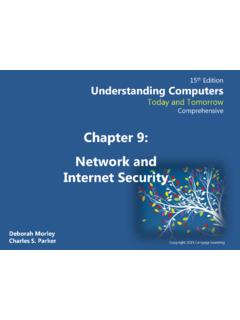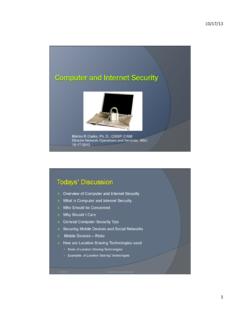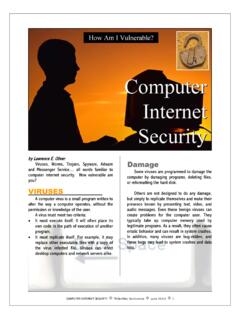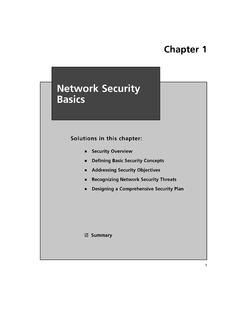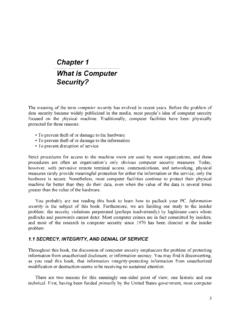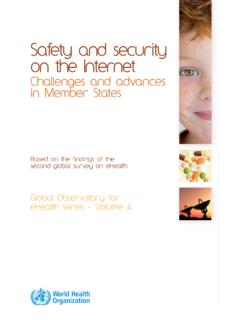Transcription of Getting Started - Webroot
1 Getting StartedThank you for not giving up on the security industry. Thank you for refusing to accept mediocre. Thank you for trusting us to create something that has never been seen before. Thank you for pushing us to create a product that is faster and lighter on system resources than any major most important, thank you for purchasing the Webroot SecureAnywhere solution. You are now part of Webroot s global intelligence network, which identifies new threats from around the world and instantly protects you as soon as a new threat is found.
2 And there is never a need to download security updates because your protection is always us at to see what else we re doing to give you the security you ve always deserved. Installing Webroot SecureAnywhere ..Page 3 Creating a Webroot SecureAnywhere Account ..Page 5 Installing Webroot SecureAnywhere Mobile ..Page 9 Next Steps ..Page 10 License Keycode ..Back CoverContentsWhen the scan completes, Webroot SecureAnywhere opens to the Overview features available to you depend on your Webroot SecureAnywhere edition:What if the scan finds threats?
3 Webroot SecureAnywhere guides you through steps to remove them, and then rescans your PC. AntiVirus: PC security and System Tools Essentials: The protection of AntiVirus, plus Firewall, Identity Shield, Cleanup, and Backup & Sync Complete: The protection of Essentials, plus Password Management (accessible from the Identity & Privacy tab), and access to Mobile Security3. If you purchased a multi-user license, install Webroot SecureAnywhere on the other devices you plan to installation completes in seconds, then Webroot SecureAnywhere scans your computer and immediately begins protecting it.
4 Welcome to Webroot SecureAnywhere. This guide describes how to install Webroot SecureAnywhere, create a Webroot SecureAnywhere account, and manage security on all your devices, to help you get up and running quickly. You can learn more about keeping your devices secure at Close any open programs and start the installation. If you re installing from a CD, insert the CD into the drive and click Begin Installation. If you re installing from a download, navigate to the file, double-click it, and click Enter your keycode in the installation dialog:Install Webroot SecureAnywhere on your computerGetting Started with Webroot SecureAnywhere Your keycode is located on the back of this guide.
5 If you purchased Webroot SecureAnywhere online, your keycode is in the welcome email you received from you re asked for your email address, enter it and click Enter the keycode you received when you bought Webroot SecureAnywhere. On-screen tips explain what to enter in each field as you create an create an account at the Webroot SecureAnywhere website so that you can manage security across all your devices from a single you re creating the account, you are its administrator and can manage the account s users and product a Webroot SecureAnywhere account1.
6 Open your browser to the Webroot SecureAnywhere website, Click Sign up now in the Create an account panel to enter account information:56In this example, Webroot SecureAnywhere Complete has just been installed and registered; Backups and Passwords will be enabled when you click Set Up Account Now for each:8. Now you can view and manage your account, using the Webroot SecureAnywhere menu:4. Complete the remaining account fields. Important: Be sure to choose a Personal security Code that is easy for you to remember.
7 You ll need to enter two randomly selected characters of this code, along with your password, every time you log Click Register Now. Webroot SecureAnywhere sends you a confirmation email Open your email and click the link in the confirmation message. Webroot SecureAnywhere requests two characters of your security code. For example:7. Type the requested characters and click Confirm Registration Now. The Webroot SecureAnywhere website opens, showing the products you purchased. All editions give you access to PC security .
8 The Essentials edition gives you access to PC security and Backups. The Complete edition gives you access to Backups, Passwords, and Mobile security ve installed Webroot SecureAnywhere and it is protecting your devices, keeping them safe from online threats. What s next? If you purchased a multi-user license, you can add other users to your account using the Webroot SecureAnywhere website. When you add users, you invite them to your account so that you can help them manage security on their devices.
9 For example, you might add your parents and your children to your account. Now you can manage security on their devices as well as your own from a single Webroot SecureAnywhere account. You can associate multiple Webroot products with your account, so that you can manage them all from a single location the Webroot SecureAnywhere website. To add a product to your account, you add its license keycode in the Webroot SecureAnywhere website: 1. Open your browser to the Webroot SecureAnywhere website, , and log in.
10 2. Open the website menu (click the arrow next to your login in the upper right of the page). 3. Click Manage Keycodes in the menu, then click Add Product Keycode in the page that opens. 4. Enter the product keycode and click stepsWebroot SecureAnywhere Complete includes Mobile security for up to three smartphones or tablets. You can install the security apps on an Android device, or on an iPhone, iPad, or iPod. If you don t have the Complete edition, you can purchase Mobile Premier for Android, or download the free apps for Android Mobile security or iPhone SecureWeb.