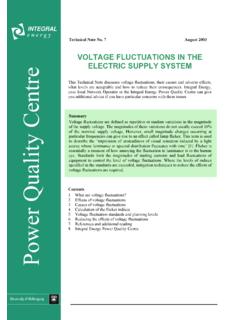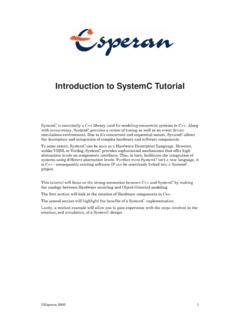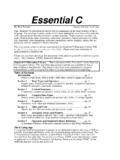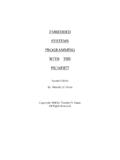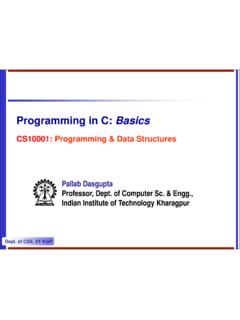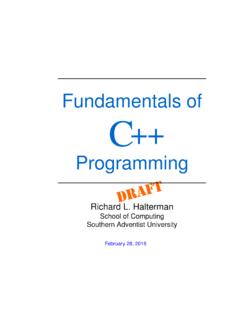Transcription of Getting Started with C Programming for the ATMEL …
1 Son Lam Phung, 2008-2015. Getting Started with C Programming for the ATMEL AVR Microcontrollers By Son Lam Phung Version Latest version of this document is available at: 2 Table of Contents 1. Introduction 2 2. Installing tool for C Programming 2 3. Using ATMEL Studio for C Programming 3 Creating an ATMEL Studio project 3 Compiling C code to HEX file 5 Debugging C program using the simulator 6 Downloading and running HEX file on AVR board 8 1. Introduction This tutorial provides information on the tool and the basic steps for Programming the ATMEL AVR microcontrollers using C.
2 It is aimed at people who are new to this family of microcontrollers. The ATMEL STK500 development board and the ATmega16 chip are used in this tutorial; however, it is easy to adopt the information given here for other AVR chips. 2. Installing tool for C Programming To program ATMEL AVR microcontrollers using C, you will need ATMEL Studio software, which is freely available from the company website. ATMEL Studio is an integrated development environment that includes the editor, C compiler, assembler, HEX file downloader, and a microcontroller emulator.
3 To install ATMEL Studio, perform the following steps: Download setup files for ATMEL Studio 6 from ATMEL (about 820MB): Download Microsoft Visual Studio 10 Service Pack 1 from Microsoft (about ): Run the setup file for ATMEL Studio 6. Accept the default options. Run the setup file for Microsoft Visual Studio 10 Service Pack 1. Accept the default options. 3 3. Using ATMEL Studio for C Programming As an example, we will create a simple C program for the ATMEL AVR that allows the user to turn on one of the eight Light Emitting Diodes (LEDs) on the STK500 development board, by pressing a switch.
4 Next, you will be guided through four major stages: creating an ATMEL Studio project, compiling C code to produce a HEX file, debugging C program using the simulator, downloading HEX file to the STK500 development board and running it. Creating an ATMEL Studio project Perform the following steps to create a simple ATMEL Studio project. Start the ATMEL Studio 6 program by clicking its icon on the Windows Desktop. Select menu File | New Project. In the dialog box that appears (see Figure 1), select GCC C Executable Project , and specify the project name and project location. Select the option Create directory for solution so that a folder will be created to store.
5 In this case, we use led as both the project name and the solution name1. Click button OK. Figure 1: Entering project type, name and location. In the Device Selection dialog that appears (see Figure 2), search for ATmega16 and then click button OK. 1 In ATMEL Studio 6, a solution may contain several projects. 4 Note: If you want to use other AVR chips such as ATMAGE8515, select it at this step. In this tutorial, we will use ATMEGA16 for both software simulation and hardware testing. Figure 2: Selecting device. A project file will be created and ATMEL Studio displays an initial file (see Figure 3).
6 Figure 3: The ATMEL Studio with a project opened. program code status messages list of project files 5 Enter the C code shown in Figure 4. It is not important to understand the code at this stage, but you can do that by reading the C comments. Click menu File | Save All to save all project files. Note that an ATMEL Studio solution has extension .atsln ; an ATMEL Studio C project has extension .cproj . // File: // Description: Simple C program for the ATMEL AVR uC (ATmega16 chip) // This program lets the user turn on LEDs by pressing the switches on STK500 board #include < > // avr header file for IO ports int main(void){ unsigned char i; // temporary variable DDRA = 0x00; // set PORTA for input DDRB = 0xFF; // set PORTB for output PORTB = 0x00; // turn ON all LEDs initially while(1){ // Read input from PORTA.}}
7 // This port will be connected to the 8 switches i = PINA; // Send output to PORTB. // This port will be connected to the 8 LEDs PORTB = i; } return 1; } Figure 4: Program code Compiling C code to HEX file Click menu Build | Build Solution to compile the C code (the hot-key for this is F7). If there is no error message, a file called will be produced (see Figure 5). This file contains the machine code that is ready to be downloaded to the ATmega16 microcontroller. The file is stored in sub-folder debug or release of your project. If there are error messages, check your C code.
8 Most often, error messages are caused by typographical or syntax errors. ATMEL Studio will show the line numbers where errors appear in the C code. 6 Figure 5: Selecting menu Build | Build Solution to create HEX file. Debugging C program using the simulator Debugging is an essential aspect in any type of Programming . This section will show you how to debug a C program at source-code level, using ATMEL Studio. Basically, you can execute a C program one line at a time, and observe the effects on the CPU registers, IO ports, and memory. This is possible because ATMEL Studio provides a software simulator for many AVR microcontrollers, including the ATmega16 chip.
9 The following steps in this section do not require a STK500 board. We will continue with the example project created in Section of this tutorial. Start the debugger by selecting menu Debug | Start Debugging and Break. ATMEL Studio will require you to specify a debugger. Select Simulator , as shown in Figure 6. Figure 6: Specifying the debugger to be Simulator . ATMEL Studio lets you examine the contents of CPU registers and IO ports. To enable these views, select menu Debug | Windows and then Processor View or I/O View. Refer to Figure 7. 7 (a) Processor view (b) IO view Figure 7: Debugging views.
10 A yellow arrow will appear in the code window (Figure 8); it indicates the C instruction to be executed next. Figure 8: Stepping through a C program in the debugging mode. Select menu Debug | Step Into (or press hot-key F11) to execute the C instruction at the yellow arrow. Figure 7b shows the IO view after the following C instruction is executed: DDRB = 0xFF; // set PORTB for output Note that Port B Data Direction Register (DDRB) has been changed to 0xFF. While debugging the C program, you can change the contents of a register. For example, to change Port A Input Pins register (PINA), click on the value column of 8 PINA and enter a new value (Figure 9a).