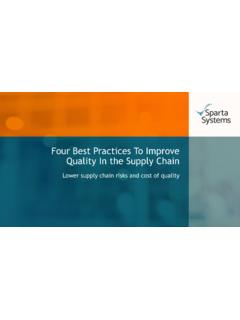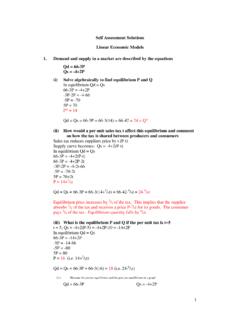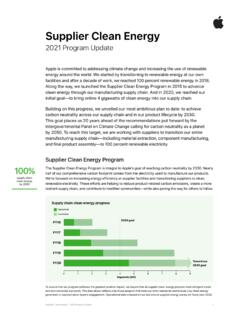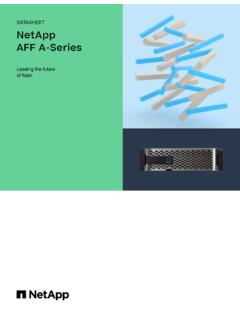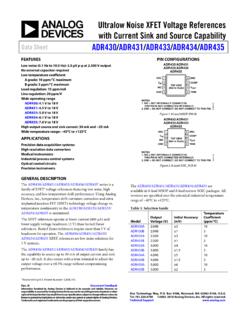Transcription of Getting Started with Sage One Accounting - Acorn IT …
1 Bank Reconciliation in sage One 1 Getting Started with sage One AccountingGetting Started with sage One AccountingGetting Started with sage One Accounting12 ContentsIntroductionSage One Accounting is an online Accounting service that s perfect for growing or established small businesses. As well as managing cash flow, quotes, income, expenses and VAT, sage One Accounting offers powerful features that let businesses trade internationally, control how they share accounts data with trusted colleagues and get real insights into their finances and future with business forecasts, and a couple of clicks, your clients can work in real time with you and connect to other powerful business apps. If you ever have a question, our UK-based support team are a phone call or email away, 24/7, 365 days a year. As sage One is browser based, it doesn t require any installation, so you and your clients are always using the latest version meaning you ll never need to upgrade.
2 This also means that you can access sage One from anywhere at any time - all you need is Internet access and the latest version of your Start Guide entering key business information ..3 Set Up Customers ..5 Create or Import Customer Records ..5 Enter money customers owe ..7 Review the Aged Debtors Report ..11 Connect Bank Accounts ..13To add a bank account ..13 Linking to an online bank account bank feeds ..15 Service and security ..15 Before setting up bank feeds ..16To set up bank feeds ..17To process downloaded transactions ..18To download new transactions ..19To refresh bank feeds ..19 Set Up the Chart of Accounts ..20 Review the standard Chart of Accounts ..21To create a new nominal ledger edit an existing nominal code ..23To exclude a nominal ledger account from your chart of accounts ..23 Enter opening account balances ..24To edit or delete an opening balance ..25 Review the Trial Balance report ..27 Extra Settings ..28 Set up departments, cost codes and projects.
3 29To create analysis allocate a group analysis type to a record ..32To delete an analysis category ..32 Enable foreign currency transactions ..33To set up foreign currency transactions ..33To check or enter the currency in the contact records ..35To process foreign currency other users to work in sage One ..36To invite a new user ..38 Review default settings and preferences ..39 Settings Invoices ..40 Record Expenses ..43 Create and manage purchase invoices ..43 Record Income ..45 Record Income ..45To add a quick entry ..47 Customer and supplier Statements ..48To view and manage a customer statement ..49 Products and Services ..51 Cash flow ..52 Banking ..53 Journals ..54 How journals affect the VAT return ..55To post a journal ..57 VAT ..58 sage Pay ..60 Updates to sage One Accounting ..61 Getting Started with sage One AccountingGetting Started with sage One Accounting34We ve created a Quick Start Guide for new users of sage One Accounting to streamline the process of Getting Started .
4 This captures the key business details for a new user. Quick Start Guide entering key business informationOnce your client has activated their service, they ll be taken to the Quick Start, which will prompt them (or you on their behalf, if you prefer) to complete the following: Name and type of business Address and contact details VAT information Important datesOnce this has been completed, your client will be directed to the Getting Started page. You can use the Getting Started option as a check list to help you get your client up and running with sage One, from entering your customer and supplier information to customising settings and preferences for their business. This option can always be accessed from the Summary Started with sage One AccountingGetting Started with sage One Accounting56In this section, we ll look at how to: Create or Import customer records Enter money customers owe Review the figuresIf your client regularly deals with the same customers and suppliers, you can either manually create their records in sage One Accounting , or to save time you can import them using Comma Separated Value (CSV) files.
5 CSV files are files held in a standard windows format that other software can use. They re therefore often used to transfer information between different software such as sage and Microsoft import customer contact records:1. Contacts > New Contact > Import Customers or Import Suppliers. If you re importing from sage Instant Accounts, proceed to step can also import contacts from Contacts > Customers/Suppliers > New Customer/New supplier > Import Customers/Suppliers2. To download the template > click the download a template CSV here on your Internet browser, one of the following happens: The file opens in Microsoft Excel. The file downloads automatically to your Downloads folder > browse to your Downloads folder and open the re prompted to open or save the file > Up CustomersCreate or Import Customer RecordsIf you ve already created a CSV file without using the template, you should download the template and check your file is in the correct format, including the header row, as if it s not, the import can fail.
6 If your file isn t in the right format, before continuing, you should amend it so it matches the template then proceed to step Enter the required information in the CSV template shows examples of what you should enter. You should delete these example lines before importing your records into sage One. Don t amend the column File > Save As > browse to the location in which you want to save your file, for example your Windows Save as type > CSV (Comma delimited) (*CSV) > Save > close the From within sage One > Browse or Choose File > browse to where you saved your CSV file > CSV Format > choose either sage One Accounting or sage Instant Accounts > can t use sage One while the data is for any reason the upload fails, a message appears advising why it s failed. You should fix the errors then try uploading the CSV file again. For more information about the format the file should be in, please see the previous section Contact CSV file Click ve successfully imported your client s contacts and they appear on the contacts list.
7 Getting Started with sage One AccountingGetting Started with sage One Accounting78 Whether your client is just starting their business or changing from another Accounting system, they re likely to have opening balances. Without accurate opening balances, the reports produced by sage One can t give you a true picture of their financial sage One Accounting you can enter opening balances for: Outstanding customer transactions Outstanding supplier transactions Bank account balances Nominal ledger trial balance valuesIn order to enter any opening balances you need a list of outstanding customer and supplier invoices and credit notes, closing trial balance from the previous Accounting period and your client s bank statements. You also need a list of unrepresented bank items from your client s previous Accounting system. We recommend you start using sage One from the start of a new Accounting period, whether this is a new tax month or quarter or the start of your financial year.
8 You should also complete your client s final VAT Return using your previous system. You can then produce the final trial balance from this system to use when entering opening balances. This ensures that all the values you enter in sage One are accurate and have been required, you can import your customer and supplier opening balances. Alternatively, to manually enter them, follow the steps below. Before you enter any opening balances, you need to check you ve entered your client s VAT scheme and the start date for their sage One transactions. This should have been completed during the Quick Start set up. 1. Settings tab > Financial Year & Accounts Start Date > enter the day your client intends to start using sage One from. For example, if they stopped using their previous Accounting system on 30 September, enter 1 can t enter any transactions before this date, only opening VAT Scheme > choose the relevant VAT scheme > re now ready to start entering your client s opening Settings > Customer Opening Check the accounts start date is correct.
9 If it isn t, click the date > change it as required > New Opening Balance > complete the following information:TypeTo record an invoice, choose Inv or to record a credit note, choose the date of the invoice or credit note. This must be before the date entered in Financial Settings > Accounts Start the required a reference for the opening balance, for example the invoice or credit note required, enter any additional information, such as what the invoice or credit note was option only appears if you use the VAT Cash Accounting scheme. Enter the net value of the money customers oweGetting Started with sage One AccountingGetting Started with sage One Accounting910 VAT RateThis option only appears if you use the VAT Cash Accounting scheme. Choose the appropriate VAT t a lIf you use the Standard or Flat Rate VAT scheme, enter the gross value of the invoice or credit note. If you use the VAT Cash Accounting scheme, this value automatically calculates from the net amount andVAT rate.
10 If you ve any outstanding payments on account, you should enter these as credit notes which you can then allocate to an invoice at a later If you ve enabled multi-currency transactions, and the customer is based overseas, enter the following information:Total (currency symbol)Enter the amount in the customer s base currency, for example, US rateIf you use live exchange rates, this is the latest rate. If required, change this to the rate used for the original transaction. The total value in your base currency automatically updates based on the foreign value and the exchange Save > repeat these steps until you ve entered all outstanding invoices and credit notes for each of your ve successfully entered the customer opening balances for your client. When you enter any nominal opening balances, the total amount entered here appears on the Trade Debtors control account and the opposite entry is posted to the Opening Balances Control your client uses the Standard or Flat Rate VAT scheme, VAT should already have been accounted for on the final VAT Return that has been produced from their previous system, therefore no values are posted to the VAT on Sales nominal ledger account.