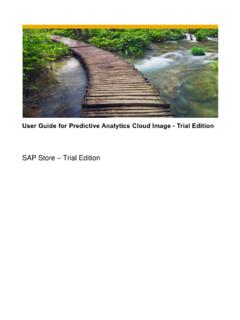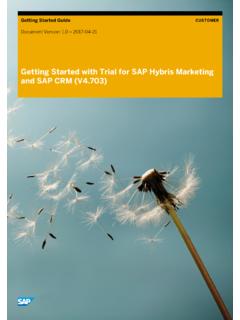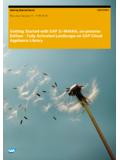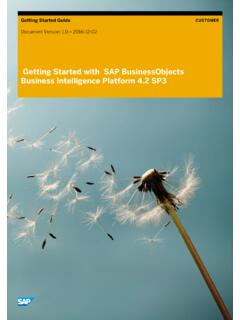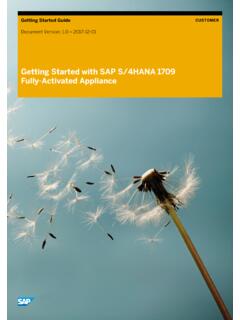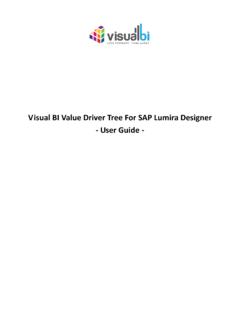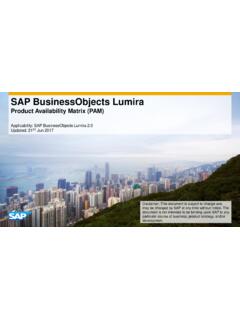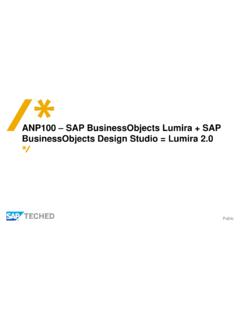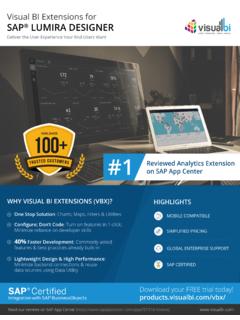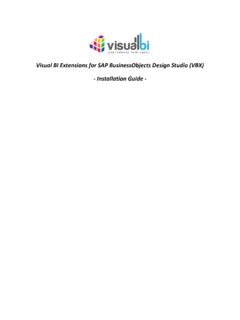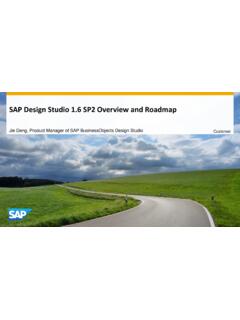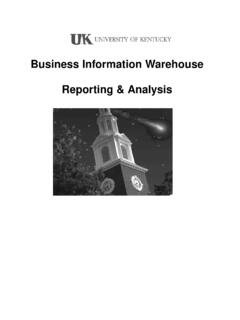Transcription of Getting Started with SAP Business One 9.2, version for SAP ...
1 Getting Started guide Document version : 2017-09-20 CUSTOMER Getting Started with SAP Business One , version for SAP HANA Table of Contents 1 Solution Information .. 3 Installed Products .. 3 Overview .. 3 2 Accessing the Solution .. 4 Overview .. 4 Windows Frontend Server Details .. 4 SAP HANA Server Details .. 5 SAP Business One Details .. 5 OS Users and Groups .. 5 Accessing Your Instance on OS Level .. 6 3 Licenses .. 7 4 Security Aspects .. 9 5 Solution Provisioning in SAP Cloud Appliance Library .. 10 6 Appendix .. 11 3 1 Solution Information Installed Products You get access to a system (landscape) that has been built using the following installation media:: SAP Business One PL07, version for SAP HANA SAP Crystal Reports 2013 SP8 for SAP Business One sap lumira 2. 0, discovery edition SAP HANA Platf. Ed. SPS12 Rev. SAP HANA Studio ( ) Windows x64B MS Office 2016 30 days trial/ evaluation Overview SAP Business One PL07, version for SAP HANA This preconfigured appliance of SAP Business One PL07, version for SAP HANA is only designed for DEMO and for evaluation purposes.
2 All managed systems are simulated. The solution will help you to jumpstart DEMO projects in the public cloud requiring a preconfigured system setup. As default the demo database of Great Britain s localization is installed. Further localized demo databases can be imported via the import tool on the desktop of the MS Windows Server 2012 frontend This solution requires to run with direct access to internet (default VPC with internet gateway). Nondefault VPCs which require a proxy or VPN are not supported. See What is Amazon VPC user guide . Architecure: Frontend: MS Windows Server - SAP Business One Client - SAP Crystal Reports - SAP HANA Studio - sap lumira (2 cores, ram) Backend: SLES 11 SP4 - SAP Business One Server - SAP HANA SPS12 Platf. Ed. Rev. (8 cores, 61GB memory) 4 2 Accessing the Solution Overview SAP Business One PL07, version for SAP HANA Client can be opened via the desktop of the frontend server The backend server can be accessed via putty or vnc client (not pre-installed) or via SMB network share \\sid-hdb Windows Frontend Server Details Connect to the Frontend server using the information in the table below.
3 You can also configure manually your Remote Desktop client. For more information, how to connect to the Frontend Server, see Connecting to a Solution Instance. Name Value Description IP Address <IP Address> The IP address of your frontend server instance you created in SAP CAL. user Administrator user for the Windows frontend server. Note: Only one user is allowed to logon at the front-end server at the same point in time. Password <Master Password> The initial master password of the system you provided in the SAP Cloud Appliance Library when creating the instance. 5 SAP HANA Server Details Connect to SAP HANA using the information in the table below. For more information, how to connect to the Frontend Server, see Connecting to a Solution Instance. Name Value Description SID HDB System ID of the SAP system Instance Number 00 The instance number of the central instance (CI) Username B1 ADMIN This is the standard SAP HANA user used for the SAP Business One installation Username SYSTEM This is the default SAP HANA Database Administrator Password <Master Password> The initial master password of the system you provided in the SAP Cloud Appliance Library when creating the instance.
4 XS Engine URL http://sid-hdb:8000 This server address is required by Lumira , when using the SAP HANA live data source SAP Business One Details Connect to SAP Business One using the information in the table below. For more information, how to connect to the Frontend Server, see Connecting to a Solution Instance. Name Value Description Username manager Default superuser of every demo database Password manager Default password of manager user Username B1 SiteUser Technical user for the System Landscape Directory; https://hanab1:40000/ControlCenter Password <Master Password> The instance number of the central services (CS) instance. OS Users and Groups Name Description <sid>adm SAP system administrator (linux user ) root Linux administrator sapsys Group containing all <SID>adm users (should be a group in a central user storage like LDAP, NIS, or Active Directory) 6 Accessing Your Instance on OS Level For information how to access a solution on OS level, go to this FAQ wiki page and check this question: How to connect to a running instance via the secure shell protocol (SSH)?
5 7 3 Licenses Running Solution with a Developer License This solution can be used for development purpose under the perpetual Developer License Agreement. Note that you are allowed to install only license keys that can be renewed as long as you adhere to the Terms and Conditions of the Developer License Agreement. License Keys Installation Once you create the solution instance in SAP Cloud Appliance Library, the SAP system will generate a temporary license key that is sufficient to logon to the system. As a first step before using the system you need to install a development license using the SAP Business One Support Launchpad for Partners 1. HDB - SAP HANA , Platform Edition (64GB) 8 2. SAP Business One , version for SAP HANA For more information about how to request and install license keys, see Request and Manage Licenses for SAP Business One 9 4 Security Aspects Be aware that creating your instances in the public zone of your cloud computing platform is convenient but less secure.
6 Ensure that only port 22 (SSH) is opened when working with Linux-based solutions and port 3389 (RDP) when working with Windows based solutions. In addition, we also recommend that you limit the access to your instances by defining a specific IP range in the Access Points settings, using CIDR notation. The more complex but secure alternative is to set up a virtual private cloud (VPC) with VPN access, which is described in this tutorial on SCN. The list below describes the ports opened for the security group formed by the server components of your solution instance: To access back-end servers on the operating system (OS) level, use the following information: Protocol Port Description SSH 22 Used for SSH connection to Linux-based servers RDP 3389 Used for RDP connection to Windows based servers You must change the initial user passwords provided by SAP when you log onto the system for the first time. Note that when using HANA based appliances, HANA systems are not installed individually but cloned from a template system.
7 As a consequence of this cloning process, the existing root keys are cloned. For more information, see this SAP Note 2134846 - HANA encryption key handling during system cloning. For more information about security vulnerabilities, see this community page. 10 5 Solution Provisioning in SAP Cloud Appliance Library If you have a user in SAP Cloud Appliance Library, you need to meet the following prerequisites before starting to use the SAP Cloud Appliance library: - Cloud Provider Configurations You have a valid account in one of the cloud providers supported by SAP Cloud Appliance Library. If you already have an active cloud provider account, you can proceed directly with the next section. Otherwise, navigate to the cloud provider home page and sign up. For more information about the supported cloud providers, see the FAQ page. - Navigate to SAP Cloud Appliance Library Open the SAP Cloud Appliance Library in your Web browser using the following link: For more information about how to use solutions in SAP Cloud Appliance Library, see the official documentation of SAP Cloud Appliance Library (choose Support Documentation link and choose (expand all) button to see all documents in the structure).
8 You can also use the context help in SAP Cloud Appliance Library by choosing the Help panel from the right side. 11 6 Appendix 1. For SAP Business One PL07, version for SAP HANA, you can import further demo databases with this procedure: a. Start the import_tool on the Windows desktop on the frontend server b. Choose a desired localization c. Choose a desired model language d. Click on Import and Initialize e. Be patient and wait until the import and the initialization is finished 2. For Microsoft Office 2016 Preview, which runs in trial mode using a public trial key, you need to follow these instructions to use Microsoft Office 2016 preview: a. Start a Microsoft Office program such as Microsoft Excel 2016 b. Close the Activate Office dialog c. Click on Accept 12 d. Click on Cancel (you need to repeat this step every time you open a Microsoft Office program) e. You will see a trial notification on top of the Microsoft Office program, which can be closed Installed Software Components Name Release Support Package Stack SAP Business One, version for SAP HANA PL07 SAP HANA Platform Edition SPS12 rev.
9 SAP Crystal Reports for SAP Business One 2013 SP8 sap lumira SP02 2017 SAP SE or an SAP affiliate company. All rights reserved. No part of this publication may be reproduced or transmitted in any form or for any purpose without the express permission of SAP SE or an SAP affiliate company. The information contained herein may be changed without prior notice. Some software products marketed by SAP SE and its distributors contain proprietary software components of other software vendors. National product specifications may vary. These materials are provided by SAP SE or an SAP affiliate company for informational purposes only, without representation or warranty of any kind, and SAP or its affiliated companies shall not be liable for errors or omissions with respect to the materials. The only warranties for SAP or SAP affiliate company products and services are those that are set forth in the express warranty statements accompanying such products and services, if any.
10 Nothing herein should be construed as constituting an additional warranty. SAP and other SAP products and services mentioned herein as well as their respective logos are trademarks or registered trademarks of SAP SE (or an SAP affiliate company) in Germany and other countries. All other product and service names mentioned are the trademarks of their respective companies. Please see for additional trademark information and notices.