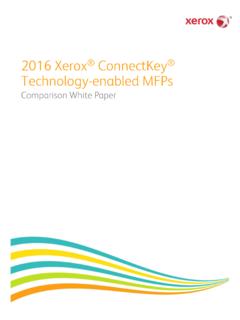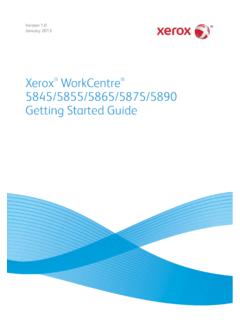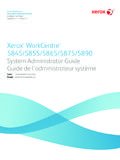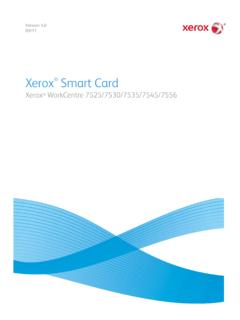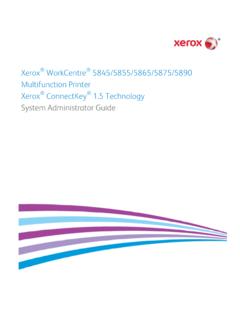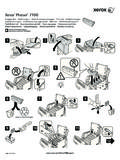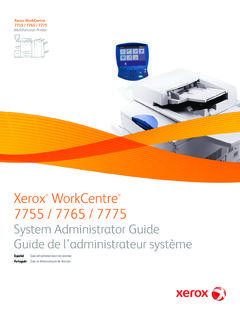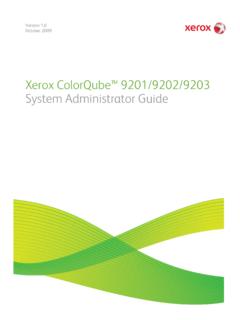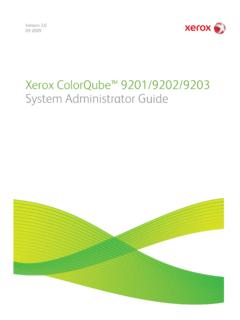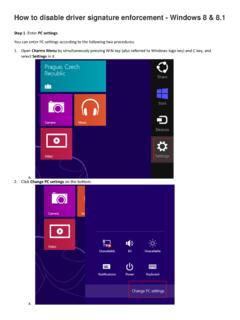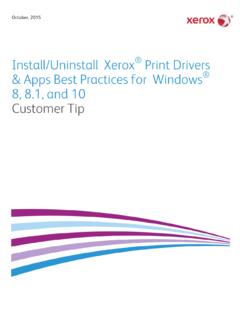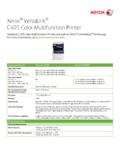Transcription of Getting Started - Xerox® AltaLink® …
1 Apps can vary based on your printer setup. For details about apps and features, refer to the User Guide. 2017 xerox Corporation. All Rights Reserved. xerox , xerox and Design , and AltaLink are trademarks of xerox Corporation in the United States and/or other countries. BR20193 Control PanelXerox AltaLink C8030/C8035/C8045/C8055/C8070 Color Multifunction PrinterHome returns to the main app screen. Power/Wake starts the printer or provides options to sleep, restart or power off the printer. Reset restores settings to their default values in all apps.
2 Language provides choice of screen languages. Log In provides special access to tools and settings. Device app provides access to printer information and settings. Pause Printing temporarily stops an active print job. Interrupt Print Job interrupts the current job to copy or print another job. Status messages shows printer status and warnings. Status LED indicates printer status. For detailed information, refer to the User Guide. NFC Area allows pairing with a mobile device to print or scan from an appBilling and Usage InformationThe Device app provides access to supplies status, printer information, and settings.
3 Some menus and settings require log in with the administrator name and the Device features menu, to view basic impression counts, touch Billing/Usage. To view detailed usage counts, touch Usage Counters. The list provides detailed impression count categories. 2017 xerox Corporation. All Rights Reserved. xerox , xerox and Design , and AltaLink are trademarks of xerox Corporation in the United States and/or other countries. BR20193 xerox AltaLink C8030/C8035/C8045/C8055/C8070 Color Multifunction TourOptional accessories can be part of your printer setup.
4 For details, refer to the User restart the printer, on the control panel, press the secondary power switch. For full printer power off, press the secondary power switch. Behind the front cover, press the main power switch. To select sleep mode, press the secondary power switch. At the printer control panel touch screen, touch a Duplex Automatic Document Feeder (DADF)Work SurfaceUSB PortOutput TraysLeft TrayPaper TraysEnvelope TraySecond Bias Transfer RollLED Print Head CleanersBelt Tension LeverFuserToner CartridgesDrum CartridgesWaste Cartridge 2017 xerox Corporation.
5 All Rights Reserved. xerox , xerox and Design , and AltaLink are trademarks of xerox Corporation in the United States and/or other countries. BR20193 xerox AltaLink C8030/C8035/C8045/C8055/C8070 Color Multifunction HandlingLoading PaperPaper OrientationFor a complete list of paper that works with your printer, see the Recommended Media List (U. S. and Canada) (Europe)For details about trays and paper, refer to the User PunchedEnvelopeConfirm or change size, type, and color settings if printing, select options in the print the best results, fan the edges of the paper.
6 Adjust the guides to fit the paper size. Do not load paper above the maximum fill line. 2017 xerox Corporation. All Rights Reserved. xerox , xerox and Design , and AltaLink are trademarks of xerox Corporation in the United States and/or other countries. BR20193 xerox AltaLink C8030/C8035/C8045/C8055/C8070 Color Multifunction Copy, then and select the number of feature settings from the list, then touch the original 128 g/m2(26 lb. Text 34 lb. Bond) 130 (80 g/m2, 20 lb. Bond)X: 85 432 mm ( 17 in.) Y: 125 297 mm ( in.)X: 432 mm (17 in.)
7 Y: 297 mm ( in.)For details, refer to the User Guide. 2017 xerox Corporation. All Rights Reserved. xerox , xerox and Design , and AltaLink are trademarks of xerox Corporation in the United States and/or other countries. BR20193 xerox AltaLink C8030/C8035/C8045/C8055/C8070 Color Multifunction PrinterNote: Settings from previous users remain onscreen for a short time. To restore the default settings in an app, scroll to the bottom of the feature list and touch and EmailingIf the printer is connected to a network, you can select a destination for the scanned image at the printer control guide defines techniques to scan documents without preparing special setups: Scanning documents to an email address.
8 Scanning documents to a saved Favorite, Address Book listing, or USB Flash Drive. Scanning documents to the Default Public folder on the printer hard drive, and retrieving them using your Web details and more scan setups, refer to the User Guide. For details about address book and workflow template setup, refer to the System Administrator Home, then to email the scan touch Email. to scan to the Default Public Mailbox or a USB Flash Drive, touch Workflow Scanning. If your scan destination is stored in the Address Book or saved as a Favorite, touch Scan To.
9 2017 xerox Corporation. All Rights Reserved. xerox , xerox and Design , and AltaLink are trademarks of xerox Corporation in the United States and/or other countries. BR20193 Load the original 128 g/m2(26 lb. Text 34 lb. Bond) 130 (80 g/m2, 20 lb. Bond)X: 85 432 mm ( 17 in.) Y: 125 297 mm ( in.)X: 432 mm (17 in.) Y: 297 mm ( in.) xerox AltaLink C8030/C8035/C8045/C8055/C8070 Color Multifunction Email, touch Manual Entry, type the email address using the touch screen keypad, then touch Add. To add more than one email address to the list, touch Add Recipient.
10 To type a subject line for the email, touch Subject. To select saved email addresses, use the Device Address Book or select from Workflow Scanning, touch Default Public Mailbox, or insert your USB Flash Drive. For Scan To, to enter saved share locations, touch Favorites or Device Address Book. Scanning and EmailingChange the settings as needed, then touch Scan, or for Email, touch : Settings from previous users remain onscreen for a short time. To restore the default settings in an app, scroll to the bottom of the feature list and touch Scan FilesTo download your scanned images from the Default Public Mailbox on the printer, use the embedded Web Server.