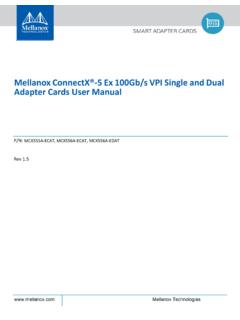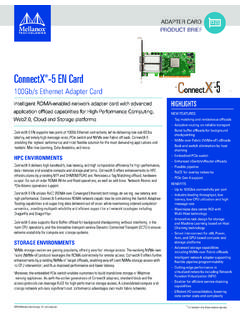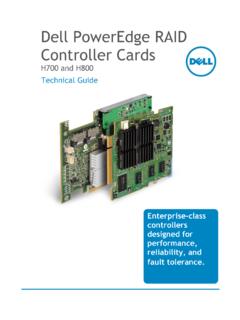Transcription of GiiNii Multimedia UM en.book Page ii Thursday, …
1 Page ii Thursday, August 5, 2010 11:15 AM. Page i Thursday, August 5, 2010 11:15 AM. GiiNii Digital Picture Frame Copyright GiiNii 2010. All rights reserved. No part of this publication may be reproduced, transmitted, transcribed, stored in a retrieval English system or translated into any language or computer language, in any form or by any means, electronic, mechanical, magnetic, optical, chemical, manual or otherwise, without the prior written permission of GiiNii . Disclaimer GiiNii makes no representations or warranties, either expressed or implied, with respect to the contents hereof and specifically disclaims any warranties, merchantability or fitness for any particular purpose.
2 Further, GiiNii reserves the right to revise this publication and to make changes from time to time in the contents hereof without obligation to notify any person of such revision or changes. Safety instructions Before operating the picture frame, carefully read and follow the instructions below. Retain this User Manual for future reference. Read the safety and operating instructions carefully before using the product. All warnings on the product and in the operating instructions should be observed. Do not place this product under direct sunlight or near heat sources, such as in a closed car under sunlight or near a stove. The outer casing of this product may become deformed and the sophisticated sensors inside may become damaged due to excessive heat.
3 Do not use this product near water, in the rain or allow any liquid to get inside this product. Water and moisture may cause short-circuit to the electronic components and lead to malfunctions. Copyright EN - i Page ii Thursday, August 5, 2010 11:15 AM. GiiNii Digital Picture Frame Do not use this product near strong electromagnetic sources, such as a microwave oven. The electromagnetic interference may cause this product to malfunction. Do not drop or apply shock/vibration to this product. Strong English impacts may damage the components inside. Do not insert objects other than compatible memory cards into the memory card slots of this product. The metal contacts inside the slots can easily become damaged by foreign objects.
4 Do not use an unknown power adapter other than the one supplied with the picture frame. Connecting this product to an unknown power adapter is very dangerous and may lead to fire or explosion. Do not cut, bend, modify, place heavy objects, or step on the power adapter cord. Otherwise the external insulation may be damaged and result in short-circuit or fire. If there are strange odors or heat emitting from this product or any signs of malfunction, disconnect the picture frame from the power immediately and contact your dealer for inspection or service. Use a smooth, soft cloth to clean the surface of the screen. Do not use liquid cleaners or glass cleaners. If a foreign substance or water gets in this product, turn the power off immediately and disconnect the power adapter.
5 Next, remove the foreign substance or water, and then send the product to your nearest service center. Do not attempt to disassemble or modify this product. There are no user serviceable parts inside this product, and any unauthorized modifications will void the warranty. Although the LCD panel is made with high-precision technology and has effective pixels of or more, black dots or bright points of light (red, blue or green) may appear constantly on the LCD panel. This is a structural property of the LCD panel and is not a malfunction. EN - ii Safety instructions Page iii Thursday, August 5, 2010 11:15 AM. GiiNii Digital Picture Frame Table of contents Key features .. 1. English What's in the box.
6 2. Overview .. 3. Right view .. 3. Rear view .. 5. Operating the picture frame.. 6. Using the control buttons .. 7. Using the remote control .. 8. Replacing the remote control battery .. 10. Getting started .. 12. Step 1: Using the adjustable back stand .. 12. Step 2: Connecting to power .. 14. Step 3: First usage .. 15. Step 4: Basic setup .. 15. Selecting a language .. 15. Setting the date and time .. 16. Step 5: Inserting a memory card/USB flash drive .. 17. Compatible memory card formats .. 18. Step 6: Copying photos and/or music to the internal memory .. 19. Step 7: Connecting the picture frame to a computer .. 20. Step 8: Replacing the paper mat .. 21. Using the main menu.
7 23. Managing photos .. 25. Manually copying photos to the internal memory .. 25. Tagging photos to an album .. 28. Removing photos from an album .. 30. Managing photos by using the TIMELINE album.. 31. Creating a new album .. 33. Modifying an album .. 34. Table of contents EN - iii Page iv Thursday, August 5, 2010 11:15 AM. GiiNii Digital Picture Frame Deleting an album.. 35. Using other options in the ALBUM menu .. 35. Deleting photos .. 35. English Rotating photos .. 36. Applying photo effects .. 37. Viewing photos .. 38. Running a slideshow by using the TIMELINE album .. 40. Using EnerGiiNii Auto Scheduler .. 41. Using CLOCK (G-button) .. 43. Selecting a clock skin .. 43. Switching between Clock view and Slideshow view.
8 44. Setting an alarm .. 45. Using Digital Scrapbook .. 47. Using MEDIA CENTER .. 48. Watching videos .. 48. Playing music .. 50. Using SETTINGS .. 52. Date and Time page .. 53. General Settings page .. 54. Information page.. 55. Frequently asked questions .. 56. Regulation and compliance .. 58. Recycling .. 58. Appendix .. 59. Specifications .. 59. List of compatible memory cards .. 61. EN - iv Table of contents Page 1 Thursday, August 5, 2010 11:15 AM. GiiNii Digital Picture Frame Dear Customer: Thank you for bringing our GiiNii Digital Picture Frame into your home. Now you will be able to view your growing digital picture English library in stunning clarity and share great memories with friends and family.
9 To get the most out of your new GiiNii product, please read through this entire User Manual before use. Key features This picture frame is equipped with the following features: Clear and bright display. Enables you to display photos that are stored in the internal memory, a memory card or a USB flash drive. Enables you to play back music and videos that are stored in the internal memory, a memory card or a USB flash drive. Instant video playback from your handheld USB camcorder. Simply plug in the device and go to MEDIA CENTER and choose USB as playback source. Allows you to select a preferred power-saving option for the picture frame using the EnerGiiNii Auto Scheduler feature.
10 Allows you to use albums to manage and sort your photos easily. Allows you to display photos in slideshow using various kinds of templates available in DIGITAL SCRAPBOOK. Multi-language On-Screen Display (OSD) menus. Clock, Alarm and Calendar functions. Our GiiNii picture frame is compatible with most USB camcorders for plug n' play playback. Transfer the video files to a SD card or USB. drive as an alternative if your camcorder is not compatible. Key features EN - 1. Page 2 Thursday, August 5, 2010 11:15 AM. GiiNii Digital Picture Frame What's in the box Carefully open the packing box and ensure that you have the English following items. 1. Digital Picture Frame x 1. 2. AC power adapter x 1.