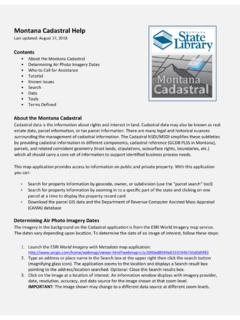Transcription of GNS 530(A) - Garmin International
1 gns 530 (A) Quick ReferenceGNS 530(A) Quick ReferenceKEYS AND KNOBS2190-00181-01 Rev. G42651101114151617183789121319 Left-hANd KeyS ANd KNobS(1) COM Flip-flop Key Swaps the active and standby COM frequencies. Press and hold to select emergency channel ( MHz).(2) COM Power/Volume Knob Controls unit power and communications radio volume. Press momentarily to disable automatic squelch control.(3) VLOC Flip-flop Key Used to swap the active and standby VLOC frequencies ( , make the selected standby frequency active).(4) VLOC Volume Knob Controls audio volume for the selected VOR/Localizer frequency. Press momentarily to enable/disable the ident tone.(5) Small Left Knob (COM/VLOC) Used to tune the kilohertz (kHz) value of the standby frequency for the communications transceiver (COM) or the VLOC receiver, whichever is currently selected by the tuning cursor.
2 Press this knob momentarily to toggle the tuning cursor between the COM and VLOC frequency fields.(6) Large Left Knob (COM/VLOC) Used to tune the megahertz (MHz) value of the standby frequency for the communications transceiver (COM) or the VLOC receiver, whichever is currently selected by the tuning KeyS ANd KNobS(7) RNG Key Allows the pilot to select the desired map range. Use the up arrow to zoom out to a larger area, or the down arrow to zoom in to a smaller area.(8) Direct-to Key Provides access to the direct-to function, which allows the pilot to enter a destination waypoint and establishes a direct course to the selected destination.(9) MENU Key Displays a context-sensitive list of options. This options list allows the pilot to access additional features or make settings changes which relate to the currently displayed page.
3 (10) CLR Key Used to erase information, remove map detail, or to cancel an entry. Press and hold the CLR Key to immediately display the Default NAV 530(A) Quick ReferenceKEYS AND KNOBS3190-00181-01 Rev. G(11) ENT Key Used to approve an operation or complete data entry. It is also used to confirm information during power on.(12) Small Right Knob Used to select pages within the page groups. Press this knob momentarily to display the on-screen cursor. The cursor allows the pilot to enter data and/or make a selection from a list of options. When entering data, the small right knob is used to select the desired letter or number and the large right knob is used to move to the next character space. The small right knob is also used to move the target pointer up (turn clockwise) or down (counterclockwise) when the map panning function is active.
4 (13) Large Right knob Used to select page groups: NAV, WPT, AUX, or NRST. With the on-screen cursor enabled, the large right knob allows the pilot to move the cursor about the page. The large right knob is also used to move the target pointer right (turn clockwise) or left (counterclockwise) when the map panning function is Row KeyS(14) CDI Key Used to toggle which navigation source (GPS or VLOC) provides output to an external HSI or CDI.(15) OBS Key Used to select manual or automatic sequencing of waypoints. Pressing the OBS Key selects OBS mode, which retains the current active to waypoint as the navigation reference even after passing the waypoint ( , prevents sequencing to the next waypoint). Pressing the OBS Key again returns the unit to normal operation, with automatic sequencing of waypoints.
5 When OBS mode is selected, the pilot may set the desired course to/from a waypoint using the Select OBS Course pop-up window, or an external OBS selector on the HSI or CDI.(16) MSG Key Used to view system messages and to alert the pilot to important warnings and requirements. (17) FPL Key Allows the pilot to create, edit, activate, and invert flight plans, as well as access approaches, departures, and arrivals. A closest point to flight plan feature is also available from the FPL Key. See pages 17 and 18 for more information on flight plans.(18) VNAV (Vertical Navigation) Key Allows the pilot to create a three-dimensional profile which provides guidance to a final (target) altitude at a specified location.(19) PROC Key Allows the pilot to select and remove approaches, departures, and arrivals from the flight plan.
6 When using a flight plan, available procedures for the departure and/or arrival airport are offered automatically. Otherwise, the pilot may select the desired airport, then the desired on the GNS 5301) Turn the COM Power/Volume Knob clockwise to turn the unit power on and set the desired radio ) A welcome page appears briefly while the unit performs a self test, followed sequentially by the Unit Type Page and the Software Version Page. Then (depending on configuration) the Weather Page, the Traffic Page, the Aviation Database Page, and the Land/Terrain/Obstacles Database Page are sequentially ) Once the self-test concludes, the Database Versions Page appears which shows the current database information on the NavData Card and Terrain Data Cards. Press the ENT Key to acknowledge the Database Versions Page and proceed to the Instrument Panel Self-test 530(A) Quick ReferencePOWER ON4190-00181-01 Rev.
7 G4) The Instrument Panel Self-test Page allows the pilot to verify that the gns 530 is communicating properly with in-panel instruments. Compare on-screen indications with the information depicted on connected instruments, such as the CDI, HSI, RMI, and/or external annunciators. 5) After verifying proper operation, press the ENT Key to display the Satellite Status LAyoUt (wiNdowS)The gns 530 s display is divided into four separate windows (or display areas). The left side of the display provides a COM Window (top two lines) and a VLOC window (by default with VOR ident/radial, but selectable for other data). The right side of the display consists of a GPS Window, which shows the various navigation, waypoint information and settings pages. The bottom of the display is used for WindowGPS WindowVLOC WindowActive FrequencyStandby FrequencyVLOC Ident Window (user-selectable; can also display traffic or other data)Each unique screen of information is referred to as a page.
8 Pages are typically selected using the small and large right knobs, with the cursor removed from the GPS Window. See pages 6 and 7 for details on arrangement of the gns 530 s main are two separate cursors: a tuning cursor and a GPS window cursor. The tuning cursor is used to select the standby COM or VLOC frequency. Press the small left knob to move the tuning cursor to VLOC Window. Then, use the small and large left knobs to select the desired frequency. The COM Flip-flop and VLOC Flip-flop keys are used to activate the selected frequency. Use the large right knob to move the GPS window cursor around the 530(A) Quick ReferenceFREQUENCY SELECTION5190-00181-01 Rev. GSelecting a frequency:1) If the tuning cursor is not currently in the desired window (COM or VLOC), press the small left knob ) Turn the large left knob to select the desired megahertz (MHz) value.
9 For example, the 117 portion of the frequency .3) Turn the small left knob to select the desired kilohertz (kHz) value. For example, the .70 portion of the frequency .4) To activate the selected frequency, press the COM Flip-flop Key for COM frequencies, or the VLOC Flip-flop Key for VLOC tuning and activating the Emergency Channel Press and hold the COM Flip-flop Key for approximately two eNtRyData is entered in the GPS Window using the large and small right knobs. The large right knob is used to move the cursor about the page. The small right knob is used to select individual characters for the highlighted cursor location. For example, to change the N in the following illustration to a different character, turn the small right 530(A) Quick ReferenceMAIN PAGE GROUPS6190-00181-01 Rev.
10 GmAiN pAGe GRoUpSThe gns 530 s main pages are divided into four separate page groups: NAV, WPT, AUX, and NRST. Each page group is comprised of multiple pages. The page groups are selected using the large right knob. The individual pages are selected using the small right GroupsNAV GroupWPT GroupAUX GroupNRST Group5 NAV Pages10 WPT Pages3 AUX Pages8 NRST PagesCurrent Page Group Number of Pages in Current Page GroupPosition of Current Page within Current Page GroupThe bottom of the display indicates which page group is currently being displayed ( , NAV, WPT, AUX, or NRST), the number of pages available within that group (indicated by the square icons), and the placement of the current page within that group (indicated by a highlighted square icon).Selecting the desired page group and page:1) Press and hold the CLR Key to select the Default NAV ) Turn the large right knob to select the desired Page ) Turn the small right knob to select the desired pAGe GRoUpThe NAV Page Group includes five pages (if configured with TAWS or TERRAIN).