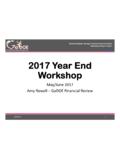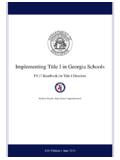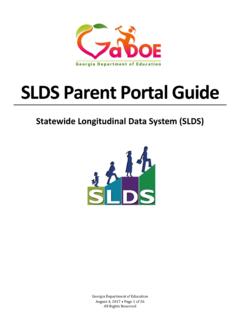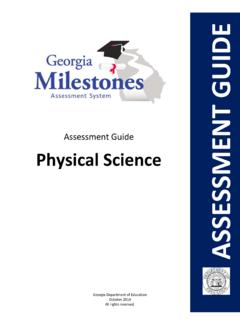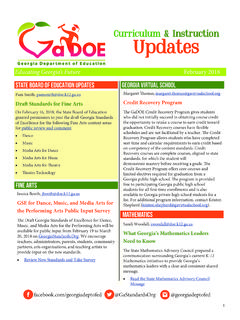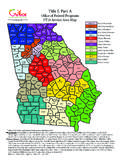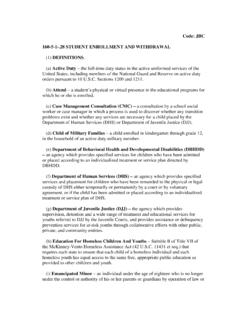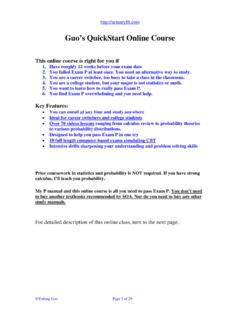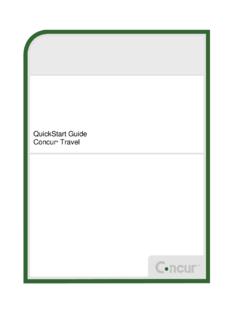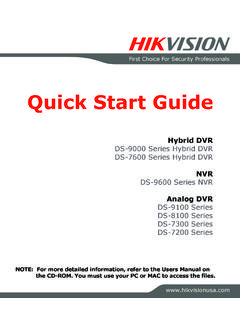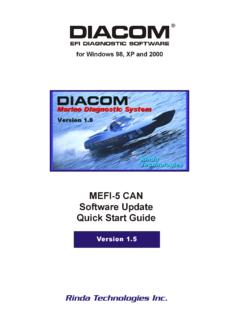Transcription of GOFAR Student Quick Start Guide - Georgia …
1 GOFAR Student Quick Start Guide Taking a Practice Test - Coming Soon! A c c e s s i n g S t u d e n t P o r t a l 1. Enter the following URL in the address bar: The GOFAR main window appears. 2. Select the option Enter as Guest User to take a practice test. 3. Click Submit. The Test Information appears. 4. Select a grade from the list in the Filter On column. 5. Select a subject from the list in the Filter On column. 6. Click Search. The available tests are shown in the list on the right of the screen. 7. Click Take Test next to the desired test. The Student test appears. 8. The Student navigates through the test until complete. 9. Click Finish Test when complete. A Confirmation Required message appears. 10. Click Confirm to complete the test. The Assessment Result message appears. 11. Click OK. A message indicating that the Student successfully completed the assessment appears.
2 12. Close the window when complete. View Test Results for Practice Test 1. To view the results of the practice assessment test, return to the Student assessment main window. 2. Click See Results. The Student test result window appears. 3. Close the window when you are finished viewing the test results. Taking a Teacher Assigned Constructed Response Test A c c e s s i n g S t u d e n t P o r t a l 1. Enter the following URL in the address bar: The GOFAR main window appears. 2. Enter your Georgia Test Identifier (GTID) in the box. 3. Enter the Test Pass Code provided by the Teacher. 4. Click Submit. The Test Information appears. 5. Click Take Test. The test appears. 6. Navigate through the test until complete. 7. Click Finish Test when complete. A Confirmation Required message appears. 8. Click Confirm to complete the test. The Assessment Result message appears. 9.
3 Click OK. A message indicating that the Student successfully completed the assessment appears. 10. Close the message window when complete. The Student is logged out of GOFAR . Taking a Teacher Assigned Constructed Response Test 1. Follow steps 1 6 above. 2. Click Finish Test when complete A Confirmation Required message appears. 3. Click Confirm. The Assessment Result window displays. 4. Click OK. A message displays stating the assessment was completed successfully. 5. Close the message window when complete. The Student is logged out of GOFAR .