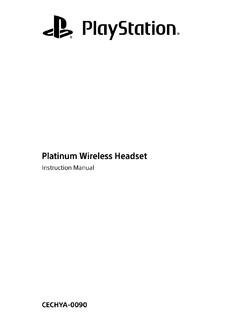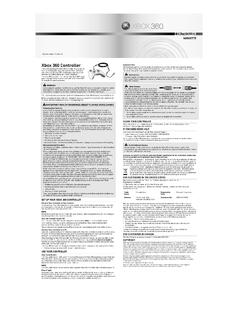Transcription of Gold wireless headset - PlayStation
1 Gold wireless headset Instruction ManualCUHYA-0080 Sony Computer Entertainment prevent possible hearing damage, do not listen at high volume levels for long and precautionsCarefully read the information in this Instruction Manual and on the package before using this product. Also read the instructions for the PlayStation 4 system. Retain all documentation for future more detailed instructions about the use of this product, see: Observe all warnings, precautions and instructions. CHOKING HAZARD Contains small parts. Keep out of the reach of small children. Stop using the system immediately if you begin to feel tired or if you experience discomfort or pain in your head while operating the wireless headset . If the condition persists, consult a doctor. Avoid prolonged use of the wireless headset . Take a break at about 15-minute intervals. Permanent hearing loss may occur if the headset is used at high volume. Set the volume to a safe level.
2 Over time, increasingly loud audio may start to sound normal but can actually be damaging to your hearing. If you experience ringing in your ears or muffled speech, stop listening and have your hearing checked. The louder the volume, the sooner your hearing could be affected. To protect your hearing: Limit the amount of time you use the headset at high volume. Avoid raising the volume to block out noisy surroundings. Lower the volume if you can t hear people speaking near you. If you feel that the headset is irritating your skin, stop using it and handling Do not throw or drop the headset or subject it to strong physical shock. Use a soft, dry cloth to clean the headset . Do not use solvents or other chemicals. Do not wipe with a chemically treated cleaning cloth. Do not disassemble or insert anything into the headset because this may cause damage to the internal components or cause injury to you. The battery used in this device may present a risk of fire or chemical burn if mistreated.
3 Do not disassemble, heat above 60 C, or incinerate. Observe all signs and instructions that require an electrical device or radio product to be switched off in designated areas, such as gas/refuelling stations, hospitals, blasting areas, potentially explosive atmospheres or using the built-in battery: This product contains a lithium-ion rechargeable battery. Before using this product, read all instructions for handling and charging the battery and follow them carefully. Take extra care when handling the battery. Misuse can cause fire and burns. Never attempt to open, crush, heat or set fire to the battery. Do not leave the battery charging for a prolonged period of time when the product is not in use. Always dispose of used batteries in accordance with local laws or requirements. Do not handle a damaged or leaking battery. If the internal battery fluid leaks, stop using the product immediately and contact technical support for assistance.
4 If the fluid gets on to your clothes, skin or into your eyes, immediately rinse the affected area with clean water and consult your doctor. The battery fluid can cause life and duration The battery has a limited lifespan. Battery charge duration gradually decreases with repeated usage and age. Battery life also varies depending on the storage method, usage state, environment and other factors. Charge in an environment where the temperature range is between 10 C - 30 C. Charging may not be as effective when performed in other environments. Battery duration may vary depending on the usage condition and environmental not in useWhen the product is not used for an extended period of time, it is recommended that you fully charge it at least once a year in order to maintain its conditions Do not expose the product to extremely high or low temperatures, high humidity or direct sunlight. Do not put heavy objects on the headset .
5 Do not allow liquid or small particles to get into the headset . Do not place any rubber or vinyl materials on the headset exterior for an extended period of :This equipment generates, uses, and can radiate radio frequency energy and, if not installed and used in accordance with the instructions, may cause harmful interference to radio communications. However, there is no guarantee that interference will not occur in a particular installation. If this equipment does cause harmful interference to radio or television reception, which can be determined by turning the equipment off and on, the user is encouraged to try to correct the interference by one or more of the following measures: Reorient or relocate the receiving antenna. Increase the distance between the equipment and receiver. Connect the equipment into an outlet on a circuit different from that to which the receiver is connected. Consult the dealer or an experienced radio/TV technician for wireless headset brings dynamic sound to your entertainment experience.
6 Please note, wireless products may be affected by the presence of other wireless devices in the general vicinity. If you experience any unexpected performance with your wireless headset please contact us before returning it to your retailer. For details visit names and functionsFrontMicrophone (integrated)Avoid leaving the headphones near speakers while the microphone is on, because this may produce feedback (audio noise).Headband (folds)R markingSOUND/CHAT buttonBalance the chat voice volume in relation to the game indicator Power/audio mode switchSets audio mode or turns off headset . 1 Standard Bass Boost Mode (default).This mode can be replaced with custom audio modes using the headset Companion App. RearVSS (Virtual Surround Sound) buttonThe Virtual Surround Sound effect is on by default. L markingVOL +/- buttonsAdjusts the volume of the button Press to switch microphone MUTE on and off. Cycle through the sidetone volume settings (high, medium, off) by holding down the MUTE is a feature that allows you to hear your own voice from the headset .
7 The Sidetone volume is adjusted here, and not on the PS4 system or other devices. When MUTE is on, the Sidetone feature is turned VOLUME + MUTEB ottomAudio input jackWhen the included audio cable is connected to the headset for use with mobile devices, the wireless function is turned 1 OFFND/ CHATMUTEUSB portConnect to a supported USB device to charge the adaptorReset buttonStatus indicatorInitial setup1 Charge the headset by connecting it to a USB port via USB cable. The headset may need up to hours to charge Insert the wireless adaptor in the USB Slide the power switch to position 1 or 2 .Using the headset with a PlayStation 4 systemThis headset is compatible with PS4 system software version or later. More than one headset can be used with a PS4 system. Always update your system software to the latest displayWhen first connecting to a PS4 system or when changing the settings, the following status information is displayed in the upper left corner of the screen:Displayed when Virtual Surround Sound is enabledDisplays volume levelDisplayed when the microphone is turned offDisplays battery charge levelAudio Output SelectionWith the wireless headset you can listen to PS4 system audio, including music, videos and games, in Virtual Surround Sound.
8 You can listen to both game audio and chat audio simultaneously. Use the SOUND/CHAT button to adjust the relative volume of game audio vs. chat audio. You can change the audio output to the headset so that you can hear only chat change the audio output select (Settings) (Devices) [AudioDevices] [Output to Headphones]. Output to HeadphonesVSS (Virtual Surround Sound) buttonSOUND/CHAT buttonAll AudioEnabledEnabledChat AudioDisabledDisabledNOTE:On a PS4 system, the wireless headset defaults to [All Audio].Using the headset with a PCYou can use the headset with a PC (with Windows or Mac OS) that has a USB connector. Insert the wireless adaptor into a USB connector on the PC you want to use and then turn on the headset . Hints The headset might not work with some computers. The VSS (Virtual Surround Sound) button and SOUND/CHAT button can be used only when the headset is connected to a PS4 your headset with PlayStation VRYou can use an audio cable to connect your headset to the stereo headphone jack of PlayStation VR.
9 This will output all game audio processed by PlayStation VR, including 3D audio if supported by the game headset alone only supports stereo or virtual surround sound. 3D audio is supported on this headset only when plugged into PS VR, while playing a PS VR game that supports 3D the headset with a portable deviceYou can use an audio cable to connect your headset to the headphone jack of compatible devices. On PlayStation Vita systems, you can listen to audio in standard stereo format and use the voice chat feature. On other mobile devices, you can listen to audio in standard stereo format When the included audio cable is connected to the headset , the VSS (Virtual Surround Sound) button and the SOUND/CHAT button cannot be used. Output volume varies depending on the portable device that is connected. Adjust volume accordingly. You can use the included audio cable to connect the headset to your mobile device to listen to audio content and talk on the phone.
10 If you are unable to hear audio content using the cable with your mobile device, turn the headset power off. Your device may only support use of a standard audio cable (not included) to listen to audio content using the headset . Note that standard audio cables do not support voice communication. This product is not compatible with all mobile devices. Some features may not work on all mobile the headsetWhen the remaining battery level is low, the status indicator flashes red and a beep is heard. Charge the battery by connecting the headset to a supported USB device such as a PC. While the battery is charging, the status indicator lights up red. The status indicator light turns off when the battery is fully You can view the remaining battery charge on a PS4 system. It is shown on the status display that appears when you change the headset settings. You might not be able to charge the battery if the USB device or the USB hub does not provide enough power for charging.