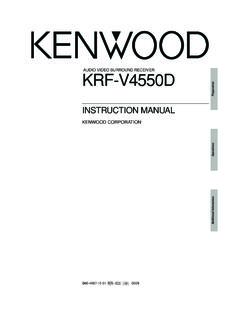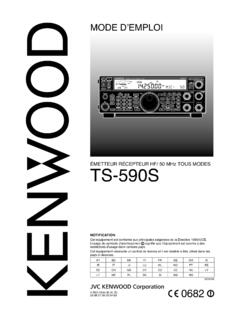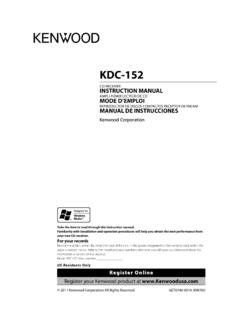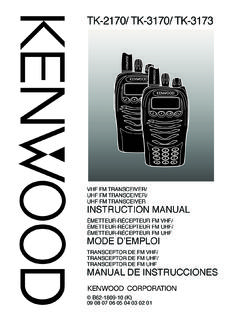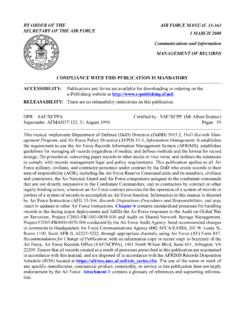Transcription of GPS NAVIGATION SYSTEM DNX6140/6000EX DNX5140 …
1 GPS NAVIGATION SYSTEM . dnx6140 / 6000ex . DNX5140 . MONITOR WITH DVD RECEIVER. DDX514. DDX5034/BT. INSTRUCTION MANUAL. Take the time to read through this instruction manual. Familiarity with installation and operation procedures will help you obtain the best performance from your new GPS NAVIGATION SYSTEM /DVD Receiver. For your records Record the serial number, found on the back of the unit, in the spaces designated on the warranty card, and in the space provided below. Refer to the model and serial numbers whenever you call upon your Kenwood dealer for information or service on the product. Model dnx6140 / 6000ex /5140/ DDX514/5034/5034BT Serial number US Residence Only Register Online Register your Kenwood product at B64-4254-00/00 (KW/K2W/RW). 1 7:01:23 PM. Contents How to read this manual 4 Basic Operations 10. Before Use 6. Notes 7. NAVIGATION Control 14 iPod Control 31. Using the NAVIGATION SYSTEM 14 Connecting an iPod 31.
2 Navigatoin Information Interrupt on the Functions When Displaying the Easy Control Screen of Other Sources Panel 31. ( dnx6140 /DNX6000EX/ DNX5140 only) 14 Functions While Displaying the Control Screen Control of Other Sources While Displaying the 32. NAVIGATION Screen 15. USB Device Control 34. Watching DVD/VCD 16 Functions When Displaying the Easy Control Functions During the Playback Screen 16 Panel 34. Functions When Displaying the Easy Control Functions While displaying the Control Screen Panel 17 34. Functions While Displaying the Control Screen Folder Select 36. 17. DVD Disc Menu 18. VCD Zoom Control 20. Sirius/XM Control (North American sales Music Disc & Audio File Listening 21 area only) 37. Functions While Displaying the Control Screen Functions While Displaying the Control Screen 37. 21. Channel Search 38. Channel Memory 38. Direct Channel Search 39. Video File/Picture File Watching 23. Function During Playback Screen 23.
3 Functions When Displaying the Easy Control Panel 24. Functions While Displaying the Control Screen HD Radio Control 40. 24. Functions While Displaying the Control Screen Picture Control 25 40. Seek Mode 41. Auto Memory 41. Manual Memory 42. Radio Listening 26. Receive mode 42. Functions While Displaying the Control Screen 26. Seek Mode 27. Auto Memory 28. Manual Memory 28 Bluetooth Audio Control 44. Radio Text 29 Before Use 44. Set Station Name 29 Functions While Displaying the Control Screen Traffic Information 30 44. Search for Program Type 30. 2 dnx6140 /DNX6000EX/ DNX5140 /DDX514/DDX5034 /DDX5034BT. 2 7:01:25 PM. Muting Audio Volume upon Hands Free Unit Control 48. Reception of Phone Call 45 Control Screen Function 48. Muting Audio Volume upon Reception of When Received a Call 49. Phone Call 45 Calling by Entering a Phone Number 50. Quick Dialing 50. Controlling Tone-based Services 51. Calling by Phonebook 51.
4 Character Entry 46 Making a Call Using Outgoing/Incoming Call How to Use the Character Entry Screen 46 Records 53. Calling by Voice Recognition 54. Setting Up the Hands-Free Phone 55. Voice Registration 56. Screen Control 47 Key Word Voice Registration 57. Screen Control 47 Phone Number Preset 58. SMS (Short Message Service) 59. Setup Menu 60 Audio Control 86. Setup Menu 60 Audio Control Menu 86. Audio Setup 60 Audio Control 86. Crossover Network Setup 61 Equalizer Control 87. DVD Setup 61 Tone Setup 88. Language Setup 62 Zone Control 88. Parental Level Setup 63. SYSTEM Setup 64. Panel Color Coordinate 65. AV Interface Setup 66. User Interface 68. Direct Source Button Setup 69. Entering Background 70. Remote Controller 90. Battery installation 90. Background Delete 70. Remote Controller mode switch 90. Background Select 71. Common operations (AUD mode) 91. Touch Panel Adjustment 71. DVD/VCD/CD/Audio files (DVD mode) 92.
5 Clock Setup 72. Radio (AUD mode) 93. Monitor Setup 72. Security Code Setup 74. Deactivating Security Code 75. iPod Setup 76. Sirius Setup 76. Sirius Parental Code Setup 77. Sirius Parental Lock Setup 78 DVD Language Codes 94. Sirius Parental Lock Channel Select 78 Help? Troubleshooting 96. Bluetooth Setup 79 Help? Error 98. Registering Bluetooth Unit 80. Registering Bluetooth Unit PIN Code 81 Specifications 100. Registering Special Bluetooth Unit 81. Bluetooth Unit Connection 82. Deleting Bluetooth Unit 82. Software Information 83. Setup Memory 84. English 3. 3 7:01:26 PM. How to read this manual This manual uses illustrations to explain its operations. Seek Mode The displays and panels shown in this manual are examples used to provide clear explanations Sets a station selection. of the operations. For this reason, they may be different from the actual displays or panels used, or some display patterns may be different.
6 The mode is switched in following order each time you touch the button. Display Setting "AUTO1" Tunes in a station with good reception automatically. "AUTO2" Tunes in stations in memory one after another. "MANU" Switches to the next frequency manually. Manual Memory Stores the current receiving station in memory. 1 Select a station you wish to store in memory 2 Store in memory Next page 3. The above operation example with the mark differs from the actual operation. 4 dnx6140 /DNX6000EX/ DNX5140 /DDX514/DDX5034 /DDX5034BT. 4 7:01:27 PM. English 5. 5 7:01:29 PM. Before Use 2 WARNING Clean from the center of the disc and move outward. To prevent injury or fire, take the following When removing discs from this unit, pull them out precautions: horizontally. To prevent a short circuit, never put or leave any If the disc center hole or outside rim has burrs, metallic objects (such as coins or metal tools) inside use the disc only after removing the burrs with a the unit.
7 Ballpoint pen etc. Do not watch or fix your eyes on the unit's display Discs that cannot be used when you are driving for any extended period. Discs that are not round cannot be used. How to reset your unit If the unit or the connected unit (disc auto changer, etc.) fails to operate properly, press the Reset button. The unit returns to factory settings when the Reset button is pressed. Remove the USB device before pressing the Reset button. Pressing the Reset button with the USB Discs with coloring on the recording surface or device installed can damage the data contained in discs that are dirty cannot be used. the USB device. For how to remove the USB device, This unit can only play the CDs with see <Playing a USB device> (page 10).. This unit may not correctly play discs which do not have the mark. You cannot play a CD-R or CD-RW that has not been finalized. (For the finalization process refer to your CD-R/CD-RW writing software, and your CD- R/CD-RW recorder instruction manual.)
8 If you try to load a 3-inch-disc with its adapter into the unit, the adapter might separate from the disc Reset button and damage the unit. Cleaning the Unit Other notes If the faceplate of this unit is stained, wipe it with a If you experience problems during installation, dry soft cloth such as a silicon cloth. consult your Kenwood dealer. If the faceplate is stained badly, wipe the stain off When you purchase optional accessories, check with a cloth moistened with neutral cleaner, then with your Kenwood dealer to make sure that they wipe it again with a clean soft dry cloth. work with your model and in your area. The characters conforming to ISO 8859-1 character set can be displayed. Applying spray cleaner directly to the unit may affect its The RDS or RBDS feature won't work where the mechanical parts. Wiping the faceplate with a hard cloth service is not supported by any broadcasting or using a volatile liquid such as thinner or alcohol may station.
9 Scratch the surface or erases characters. Lens Fogging When you turn on the car heater in cold weather, dew or condensation may form on the lens in the disc player of the unit. Called lens fogging, this condensation on the lens may not allow discs to play. In such a situation, remove the disc and wait for the This product includes a non-replaceable condensation to evaporate. If the unit still does not lamp that contains trace amounts of operate normally after a while, consult your Kenwood dealer. mercury. Please recycle in accordance with your local state regulations. Do not Handling discs Do not touch the recording surface of the disc. dispose of in trash. Do not stick tape etc. on the disc, or use a disc with For disposal or recycling information, tape stuck on it. please contact your local authorities. Do not use disc type accessories. 6 dnx6140 /DNX6000EX/ DNX5140 /DDX514/DDX5034 /DDX5034BT. 6 7:01:31 PM. Notes NAVIGATION units that can be connected to About HD Radio (KTC-HR300/KTC-HR200).
10 This unit (DDX514/DDX5034/DDX5034BT When you connect an HD Radio, Tuner features of only) the unit are disabled and changed to HD Radio tuner KNA-G510* KNA-G431* features. KNA-DV4100 KNA-DV3100 With the HD Radio tuner, you can use the similar functions of Tuner features. Refer to Tuner features for KNA-DV2100. how to use the functions. * Update the NAVIGATION software to the latest version. For how to update the software, refer to the Bluetooth unit that can be connected to instruction manual of the NAVIGATION unit. this unit KCA-BT200. iPod/iPhone models that can be connected to this unit List of playable discs Made for Disc Standard Support Remark iPod nano (1st generation) types DVD DVD Video . iPod nano (2nd generation) DVD Audio . iPod nano (3rd generation) DVD-R . iPod nano (4th generation) MP3/WMA/AAC/JPEG/. iPod with video DVD-RW MPEG Playback iPod classic Multi-border/Multisession/. (Playback depends on iPod touch (1st generation) DVD+R.)