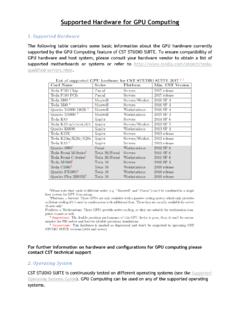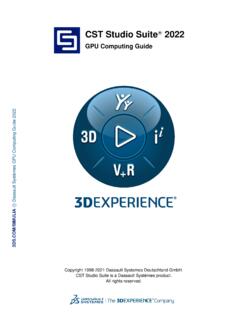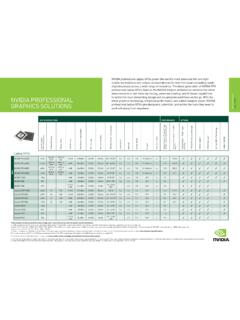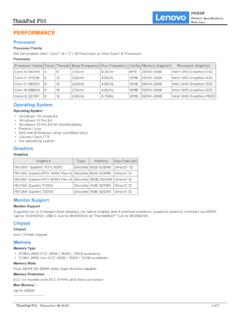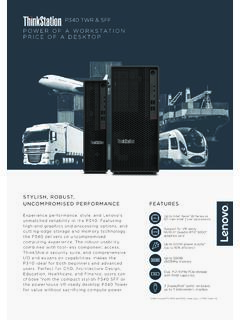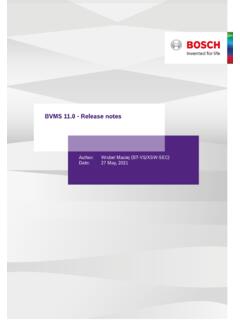Transcription of GPU Computing Guide
1 CST Studio Suite 2021 R. GPU Computing Guide c Dassault Syst mes GPU Computing Guide 2021. Copyright 1998-2019 Dassault Systemes Deutschland GmbH. CST Studio Suite is a Dassault Syst mes product. All rights reserved. 2. Contents 1 Nomenclature 3. 2 Supported Hardware 4. Supported Solvers and Features for NVIDIA GPUs .. 4. Supported Solvers and Features for AMD GPUs .. 5. 3 Operating System Support 5. 4 Licensing 5. c Dassault Syst mes GPU Computing Guide 2021. 5 Switch On GPU Computing 5. Interactive Simulations .. 5. Simulations in Batch Mode.
2 6. 6 List of supported NVIDIA GPU hardware for CST Studio Suite 2021 6. 7 Unsupported NVIDIA Hardware 15. 8 NVIDIA Drivers Download and Installation 15. GPU Driver Installation .. 15. Verifying Correct Installation of GPU Hardware and Drivers .. 19. Uninstalling NVIDIA Drivers .. 20. 9 NVIDIA Usage Guidelines 21. The Error Correction Code (ECC) Feature .. 21. Tesla Compute Cluster (TCC) Mode .. 23. Exclusive Compute Mode .. 24. Display Link .. 24. Combined MPI Computing and GPU Computing .. 24. Service User .. 24. GPU Computing using Windows Remote Desktop (RDP).
3 24. Running Multiple Simulations at the Same Time .. 25. Video Card Drivers .. 25. Operating Conditions .. 25. Latest CST Service Pack .. 25. GPU Monitoring/Utilization .. 26. Select Subset of Available GPU Cards .. 27. 10 NVIDIA GPU Boost 28. 11 NVIDIA Troubleshooting Tips 31. 12 History of Changes 33. 3. 1 Nomenclature The following section explains the nomenclature used in this document. command Commands you have to enter either on a command prompt (cmd on MS Windows or your favorite shell on Linux) are typeset using type- writer fonts.
4 <..> Within commands the sections you should replace according to your environment are enclosed in "<..>". For example "<CST_DIR>". should be replaced by the directory where you have installed CST. Studio Suite ( "c:\Program Files\CST Studio Suite"). c Dassault Syst mes GPU Computing Guide 2021. 4. 2 Supported Hardware CST Studio Suite supports Hardware Acceleration for various Solvers and GPUs. In combi- nation with NVIDIA GPUs many different kind of Solvers and GPUs are supported. Please check the tables below for more details.
5 Starting with CST Studio Suite 2021 also selected AMD GPUs are supported to accelerate the Time Domain Solver only. For more information please contact our local 3DS/SIMULIA. support team ( ). CST Studio Suite currently supports up to 16 GPU devices in a single host system, meaning each number of GPU devices between 1 and 16 is c Dassault Syst mes GPU Computing Guide 2021. Supported Solvers and Features for NVIDIA GPUs Time Domain Solver (T-HEX-solver and TLM-solver). Integral Equation Solver (direct solver and MLFMM only).
6 GPUs with good double precision performance required Multilayer solver (M-solver). GPUs with good double precision performance required Particle-In-Cell (PIC-solver). Modulation of External Fields not supported Open Boundaries not supported Electrostatic Particle-In-Cell (Es-PIC-solver). Multi-GPU not supported Field-dependent Particle Sources and Particle Interfaces not supported Secondary Emission from Solids not supported Monte-Carlo Collision Models: Excitation and Scattering not supported Particle 2D and Current Density Monitors not supported Sheet transparency for Particles not supported Particle Losses on Solids not supported Periodic Boundary Conditions not supported Conjugate Heat Transfer Solver (CHT-solver).
7 1. It is strongly recommended to contact CST before purchasing a system with more than four GPU cards to ensure that the hardware is working properly and is configured correctly for CST Studio Suite. 5. Asymptotic Solver (A-solver). GPUs with good double precision performance required On Windows TCC mode is required Supported Solvers and Features for AMD GPUs Transient HEX Solver (T-HEX-solver). 3 Operating System Support c Dassault Syst mes GPU Computing Guide 2021. CST Studio Suite is continuously tested on different operating systems.
8 For a list of sup- ported operating systems please refer to In general, GPU Computing can be used on any of the supported operating systems. 4 Licensing The GPU Computing feature is licensed by so called "Acceleration Tokens", your CST. license must contain at least one "Acceleration Token" if you want to accelerate your simula- tions by using a GPU. Please contact your 3DS Sales Representative for further information. 5 Switch On GPU Computing Interactive Simulations GPU Computing needs to be enabled via the acceleration dialog box before running a simu- lation.
9 To turn on GPU Computing : 1. Open the dialog of the solver. 2. Click on the "Acceleration" button. 3. Switch on "Hardware acceleration" and specify how many GPU devices should be used for this simulation. The specification of the number of devices is per solver ( if DC is used). Please note that the maximum number of GPU devices available for a simulation depends upon the number of tokens in your license. 6. Simulations in Batch Mode c Dassault Syst mes GPU Computing Guide 2021. If you start your simulations in batch mode ( via an external job queuing system) there is a command line switch (-withgpu) which can be used to switch on the GPU Computing feature.
10 The command line switch can be used as follows:2. In Windows: "<CST_INSTALL_DIR>/CST Design " -m -r -withgpu=<NUMBER_OF_GPUs> "<FULL_PATH_TO_CST_FILE>". In Linux: "<CST_INSTALL_DIR>/cst_design_environment" -m -r -withgpu=<NUMBER_OF_GPUs> "<FULL_PATH_TO_CST_FILE>". 6 List of supported NVIDIA GPU hardware for CST Studio Suite 2021. The following tables contain some basic information about the GPU hardware currently sup- ported by the GPU Computing feature of CST Studio Suite, as well as the requirements for the host system equipped with the hardware.