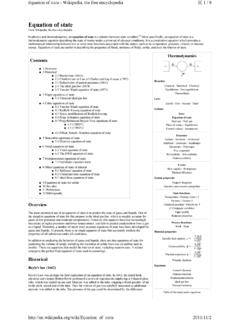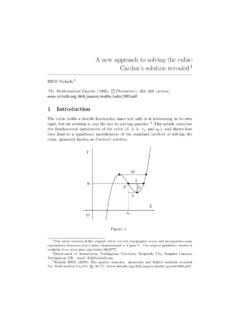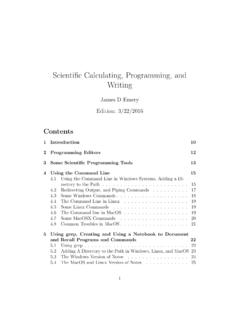Transcription of Graphing & Solving Cubic Polys w Excel
1 Page 1 Graphing & Solving Cubic Polynomials With Microsoft Excel Mr. Clausen Algebra II STEP 1 Define Your Coordinates WHAT TO DO: Set up your Excel spreadsheet to reflect a Cubic equation. The equation we'll be modeling in this lesson is 2x3 + 6x2 - 18x + 6= 0. a new worksheet. In A1, type this text: Graph of y = 2x3 + 6x2 - 18x + 6. To position the exponents (such as 3) correctly in the text, highlight each one, go to the Format menu, choose Cells, click on the Font tab, and click Superscript. Decrease the font size slightly.
2 Note: In spreadsheet formulas, as opposed to text, designate exponents by preceding them with the ^ sign. cell A2, type x. In cell B2, type y. cells A3:A11, enter a sequential series of values from -5 through 3 (see above). (Type each value, don t use a formula.) A2:A11, press CTRL + SHIFT + F3, and name this column x (see above). cell B3, enter the formula for y, which is =2*x^3+6*x^2-18*x+6. Copy this formula and paste it in cells B4:B11. at the values now showing up in column B. Do you see any patterns?
3 (Remember the Location Theorem.) Page 2 STEP 2 Graph the Equation WHAT TO DO: Now you'll want to visualize the equation by making a graph. A2:B11. an XY scatter function graph by using the ChartWizard on the Insert menu. (Choose one of the scatter graphs that draws lines between the points.) from the value of coordinates (above) and from this graph that the value of y changes sign between x=-5 and x=-4 (represented by cell B3), between x=0 and x=1 (cell B8), and between x=1 and x=2 (cell B9).
4 That means that the solutions to the Cubic equation must lie between those values. Page 3 STEP 3 Seek Your Goal (Find the roots of the polynomial.) WHAT TO DO: Now comes the part where the spreadsheet really shines. Select cells A3, A8, and A9, click on Format menu, choose Cells, and format as Numbers to four decimal places; format B3, B8, and B9 as Numbers to two decimal places. on B3. This is your first Goal cell. the Tools menu, choose Goal Seek. You should see B3 in the Set Cell box.
5 That the equation you are Solving is 2x3 + 6x2 - 18x + 6= 0, so you'll want to enter 0 in the To Value box. cell you want to change to reach that value is the variable you're Solving for, x. In the By Changing Cell box, type A3. OK on the Goal Seek Status box, which should return a value of 0. value in cell B3 should also now read , while cell A3 reads This is one of your solutions for x. this process for cells B8 and B9 to reach the other two valid values for x. your work. STEP 4 Now Try These!
6 (Try some of the homework problems.) 1998 Microsoft Corporation. All rights reserved. Terms of use. Last Updated: January 1, 1998