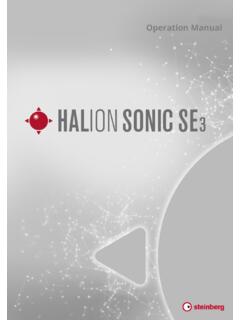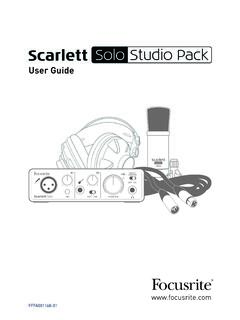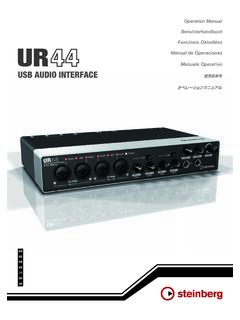Transcription of Groove Agent 5.0.30 - Operation Manual
1 Operation ManualThe Steinberg Documentation Team: Cristina Bachmann, Heiko Bischoff, Lillie Harris, Christina Kaboth, Insa Mingers, Matthias Obrecht, Sabine Pfeifer, Benjamin Sch tte, Marita SladekTranslation: Ability InterBusiness Solutions (AIBS), Moon Chen, J r mie Dal Santo, Rosa Freitag, Josep Llodra Grimalt, Vadim Kupriianov, Filippo Manfredi, Roland M nchow, Boris Rogowski, Sergey TamarovskyThis document provides improved access for people who are blind or have low vision. Please note that due to the complexity and number of images in this document, it is not possible to include text descriptions of information in this document is subject to change without notice and does not represent a commitment on the part of Steinberg Media Technologies GmbH. The software described by this document is subject to a License Agreement and may not be copied to other media except as specifically allowed in the License Agreement. No part of this publication may be copied, reproduced, or otherwise transmitted or recorded, for any purpose, without prior written permission by Steinberg Media Technologies GmbH.
2 Registered licensees of the product described herein may print one copy of this document for their personal product and company names are or trademarks of their respective owners. For more information, please visit Steinberg Media Technologies GmbH, rights of Contents4 Introduction4 Conventions5 How You Can Reach Us5 About the Documentation5 Setting Up7 Common Editing Methods7 Dials and Sliders7 Multi Selection and Parameter Controls7 Buttons8 Value Fields8 Using Key Commands9 Presets11 Getting Started11 Window Overview12 Agents, Kits, Multis, and Content Files13 Loading a Kit14 Pattern and Instrument Pads15 Browsing for MIDI Patterns and Styles15 Playing back Pattern Pads16 Converting Styles to MIDI Patterns16 Modifying MIDI Patterns in the Pattern Editor17 Creating the Different Sections of a Drum Track17 Recording Trigger Notes for Your Patterns18 Dragging Patterns into a Project18 Editing Patterns in the DAW19 Working with Multiple Agents20 Recording the MIDI Output21 Note Repeat29 Decompose33 Managing Your Sounds33 Loading Kits33 Kit Slot34 Kit Rack35 Kit Context Menu36 Managing and Loading Files50 Working With Pads50 Pad Section51 Renaming Pads52 Using Different MIDI Channels/Ports for Instrument Pads and Pattern Pads53 Instrument Pads59 Pattern Pads90 Beat Agent90 Beat Agent Sound Editing133 Importing and Exporting Files136 Acoustic Agent136 Acoustic Agent Sound Editing145 Percussion Agent145 Percussion Agent Sound Editing148 Mixing and Effect Handling148 Beat Agent Mixer149 Acoustic Agent
3 Mixer153 Percussion Agent Mixer155 AUX Mixer156 Kits Mixer157 Master Mixer157 Effect Handling159 Effects Reference159 Reverb Effects162 Delay Effects163EQ Effects165 Filter Effects169 Distortion Effects171 Modulation Effects178 Dynamics Effects187 Spatial and Panner Effects188 Automation and MIDI Controllers188 Automation189 MIDI Controllers191 Global Functions and Settings191 Plug-in Functions Section192 Plug-in Name and Steinberg Logo192 Toolbar194 Keyboard194 Options Page199 Using the Standalone Version of the Plug-in199 Making Preferences Settings199 Preferences Dialog203 Selecting the MIDI Input and the Audio Output203 Scratch Pad205 Loading a MIDI File205 Saving a MIDI File206 Master Volume207 Mixer Routing Diagrams210 Index3 Groove Agent our documentation, we use typographical and markup elements to structure ElementsThe following typographical elements mark the following you to complete an action or to fulfill a condition before starting a the steps that you must take to achieve a specific you about issues that might affect the system, the connected hardware, or that might bring a risk of data you about issues that you should further information or useful you with an the result of the Completing This TaskInforms you about actions or tasks that you can perform after completing the LinksLists related topics that you can find in this text indicates the name of a menu, option, function, dialog, window, the header of the plug-in panel, click the Preset Management button next to the preset name field and select Load bold text is separated by a greater-than symbol, this indicates a sequence of different menus to Agent CommandsMany of the default key commands, also known as keyboard shortcuts.
4 Use modifier keys, some of which are different depending on the operating key commands with modifier keys are described in this Manual , they are indicated with the Windows modifier key first, followed by the macOS modifier key and the means: press Ctrl on Windows or Cmd on macOS, then press You Can Reach UsClick the Steinberg logo in the top right corner of the control panel to open a pop-up menu containing items for getting additional information and help. This menu contains links to various Steinberg web pages. Select a link to open the corresponding page. On the web pages, you can find support and compatibility information, answers to frequently asked questions, links for downloading new drivers, the DocumentationThe documentation is available online and can be downloaded in PDF format from To visit , enter in the address bar of your web browser or open Groove Agent , click the Steinberg logo in the top right corner and select Groove Agent UpYou can use Groove Agent as a plug-in in different host applications.
5 Depending on the host application, you might have to make additional settings, or you might be restricted to a reduced parameter set, number of outputs, Agent can also be used as a standalone OutputsGroove Agent loads with a stereo output configuration by default. However, you can use up to 32 stereo outputs in the Steinberg DAW. This allows you to route all kit slots to a dedicated channel in the To make the outputs available in the VST instrument, open the VST Instruments Click the Activate Outputs button for the Activate the outputs that you want to Steinberg DAW automatically adds an output channel for each additional output to the You Can Reach Us 5 Groove Agent the Instrument in an AU-Compatible ApplicationThe AU version of Groove Agent is installed in your AU plug-ins folder and lets Groove Agent work in an AU environment without any performance loss or example, to load Groove Agent as an AU instrument for Logic Pro, proceed as follows:PROCEDURE1.
6 Open the Track Mixer and select the instrument channel that you want to Click in the I/O field and select AU Instruments > Steinberg > Groove Select one of the available channel the Instrument in an AAX-Compatible ApplicationThe AAX version of Groove Agent is installed in your AAX plug-ins folder and makes Groove Agent available as AAX instrument in To use Groove Agent as stereo multichannel plug-in, open the Track menu, and select New > Stereo > Instrument On the instrument track, click Inserts and select Groove Agent from the multichannel plug-in > Instrument the Instrument as Standalone ApplicationGroove Agent can be used as a standalone application, independently of any host application. In this case, you can connect the instrument directly to your audio LINKSU sing the Standalone Version of the Plug-in on page 199 IntroductionSetting Up 6 Groove Agent Editing MethodsDials and SlidersDials and sliders can be unidirectional or bidirectional. Unidirectional values, for example, level values, start at a minimum value and go up to the maximum.
7 Bidirectional controls start from the middle position and go to the left for negative and to the right for positive of the editing methods are the same for dials and sliders. To adjust a value, click a dial or a slider and drag up and down, or use the mouse you press Alt/Opt when clicking a dial, a small slider appears, allowing you to set the parameter. To make fine adjustments, press Shift and move the dial or use the mouse wheel. To restore the default value for a parameter, press Ctrl/Cmd and click on the Selection and Parameter ControlsTo edit multiple pad parameters at the same time, select the pads that you want to several pads are selected and they are not set to the exact same values, most of the controls indicate this by turning red. This is true for dials, on/off buttons, combo boxes, value fields, and text complex controls, such as the envelope editors, only show the values of the focused Value RangesYou can adjust the value range of a parameter using the corona of the encoder.
8 The values for the pads are distributed within the new range, keeping their relative distances. To compress or expand the value range, drag the corona. To adjust the upper limit of the range, hold down Ctrl/Cmd and drag the corona. To adjust the lower limit of the range, hold down Alt/Opt and drag the Agent contains two different types of buttons: On/Off buttons and push ButtonsThese buttons have two states: on and off. If you move the mouse over an On/Off button, it changes its appearance to show that you can click ButtonsPush buttons trigger an action and then go back to their inactive state. These buttons open menus or file Agent FieldsYou can enter or edit values in the available value fields using your keyboard or mouse. To enter key ranges or the root key, for example, you can use an external MIDI set a value, you have the following possibilities: Double-click in a value field, enter a new value, and press the entered value exceeds the parameter range, it is automatically set to the maximum or the minimum value, respectively.
9 Click in the value field and drag up or down. Position the mouse over a value field and use the mouse wheel. Click the up/down triangles next to the field. To set the parameter to its default value, Ctrl/Cmd-click the value field. To use a fader to adjust the value, Alt/Opt-click a value field. To enter musical values, such as key ranges or the root key, with your MIDI keyboard, double-click the value field, press a key on your MIDI keyboard, and press Return. To navigate to the next parameter, press Tab. To jump backwards to the previous parameter, press no parameter is selected inside the focused view, pressing Tab always jumps to the first Key Commands To open the Key Commands dialog, open the Options page and click the Key Commands commands are arranged in a hierarchical folder structure on the left. When you open a category folder, the items and functions are displayed with any currently assigned key commands. To set up a key command, select the function in the list, enter the key command in the Type in Key field and click the Assign button to the right of the field.
10 If this key command is already used for another function, this is displayed in the field below. To delete a key command, select the function in the list, select the key command in the Keys list and click the Delete Editing MethodsValue Fields 8 Groove Agent To search for a specific function, enter its name in the search field at the top of the dialog and click the Start/Continue Search can set up several key commands for the same Agent offers two types of presets: section/module presets and VST presets. Section and module presets store and recall the setup of a specific component on the Groove Agent panel. VST presets contain all information necessary to restore the complete state of the setup, the factory presets are installed in a dedicated folder and a user folder is created for your own presets. The handling of presets is the same throughout the presets are write-protected, but may be overwritten when a software update is executed. Presets in your user folder are never changed by the software Section and Module PresetsThe preset controls can be found throughout the program.