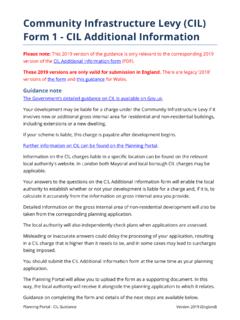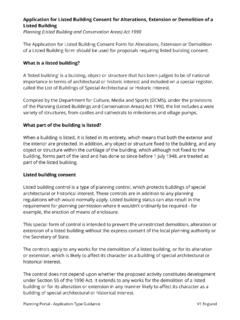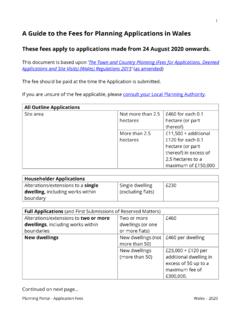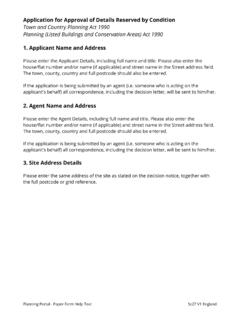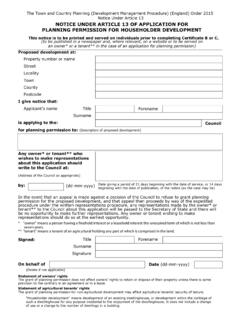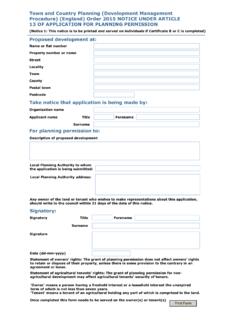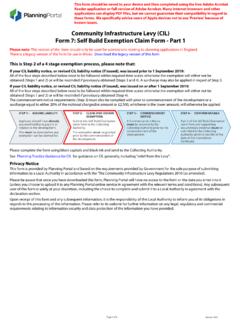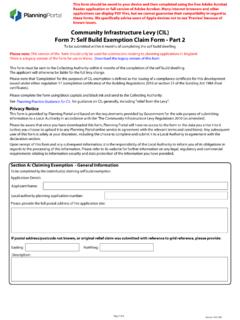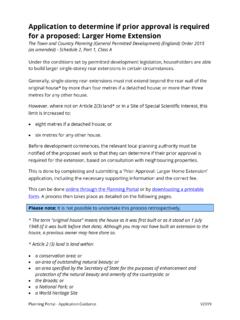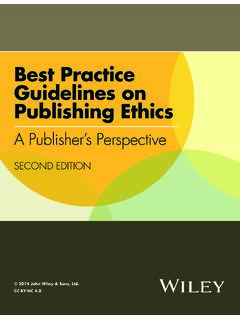Transcription of Guidance notes: making an application online via the ...
1 planning Portal - online application Guidance Note V1 England 1 making an application online via the planning Portal The planning Portal allows registered users to create and submit applications online . online submission of applications helps to facilitate a quicker and more responsive planning application service. You can register with the planning Portal by clicking on the Sign Up link in the top right of any page on the site. The service is provided so that, in most cases, all parts of an application can be completed and submitted electronically, including payment. online application best practice Clear your browser cache before logging into the planning Portal this will ensure that the system loads the information into your application correctly and does not display any outdated information. Learn how to clear your browser cache. Start a new session by going to and logging in using the link in the top right corner of the page before starting an application or going to your application list.
2 Name your application using the site address this allows you to easily identify it later and helps the local planning authority (LPA) identify your application when they receive it. Complete the forms in sentence case normal upper and lower case writing with a capital letter at the start of each sentence - to aid the LPA in processing it. Archive your application once the LPA has received it. You can tell when the application has been received by the LPA as its status will change to Transferred . planning Portal - online application Guidance Note V1 England 2 Electronic Communications We encourage users to always include their email address on the application form so that LPAs can communicate electronically throughout the process. Please note: Where an application is made online , the applicant shall be taken to have agreed: a) for the LPA to use such communications for the purposes of the application ; b) that the applicant s address for those purposes is the address provided with the application ; and c) that this agreement shall remain until the applicant gives the LPA written notice to stop using electronic communications.
3 Creating a new application You can start a new application by clicking on the Start an application link which is first in the Applications list at the bottom of every page on the site. Every application requires three basic details: 1. Name - A name for your application , we suggest using the site address. 2. Location - The location of your development (this also identifies the relevant Local planning Authority (LPA) for that site). 3. Type - The type of application you require (you may wish to contact your LPA to discuss this or view details of the types of application we offer). Please note: there are some types of application that are not currently available through our online system. View a list of these and download PDF forms. Once you have confirmed these basic details, your newly-created application will be saved ready for you to start completing it. It will also be stored under the Draft tab in your My application list should you wish to return to work on it later.
4 The My application list can be accessed via the second link in the Applications list at the bottom of every page on the site. planning Portal - online application Guidance Note V1 England 3 Your online application When you have created a new application or when you access an existing one from the My Applications list, you will be taken to the Overview tab for that application . This screen lets you view and manage your application details. This screen displays the name of the application , its planning Portal (PP) reference number, the type of consent being applied for, the Local planning Authority (LPA) responsible for determining your application , and the status and date you first created the application . Amendments From here, you can also make an amendment to a previously submitted application by selecting Amend within the transferred list. View further information on amending an application . Please note that once you have amended an application , you will need to validate (check) the forms and submit the application again to send the amendments to the LPA.
5 To assist the LPA with your amended application , we recommend that you attach an additional document detailing the amendments you have made. online application process Using the tabs to the right of Overview you can complete the following tasks: 1. Forms - Complete the application form (also lists all sections of the form) 2. Supporting Docs - Attach supporting documentation 3. Fees - Calculate fees for the application 4. Check, Pay and Submit Confirm that the application is complete and ready to submit Pay the application fee Sign off and submit the application to the relevant LPA. These stages are detailed below. planning Portal - online application Guidance Note V1 England 4 1. Forms - Complete the application form Your form is made up of a series of questions that must all be answered to allow the Local planning Authority (LPA) to determine your application . We recommend that you answer the questions in order as the system will automatically bypass any questions that are not required, where your answers to previous questions mean subsequent questions are no longer relevant.
6 Most questions in the form have help text to assist you in completing them. You can view the help text by clicking on the Help button at the top right-hand corner of the question. After you have entered details on a question, click the next button. This will save the details entered so far and take you to the next question. You should also always click next before clicking on another tab or leaving the application as this will ensure the details you entered will be saved for when you return to the form later. After you have filled in the form, all questions should show as Complete . If any show as Incomplete you will need to return to that question again by clicking its link and make sure all sections of the question have been answered. If you think that the question being asked is not relevant to your application then you should enter not applicable within the relevant section. However, we would advise you to contact your LPA to ensure they do not need this question answered to validate your application .
7 You should also contact your LPA if you have any planning queries about your application . You can find their contact details using our Local Authority search function. With the exception of the applicant(s) contact details (telephone numbers and email addresses), all the information you provide on the application form and in any supporting documents may be published on the LPA website. planning Portal - online application Guidance Note V1 England 5 2. Supporting Docs - Attach supporting documentation Most applications require more information than can be provided by the application form alone. Mandatory documents The Local planning Authority (LPA) will not be able to process your application unless all the mandatory supporting documentation has been provided. Please note: Unless at least one attachment (or alternative submission method) is supplied for each mandatory item in the Supporting Documents section, the system will not allow you to submit your application .
8 There are two levels of mandatory documents, national and local: National - The application service will tell you what mandatory documentation you need to provide in support of your application . Local - The LPA will have produced a list (usually available from a link in the right-hand side panel on the supporting documents screen called planning application Requirements ) which details any specific documentation that is required to accompany the application in addition to the national requirements. For further details of the mandatory documents, including design and access statements, please refer to the planning Practice Guidance section on validation requirements. Optional documents You can also attach any other relevant documentation which you think will help the LPA decide on the application . Please note: You should not attempt to submit additional applications to a Local planning Authority by supplying completed PDF application forms as supporting documents to another application .
9 Every application needs to be submitted separately, regardless of submission method. planning Portal - online application Guidance Note V1 England 6 Supporting document limitations File types - Supported file types are: Adobe PDF - .pdf Images - .bmp, .gif, .jpg / .jpeg, .png, .tif CAD (HPGL) - .plt Microsoft Office - .doc / .docx, .xls / .xlsx Text - .rtf, .txt Video .avi, .mov, .mp4 .mpg / .mpeg, .wmv GML - .gml If you wish to submit supporting documentation by any other method, we recommend that you use the file types listed above wherever possible. If you wish to use any other file type, you should check with your Local planning Authority (LPA) before submission as they may not be able to accept them. File size - You will not be able to upload files larger than 5MB. If your document exceeds this limit please refer to our Guidance on reducing file sizes File name - Supported characters within a file name are: The letters A to Z (upper and lower case), The numbers 0 to 9 The characters: o " " (space) o "-" (dash) o "_" (underscore) o "(" (open bracket) o ")" (close bracket) o ".
10 " (full stop) Note that full stops should only be used to separate the file name and type (for example: NOT ) Permitted examples: Elevations existing Drwg first-floor-plan_proposed_drwg SECTIONS AA BB (DRWG 234_1 REV 2).PDF Timber-frame-detail_entrance-hall (179098_2) (Heritage statement).doc If the LPA cannot download or view an attached file you may be asked to provide it again in a file type they can use or supply a hard copy of the information. planning Portal - online application Guidance Note V1 England 7 Attaching plans and drawings Although not a legislative requirement, it is recommended that all drawings include a scale bar, key dimensions, the direction of North, original paper size and scale ( 1:200 at A3) clearly marked on them. While not compulsory, submitting plans and drawings on A3 will help the LPA process your application more efficiently. For example, consider placing fewer elevations on smaller page sizes, even if this means submitting more documents.