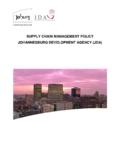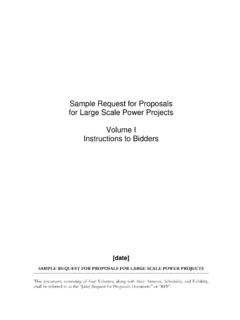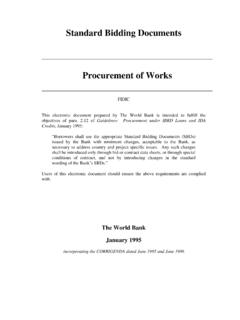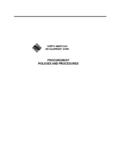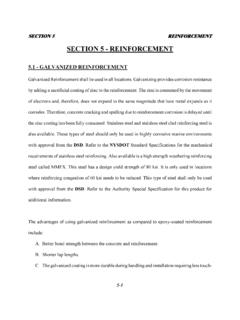Transcription of Guidelines for Bidders (The following section is …
1 Page 1 of 8 Guidelines for Bidders (The following section is meant only to provide guidance to Bidders about MSTC s e-auction portal for coal e-auctions. These Guidelines are subject to change from time to time depending on the development of the portal. Bidders are advised to keep checking the latest Guidelines from the website to keep themselves updated. They may also contact the offices of MSTC to seek clarification on any point. MSTC shall not be responsible for any mistake committed by any bidder or for any consequent loss to the bidder due to misunderstanding anything written hereunder.) System Requirement The following requirements need to be fulfilled for optimum use of MSTC e-auction system for Coal Linkage.
2 (1) A computer connected to internet through an ISP. (2) The computer should have adequate RAM depending on version of Windows. (3) The computer (Desktop / Laptop) should have Windows XP (SP3) or above. (Note: Some of the settings mentioned below may not be available in the older version of windows.) The website is best viewed in Internet Explorer version 7 or above. In case there is a different version being used, the website should be added to Compatibility View Settings as shown below Tools > Compatibility View Settings> Page 2 of 8 Add our website 4) The website should be added to the list of Trusted Sites . (5) All the ActiveX controls of the Internet Explorer should be Enabled as shown below. Page 3 of 8 Tools > Internet Options Security > Custom level > Uncheck Enable protected Mode Enable ALL Active X Controls and Plug-ins Page 4 of 8 The custom settings should be reset to the lowest possible option from the drop down.
3 (6) Disable Use Pop-up blocker under the heading Miscellaneous Page 5 of 8 (7) The settings under Browsing History (Under Tools Internet Options General) for Check for newer versions of web pages should be kept at Every time I visit the webpage as shown below. (8) Latest Drivers for your Digital Signature Certificate should be installed properly in the computer. (9) The PC should run as an Administrator to install packages on being prompted on screen like TCS signer file for signing with DSC, Java encryption applet for data encryption, etc. (10) The protected mode of the computer should be turned off as described in the next page. Page 6 of 8 Under Tools> Internet Options > Security > There is a check box ENABLE PROTECTED MODE . To enable the Digital Signature Certificate appear in the Signer the box should be unchecked as shown below.
4 Page 7 of 8 After Changing the settings the message might appear on your screen Your current security settings put your computer at risk. Click here to change your security settings as shown in subsequent screenshots. This should not be fixed under any circumstances. Initially it might appear with a blue question mark as shown below. In the above case, the blue question mark sign indicates that the website wants to run certain add-on/s. That should be done by right clicking on the icon and running the add-ons as shown in subsequent screenshots. Right Click on the message and run the add-on/s as they appear. Page 8 of 8 A sample add-on is shown below when the add-on wants to run. Click on Run to allow that add-on. Another add-on TCS Signer also needs to run similarly to allow DSC s to sign digitally.
5