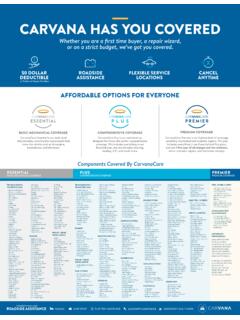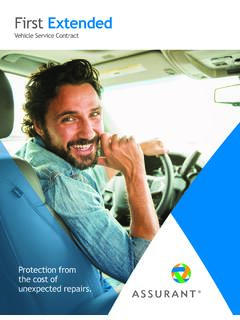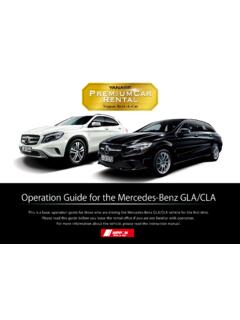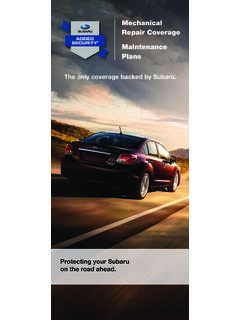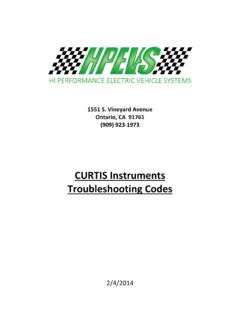Transcription of H.264 HD DVR User’s Manual - Holund
1 Thank you for purchasing our read thisuser smanual beforeusing the product. Change s Manual2 CAUTION Please read this user Manual carefully to ensure that you can use the device correctly and safely We do not warrantall the content is correct. The contents of this Manual are subject to changewithout notice This device should be operated only from the type of power source indicated on the marking voltageof the power must be verified before using. If notin use for a long time, pull out the plugfrom the socket Do not install this device near any heat sources such as radiators, heat registers, stoves or otherdevice that produce heat Do not install this device near water. Clean only with a dry cloth Donot block any ventilation openings.
2 Andensure well ventilation around the machine Do not power off the DVR at normal recording condition! The correct operation to shut off DVR is tostop recording firstly, and then select shut-down button at the rightof the menu bar to exit, and finallyto cut off the power. This machine is indoor using equipment. Do not expose the machine in rain or moist environment. Incase any solid or liquid get into the machine s case, please cut off the power supply immediately, andask for qualified technicians to check the machine before restart Refer all servicing to qualified service personnel. No any parts repaired by yourself without technicalaid or approval. This Manual is suitable for4,8, 16channelHD digitalvideo FeaturesCOMPRESSION FORMATS tandard compression with low bit rate and better image qualityLIVE SURVEILLANCES upportVGA /CVBS/HDMI outputSupport 4/ 8/ 16 channelSDI video inputSupport channelsecurity by hiding live displayDisplay the local record state and basic informationSupport USB to make full controlRECORD MEDIA4 channelHD DVRsupport2 SATA HDDor1 SATA HDD if a DVD-RWwriteris installed inside8 and 16 channelHD DVRsupport8 SATA HDD or 4 SATA HDD if a DVD-RWwriteris installed insideBACKUPS upport USB devices to backupSupport saving recorded files with AVI standard format to a remote computer through internetRECORD & PLAYBACKR ecord modes.
3 Manual , Schedule, Motiondetection and Sensor alarm recordingSupports recycle after HDD fullResolution, frame rate and picture quality are adjustable128MB for every video file packaging4/8/16audio channels availableThree record search mode: time search, event search and image searchSupport 1/4 (1080P) screen playback simultaneouslySupport deleting and locking the recorded files one by oneSupport remote playback in Network Client through LAN or internetALARMA larm Input/Output: 4CH(4/4), 8CH(8/4), 16CH(16/4)Support schedule for motion detection and sensor alarmSupport pre-recording and post recordingSupport linked channels recording once motion or alarm triggered on certain channelSupport linked PTZ preset, auto cruise and track of the corresponding channelPTZ CONTROLS upport various PTZ protocolsSupport 128 PTZ presets and 8 auto cruise tracksSupport remote PTZ control through internetSECURITYC ustomize user right.
4 Log search, system setup, two way audio, file management, disk management, remotelogin,live view, Manual record, playback, PTZ control and remote live viewSupport 1 administrator and 63 event log recording and checking, events unlimitedNETWORKS upport TCP/IP, DHCP, PPPOE, DDNS protocolSupport IE browser to do remote viewSupport setup client connection amountSupport dual stream. Network stream is adjustable independently to fit the network bandwidth picture snap and color adjustment in remote liveSupport remote time and event search, and channelplayback with picture snapSupport remote PTZ control with preset and auto cruiseSupport remote full menu setup, changing all the DVR parameters remotelySupport mobile surveillance by Smartphone, Iphone, Android Smartphone, 3G network availableSupportCMS to manage multi devices on Panel InstructionsNotice: The pictures are only for reference.
5 Please make the object as the Panel of 4 CH HD DVRNoLabel NameDescription1 USBC onnect USB thumb drive or mouse2 POWERP ower indicator3 REC/FOCUSM anual record/FOCUS adjustment(PTZ)4 Play/IRISE nter Playback/IRIS adjustment(PTZ)5 REW/ZOOMREW on playback mode/ZOOM adjustment(PTZ)6FF/ on playback mode/Enter PTZ mode7 STOP/ESCSTOP playback on playback mode/Exit MENU or jump back to previous page8 DigitalEnter digital or select channel9 MENU/+Enter MENU page/increase value10 SEARCH/-Enter SEARCH page/decrease value1110+To enter digital over 10 /Continuously press twice to have1012 IRreceiverRemote receiver13 EnterEnter14 Split/Direction KeySwitch split/Move selected Front Panel interfacefor8/16channel HDDVRis shown asbelow.
6 TypeNameDescriptionWork stateindicatorRECWhen recording, the light is blueHDDWhen HDD is writing and reading , the light is blueBackupWhen backup files and data, the light is blueNetWhen access to network , the light is bluePlayWhen playing video, the light is bluePowerPower indicator, when connection , the light is Enter PTZ mode in live the value in setupAUDIO/+1. Control voice 2. Increase the value in setupFunctionbuttonMENUE nter menu in liveINFOC heck recording dataRecord manuallyPlay/PauseRewindFast forwardExit/ESCBACKUPE nter backup mode in liveSEARCHE nter search modeDigital button1-9 Input number 1-9 or choose camera0/10+Input number0, 10 and the above number togetherwith otherdigital keysInput buttonDirection buttonChange direction to select itemsMulti-screenChange screen display mode like1/4/9/16 channelEnter buttonConfirm selectionUSBUSB portTo connect external USB devices like USB flash, USB HDD forbackup or update firmware; Panel InstructionsRear Panel for 4-chHD DVRItemNameDescription1 Alarm out4-ch relay output.
7 Connect to external inAlarm inputs. Connect to external sensors3P/ZConnect to speed dome4K/BConnect to keyboard5 CVBS portCVBS video signal output6 Audio outAudio output, connect to the sound box7 MIC INTalk. Connect to in4-ch Audio inputs9HD SDI Video In4-ch video inputs10 HDMI portConnect to high-definition display device11 VGA portVGA output, connect to monitor12 LANN etwork port13 USB portTo connect external USB devices like USB flash, USB HDD for backup orupdate firmware; or connect to USB mouse14DC 12 VPower input6 Fig2-3 Rear Panel for 8-CHFig2-4 Rear Panel for 16-CHItemNameDescription1HD SD Video inHD SDI video signal inAlarm Inputs for connecting sensors3 HDMI portConnect to high-definition display device4 VGAportVGA output, connect to monitor5 LANN etwork port6 USB portTo connect external USB devices like USB flash drive, USB HDD forbackup or updating to keyboard.
8 A is TX+, B is to speed dome. Y is TX+, Z is output11 Audio outAudio output, connect to the sound box12 MIC inTalk. Connect to microphone13 Alarm outRelay Output. Connect to external inAudio input15E-SATAC onnect to HDD for controller (Optional)It uses two AAA size batteries. Open the battery cover of the Remote controller . Place batteries. Please take care of the polarity (+ and-). Replace the battery Remote Controller7 ButtonFunctionPower ButtonSwitch off to stop DVR. Use it before turning off the powerRecord ButtonTo record manually-/--/0-9 Digital ButtonInput number or choose cameraFn1 ButtonUnavailable temporarilyMulti ButtonTo choose multi screen display modeNext ButtonTo switch the live imageSEQTo enter into auto dwell modeAudioTo enable audio output in live modeSwitchTo switch the output between BNC and VGAD irection buttonTo move cursor in setup or pan/title PTZE nter ButtonTo confirm the choice or setupMenu ButtonTo enter into menuExit ButtonTo exit the current interfaceFocus/IRIS/Zoom/PTZTo control PTZ camera.
9 Move camera/zoom/IRIS/FocusPreset ButtonTo enter into preset setting in PTZ modeCruise ButtonTo enter into cruise setting in PTZ modeTrack ButtonTo enter into track setting in PTZ modeWiper ButtonTo enable wiper function in PTZ modeLight ButtonTo enable light function in PTZ modeClear ButtonTo return to the previous interfaceFn2 ButtonUnavailabletemporarilyInfo ButtonGet information about DVR like firmware version, HDD informationTo control playback. Play/Pause/Stop/Previous Section/NextSection/Rewind/Fast ForwardSnap ButtonTo take snapshots manuallySearch ButtonTo enter into search modeCut ButtonTo set the start/end time for backup in playback modeBackup ButtonTo enter into backup modeZoom ButtonTo zoom in the imagesPIP ButtonTo enter into picture in picture setting with MouseIt supports USB mouse through the port on the rear panel, please refer : If mouse is not detected or doesn't work, check below steps:1.
10 Make sure the mouseis connected tothe USB mouse port not the USB another operation by mouseThe structure of the main menu is shown live:Double-click left button on one camera to be full screen again to return to the previousscreen rightbutton to show the control bar at the bottom of the screen are allcontrol and setup. Click right mouse again to hide the control setup:Click left button to enter. Click right button to cancel setup, or returnto the want to input the value, move cursor to the blank and click. An input window will appear as Itsupports digitals, letters and symbols Numbers and Letters Input WindowUsers can change some value by the wheel, such as time.