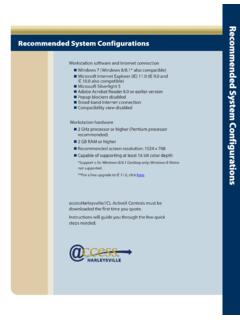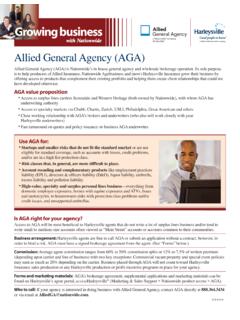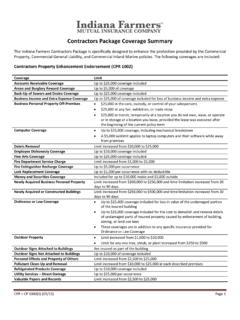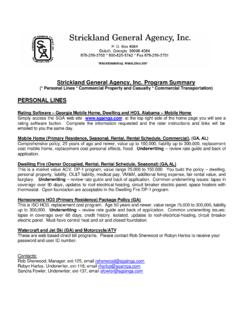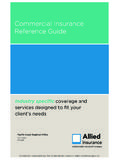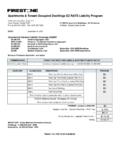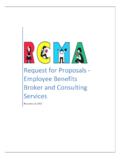Transcription of Harleysville//CL Owners and Contractors Protective ...
1 July 23, 2012. accessHarleysville//CL enhancement: Owners and Contractors Protective Liability (OCP) Coverage Bindable for NY Primary State Policies Effective immediately for New York primary state policies, Owners and Contractors Protective Liability (OCP) coverage may be bound when added to an existing contractor 's account where harleysville writes a CustomPak Policy or Commercial Package Policy (CPP). (Note that we will not write unsupported OCP coverage.) Bindable classes include electricians, plumbers and HVAC. OCP. liability limits of $1,000,000/$1,000,000 are bindable with higher limits available for quoting. To add OCP coverage to a CustomPak or CPP policy, simply .. 1. Click on the My Book of Business tab 2. Search for and select the desired account 3. From the View Account Detail screen, click on the Add Product button 4. Use the Product catalog to select OCP coverage 5. Rate the account (agent premium indication).
2 6. Quote and reserve the account 7. If within binding authority, issue the policy 8. Set up/edit account billing information While OCP is bindable only for New York primary state policies, here is a guide for agents in all states who need to add OCP coverage to a CustomPak or Package policy, including instructions on how New York policies can be bound by your agency. Page 1 of 11 Confidential and Proprietary This material may not be duplicated, published, or modified without written permission July 23, 2012. Your guide to: Adding Owners and Contractors Protective Liability (OCP) coverage to a harleysville CustomPak or Commercial Package Policy OCP coverage is only bindable for harleysville CustomPak and Commercial Package Policies (CPP) with New York as the primary state and within binding authority, however this guide applies to all states. From the home page of accessHarleysville , click on the MY BOOK OF BUSINESS tab.
3 Then click on the Commercial Lines tab. Here you will find a listing of all your current accounts. Select the contractor 's account and be sure the account is active! A. To search for a specific account, enter Insured Account Name, Insured Account Number, or Policy Number. Click Go. B. You can sort the list by clicking on the desired column heading. OR. C. Click on the name of a specific account to launch into the View Account Detail screen. Page 2 of 11 Confidential and Proprietary This material may not be duplicated, published, or modified without written permission July 23, 2012. From the View Account Detail screen, click on the Add Product button, which will launch the Product Lookup and Selection Catalog. Enter the Effective date and click GO. NOTE: In this case the coverage state selected is New York. At this time, OCP is only bindable for policies with New York as the primary state. Click the General Liability (Monoline).
4 Checkbox, then click on the ADD SELECTED. button. Page 3 of 11 Confidential and Proprietary This material may not be duplicated, published, or modified without written permission July 23, 2012. Selected products will display on right, with the option to remove if selected in error. Click Enter Product Information. The system will display the Product Information screen. The system will automatically check the General Liability checkbox. Click the General Liability checkbox to deselect the coverage. Select OCP coverage by clicking the Owners and Contractors Protective Liability checkbox, then click on the Proceed to Quote Products button. Page 4 of 11 Confidential and Proprietary This material may not be duplicated, published, or modified without written permission July 23, 2012. From the View Account Detail screen, below the Action drop-down menu, select Quote Online. The system will display the Policy Information Page.
5 A. Change the Primary Insured to the OCP entity. B. Change the Business Desc to a project-specific description. C. Click on the Insured Detail tab. Page 5 of 11 Confidential and Proprietary This material may not be duplicated, published, or modified without written permission July 23, 2012. After clicking the Insured Detail tab, enter the contact information of the OCP entity (building owner or general contractor of the project). Click the Next button to proceed to the Location Address Summary Page. Use the Lookup (magnifying glass). and the system will pre-fill the county. Click the Add button on the Location Address Summary Page. NOTE: If existing address is listed and is incorrect, click on the Edit button to Edit the location address. Page 6 of 11 Confidential and Proprietary This material may not be duplicated, published, or modified without written permission July 23, 2012. Enter the job site location address. Complete all required fields of entry; click on the Done button.
6 NOTE: An asterisk (*). always denotes required fields of entry. When job site location address has been successfully added the system will return you to the Location Address Summary Page. Click on the Next button to proceed to the Policy Page. Change the Occurrence and Aggregate limits as necessary, using the drop-down menus. Click on the Contractors tab. Page 7 of 11 Confidential and Proprietary This material may not be duplicated, published, or modified without written permission July 23, 2012. A. Enter the name and mailing address of the Designated contractor performing the work at the job site. B. Enter the Description of Operations. C. Click on the Next button to proceed to the State/Location Page. Click on the Next button. Page 8 of 11 Confidential and Proprietary This material may not be duplicated, published, or modified without written permission July 23, 2012. A pop-up window will display the GL. Classification Lookup.
7 A. Enter the Classification Description or Class Code. B. Click on the Search button. C. If more than one classification is listed, click the desired classification to select it. D. Click on the Select button. E. Click on the OK. button to proceed. NOTE: Two common OCP classes are: Class 16292 construction operations owner (not railroads) . excluding operations onboard ships. Class 16291 construction operations contractor (not railroads) . excluding operations onboard ships. On the Classification Page, enter the desired Exposure limit. Click on the Next button. Page 9 of 11 Confidential and Proprietary This material may not be duplicated, published, or modified without written permission July 23, 2012. The Additional Interests screen will display. Select desired Additional Interests. Click on the Next button to proceed. To select a coverage, simply click on the coverage, then click on the Select button. To select multiple coverages, depress the Ctrl key and click on each applicable coverage; then click on the Select button.
8 From the Action Menu you may Edit and/or Add coverage and/or additional location information. Click on the Rate button; the rating status window will display. Page 10 of 11 Confidential and Proprietary This material may not be duplicated, published, or modified without written permission July 23, 2012. When the rating process is finished, if there are no errors, the system takes you to the Line of Business Action Menu which displays the premium indication. This is an agent premium indication only (not bindable) and should not be shared with the insured. Click the Finalize Quote button to determine class/risk eligibility and/or a final, bindable premium quote. Your underwriter may require additional information, including an application, in order to finalize a quote. Continue the issue process. At time of policy issuance, the system will display a message of either binding or non-binding authority. If the risk cannot be bound, please submit to your underwriter for review.
9 Have questions about billing? View/listen to our billing functions tutorial available to you 24/7 via our agent portal! From the agent portal homepage, click on the Training tab in the top navigation bar, choose Tutorials and Guides from the drop-down menu, then click accessHarleysville Billing Functions tutorial. Questions? Call the harleysville customer contact center toll-free at (option 2). Back to top Page 11 of 11 Confidential and Proprietary This material may not be duplicated, published, or modified without written permissio