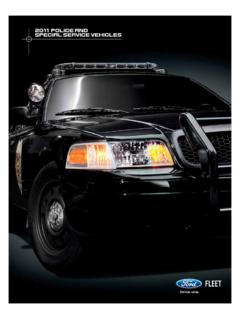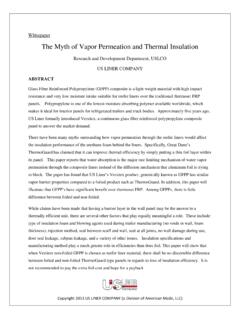Transcription of Hawke Ballistic Reticle Calculator - Second Edition (BRC2)
1 Hawke Ballistic Reticle Calculator - Second Edition (BRC2). Welcome to the Hawke Ballistic Reticles Calculator (BRC) helpfile. BRC2 is a free tool designed to compliment the Hawke Specialised Reticles (SR6 and SR12), Hawke Multiple Aim Point reticles (MAP6 and MAP8), Crossbow reticles (Crossbow MAP, Crossbow SR, XB30, XB1 and XB1ir), Deer PASS SR and MAP and the 10x and 20x 1/2 Mil-Dot reticles. The BRC software will be updated to include new Hawke reticles as they become available. Please check the Hawke Optics website regularly for news and updates. Introduction: The basic information that you'll need to install the BRC software and to get started with using it. Installation: BRC makes very little demand on the host system. To run BRC, your system will need: Operating System: MacOSX or any flavour of Windows for which a Java JRE.
2 Is available. ( , all of the above.). Free Hard-disk space: 12 MB or more Display: resolution 600 x 800 or better. A colour monitor is preferred but a monochrome device is usable. You will also need a printer on which to print the trajectory graph and/or reticles. Again, a colour printer is best but a monochrome printer will suffice. The Least You Need To Know .. Using the Hawke BRC software is simple enough if you follow the basic procedure below. To achieve real accuracy you'll need to have some fundamental information to hand - Muzzle Velocity, Scope Height, Zero Range. Anyway, start-up BRC and .. 1) Select a Preset application from the Preset Menu. Choose an option that is close to (or the same as) your particular application. Each preset option has a number of values associated with it - automatically selected when you choose from the Preset list.
3 If the Reticle selected by the option of the preset menu is incorrect then you can change it by choosing another from the Reticule menu. 2) Save the setup as a custom application. Having selected a preset and (perhaps) an alternative reticule, save your work using the Save As .. option of the File menu. You'll be prompted to supply a suitable file name (or keep the default preset name) and the software will append a .brc2 extension before saving it to the hard-drive. 3) Make any necessary adjustments using the Data Input Bar. So far, so good. Now you can use the Data Input Bar to edit the preset values to match your actual values. 4) Save it again. The Save option on the File Menu should be accessible now (if not use the Save As ..' option instead) so click on it to save your finished work. 5) Print the Trajectory Graph.
4 Make sure that your printer is connected and powered up and that you have suitable paper in your printer (A4 or US Letter). Right-click on the face of the graph and choose Print from the popup menu. 6) Print the Reticle /ScopeCap Images. After first ensuring that your printer is connected, powered up and has sufficient paper installed, right-click on the Reticle Panel and select Print from the popup menu and select the destination printer from the Select Printer dialogue. 7) Done. BRC can be closed in two ways; Select Quit from the File Menu or click on the Application Close button (Windows:top right-hand corner of the main panel, Mac:red marble at the top left-hand corner). In either of the above cases - if you've altered any of the values since you last saved the data - you'll be asked if you want to save the data (Yes), discard it (No) or cancel the exit request (Cancel).
5 BRC Elements: Detail of the various elements of the BRC software. Title Bar: Displays the current BRC2 status; version, preset/file currently in use and the maximize/minimize/exit controls (Mac version shown). An asterisk after the preset/file name indicates that one or more of the details (Muzzle Velocity, Ballistic Coefficient, Zero Range, Scope Height, Magnification or Reticle ) has been changed. Menu Bar: The Main Menu bar giving access to the function groups: File Menu: Generic file operations: 1) Open an existing BRC2 datafile, 2) Save changes to the current BRC2 datafile (if the current file is unchanged then the option is greyed-out as above), 3) Save As .. to save the current file (or preset) under a different name. The Windows implementation also carries an Quit' option (^Q) but, on the MAC. implementation shown, said option is on the main system menu.
6 Reticles Menu: Select from the range of Hawke reticles or, if an Internet connection is present, choose the Hawke Reticle Information' for more information. Presets Menu: Select from the general categories: Air Power, Rim Fire, Centre Fire, Slugs and Sabots or Crossbow applications. Select the appropriate Preset and click OK' to accept or Cancel' to cancel the operation. A preset can also be selected by double-clicking on it. Note that, if there are changes pending in the previous preset the user is asked if this should be saved as a file or, if BRC2 was perviously operating on a changed file, if those changes are to be saved before continuing. Profiles Menu: The Profiles menu only becomes visible when working with a saved ( , non-preset) file. Presets are already supplied with the appropriate Ballistic profile (GA for air-gun applications, GL for Slugs and Sabots, G7 for BMG.)
7 (Lost River) and G1 for everything else. Units Menu: Choose Imperial (ft/s, yards, inches) or Metric (m/s, metres, centimetres) units. Toolbox Menu: Various utility functions for: 1) Calculating the actual Ballistic Coefficient from Velocity Difference or Point-of- Impact at distant range. See Calculators' below. 2) Rangefinder display. The Universal Rangefinder' is always available - regardless of the Reticle selected - but the three specialised rangefinders can only be selected when the appropriate Reticle is in use. See Rangefinders' below. 3) Displaying/hiding the Reticle and ScopeCap views. See below. 4) Access to the Environmental, Colour Settings and BRC2 Utility functions. 5) Additionally - if BRC2 is running on a Mac - an option exists to display the main menu bar on the BRC2 application frame rather than on the top of the screen.
8 Help Menu: A basic help menu comprising items to: 1) show this helpfile, 2) Send feedback via your local email client, 3) visit the Hawke Sport Optics website and, 4) check for updates. The Windows implementation also carries an About' option (F2) but, on the MAC. implementation shown, the About' option is on the main system menu. Data Bar: Enter specific data as per: Muzzle Velocity: in Imperial (ft/s) or Metric (m/s) units. Limits are 200 to 5000 ft/s. BC Value: Ballistic Coefficient values between and are acceptable. Note that the BC values shown are always relative to the G1 profile - such as is published by ammunition manufacturers, etc. - regardless of the actual profile chosen. Scope Height: positive values less than (or equal to) Inches are accepted. Zeroed Range: The minimum zero range is arbitrarily set at 10 Yards/Metres and the maximum depends on the other Ballistic variables ( , that the proposed zero range is reachable giver the current Muzzle Velocity and Ballistic Coefficient).
9 Magnification: depends on the specification of the selected Reticle . Banner: If an Internet connection has been detected then clicking on the banner will start the system browser to point at the Hawke Sport Optics website. Graph/Table Panel: From the graph's popup menu (right-click): Point of Impact: Displays a graph of the Point-of-Impact v. the maximum Reticle Range' (or 2000. Yards/Metres which ever is the lesser). Velocity: Displays a graph of the relationship between instantaneous velocity (ft/s or m/s). and distance travelled (Yards or Metres). Wind (lateral) Drift: Displays a graph of projectile displacement (Inches or Centimetres) v. distance travelled (Yards or Metres) given the wind speed (MPH or km/h) and incident angle described in the Environment' applet below. Elapsed Time: A graph of elapsed time (Seconds) v.
10 Distance travelled (Yards or Metres). Print Graph: prints the current graph to a selected printer. Inclusion of the background colour gradient (if any) is controlled by the Show Gradient On printed Output' flag in the Colour Settings' menu. See Colour Settings' below. Save as JPG Image: saves the current graph as a .JPG image in the user's ImageFiles directory.. and from the Table panel .. The table can be scrolled sideways (or the splitter bar' position dragged right or left to taste) to reveal click' values at various common scope calibrations (1/4moa, 1/8moa, etc.). Right-click to open the Table popup .. The display step' is set by selecting from the Show every ..' list and this same step value is used when the table is printed using the Print Table' option. Save as CSV file' saves the current table - as well as the Ballistic data - as a Comma Separated Value file suitable for analysis in common spreadsheet software.