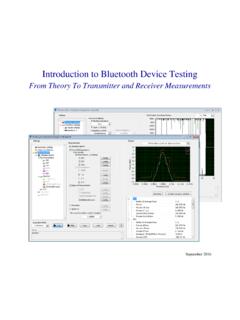Transcription of HC-05 Bluetooth Module - GM e
1 Your Robotic Solution . HC-05 Bluetooth Module User's Manual 1|Page Contents 1. introduction .. 3. 2. Pin Definition .. 4. 3. Sample Hardware Installation and Sample Source Code .. 5. 4. Communication between Arduino UNO and PC via Bluetooth .. 8. 5. Warranty .. 16. 2|Page 1. introduction HC-05 Bluetooth Module is an easy to use Bluetooth SPP (Serial Port Protocol) Module , designed for transparent wireless serial connection setup. Its communication is via serial communication which makes an easy way to interface with controller or PC. HC-05 Bluetooth Module provides switching mode between master and slave mode which means it able to use neither receiving nor transmitting data.
2 Specification: Model: HC-05 . Input Voltage: DC 5V. Communication Method: Serial Communication Master and slave mode can be switched 3|Page 2. Pin Definition VCC. GND. TXD. RXD. KEY. Pin Description Function VCC +5V Connect to +5V. GND Ground Connect to Ground TXD UART_TXD, Connect with the MCU's (Microcontroller and etc). Bluetooth serial RXD PIN. signal sending PIN. RXD UART_RXD, Connect with the MCU's (Microcontroller and etc). Bluetooth serial TXD PIN. signal receiving PIN. KEY Mode switch If it is input low level or connect to the air, the Module input is at paired or communication mode.
3 If it's input high level, the Module will enter to AT mode. 4|Page 3. Sample Hardware Installation and Sample Source Code Below is the example of interfacing between Arduino UNO and PC via HC-05 Bluetooth Module . In this example, the communication mode is used. *Note: For AT mode (use to change the default setting or etc), please refer to this link Modify The HC-05 Bluetooth Module Defaults Using AT Commands. Diagram below shows the hardware connection between HC-05 Bluetooth Module and Arduino UNO. Besides Arduino, it may interface with any microcontroller such as PIC and etc.
4 VCC Arduino 5V. GND Arduino GND. TXD Arduino Pin RX. RXD Arduino Pin TX. KEY Connect to the air for communication mode 10k 5|Page Next, please get the sample source code and burn it into Arduino UNO. After completing hardware and source code installation on Arduino UNO, the next step is setting up PC site. In order to communicate with Arduino UNO, a Bluetooth device is needed as well on PC site. We recommend using USB plug in Bluetooth device in PC site. See below diagram for data transfer between Arduino UNO and PC via Bluetooth devices. Arduino UNO PC or Computer Data Transfer via Bluetooth devices HC-05 Bluetooth Module USB Plug In Bluetooth Device 6|Page In order to use Bluetooth device in PC site, Bluetooth Device Driver is needed to install in PC.
5 If your USB Plug in Bluetooth device does not provides driver installation, you may download this PC Site Bluetooth Software and install it. Plug in your Bluetooth device to PC during installation and restart PC after installation. After setting up the Arduino UNO and PC site, now we proceed to next session which will show communication between Arduino UNO and PC through Bluetooth devices via communication mode. 7|Page 4. Communication between Arduino UNO and PC via Bluetooth To communicate between Arduino UNO and PC through Bluetooth , please follow below steps. Step 1.
6 Turn on Arduino UNO which with completed installation of sample hardware and source code. Step 2. Go to [desktop] open [ Bluetooth Places]. 8|Page Step 3. Go to [Right bottom corner at desktop] right click [ Bluetooth Icon]. Select [Turn on Bluetooth ]. Step 4. After turn on Bluetooth device on PC site, Go to [Right bottom corner at desktop] Right click [ Bluetooth Icon]. Select [Display Classic View]. 9|Page Step 5. Double Click [Center Ball of Bluetooth software] to search surrounding available Bluetooth device. The HC-05 Bluetooth Module will be found and shown on the display.
7 10 | P a g e Step 6. Select the HC-05 Bluetooth Module on the display and double click the Serial Port Icon to connect. Step 7. Key in default passwords: 1234 on [Passkey] to connect HC-05 Bluetooth Module . 11 | P a g e After key in correct passkey, the window will show which serial COM is connected to HC-05 . Bluetooth Module . In this example, COM8 was connected. Step 8. To write data to Arduino UNO via HC-05 Bluetooth Module , open software Mybotic Serial Com Tool . This software can be getting at here. 12 | P a g e Step 9. 1. Select the correct Serial Com (in this example, COM8 is the correct Serial Com).
8 2. Select Baud Rate as 9600 (default in communication mode). 3. Click Open . It will shows COM open successfully if open successful. 13 | P a g e Step 10. Now you may send whatever you want to Arduino UNO by 1. Writing data on text box and then 2. Click write. In Arduino site, the data was received and display on LCD. 14 | P a g e Besides sending data from PC to Arduino UNO, data can be sent from Arduino UNO to PC as well by pressing the button. The Button is pressed will be sent to PC and displayed on the Mybotic Serial Com Tool when the button is pressed. 15 | P a g e 5.
9 Warranty Product warranty is valid for 3 months. Warranty only applies to manufacturing defect. Damaged caused by misuse is not covered under warranty. Warranty does not cover shipping cost for both ways. Prepared by Mybotic 4, Jalan Universiti 3, Taman Universiti, 86400, Parit Raja, Johor Tel: +6016-7170703 / +6018-9510703. URL : Email : 16 | P a g