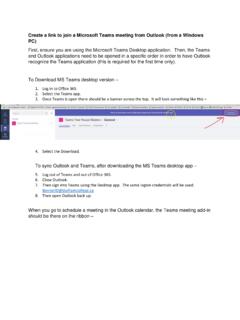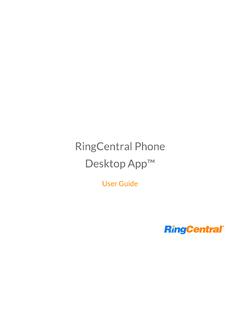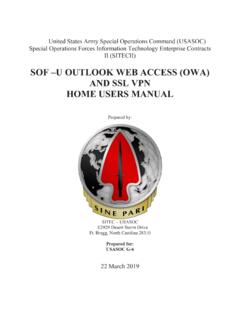Transcription of HCA Healthcare Outlook: How-to Guide Accessing Outlook …
1 HCA Healthcare Outlook : How-to Guide Accessing Outlook Web Access (OWA) via Citrix 1 Created: March 2019 When the HCA email transition begins the last week of March, using OWA via Citrix will be similar to how it is used today except that the icon will take you to HCA s web address ( URL ). In addition you will also have an icon for your Mission Health OWA until April 30th. That will enable you to forward emails you feel you need to keep from your Mission OWA account to your HCA OWA account. 1. Click on the Citrix Storefront icon on your desktop. 2. Click the Outlook Web Access icon. The login window launches. 3. In the Domain\user name field, type hca\ your new HCA 3-4 ID. 4. In the Password field, type your password. 5. Click the Sign In link. NOTE: Please note, your Mission account will end April 30th.
2