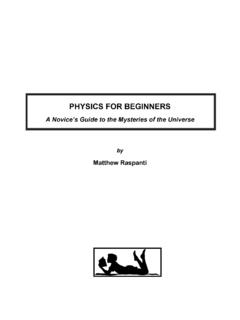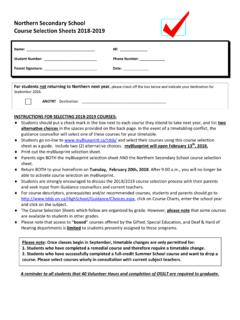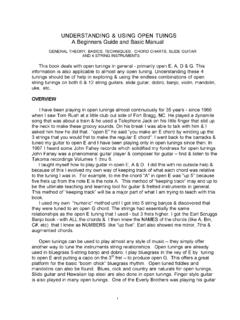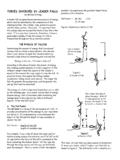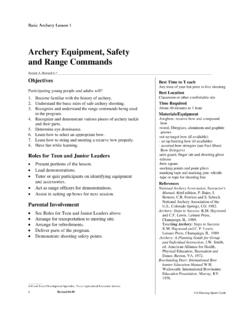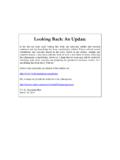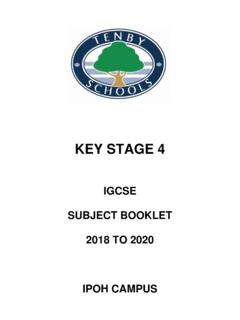Transcription of HEAT2 version 10 - building physics
1 Software within building physics and ground heat storage BLOCON HEAT2 version 10 A PC-program for heat transfer in two dimensions - Update manual March 1, 2016 2 3 Contents 1. WHAT S NEW IN HEAT2 version 5 SCRIPT FOR PRE-PROCESSOR .. 5 REPEATING FUNCTION 5 CHANGEABLE USER INTERFACE OF HEAT2 .. 5 LIGHT version .. 5 INSTALLATION AND REQUIREMENTS .. 6 2. SCRIPT FOR PRE-PROCESSOR .. 7 INTRODUCTION .. 7 EXECUTING THE SCRIPT .. 8 IMPORTING GEOMETRY FROM PRE-PROCESSOR TO SCRIPT .. 11 ADJUSTMENT OF THE SCALE-FACTOR .. 14 HELP.
2 15 ADJUSTMENT OF POLYGON GRID STEP .. 16 SAVE/OPEN SCRIPT FILES .. 17 3. REPEATING FUNCTION VALUES .. 19 INTRODUCTION .. 19 EXAMPLE .. 20 4. CHANGEABLE USER INTERFACE OF HEAT2 .. 23 INTRODUCTION .. 23 4 5 1. What s new in HEAT2 version 10 Blocon is proud to present a new version of HEAT2 . Many new important features have been added. Up-to-date information is given on This update manual covers new features that have been added since version 8. New users should also read the update manuals for versions 6, 7, 8, 9 and the full manual for version 5 at Tips for reading for beginners: For a quick start read Chapter 4 (pages 23-27) in Manual HEAT2 The example in chapter 8 (pages 117-121) would also give a short introduction.
3 After this, look at the update manuals for versions 6, 7, 8, and 9. Also see the examples for the test cases: ISO 10211 & 10077-2 validation test cases Script for pre-processor The complete geometry can now be described by text. It is also possible to vice versa convert already drawn geometry in the pre-processor to a script. See Chapter 2. Repeating function values It is now easy to repeat functions values for dynamic calculations for any period. See Chapter 3. Changeable user interface of HEAT2 The user interface of HEAT2 can now be personalized using different windows style themes.
4 See Chapter 4. Light version The light (demo) version has the following restrictions: Data cannot be saved. Materials cannot be added or changed. Max 1,000,000 (1,000 1,000) nodes. Results for heat flows are hidden for larger problems with more than 5,000 nodes and with more than 60 nodes in each direction. Thermal coupling coefficients (L2D) will not be calculated. Report preview is disabled. Some other restrictions apply. 6 Installation and requirements HEAT2 v10 requires only about GB RAM (a pc with 2 GB is recommended), and less than 10 MB hard disk space.
5 HEAT2 runs on both 32-bit and 64-bit Windows 10, 8, and 7. Install HEAT2 by clicking on the setup file. If there is any problem (such as HEAT2 cannot find the material files) please check the below. Note that HEAT2 /HEAT3 cannot be started directly by clicking on the exe-files. The programs should be started using the short-cuts on the start menu (or your own short-cuts on the desktop, see below how to create this). By default, the setup program installs and some other files to folder C:\Program Files (x86)\BLOCON\ \ The material files (*.mtl) and some other user files are placed in C:\Documents and Settings\*username*\My Documents\BLOCON\ HEAT2 10 This folder contains also user projects files.
6 It needs local write/read rights. Make sure that the short-cut for " HEAT2 " in the start-menu (right-click properties on the short-cut) has "Target" set to C:\Program Files (x86)\BLOCON\ \ (or wherever the exe-file is located) and "Start in" set to "..Documents\Blocon\ HEAT2 10" (or wherever the files are located). The short-cut for " HEAT2 can be found in folder C:\ProgramData\Microsoft\Windows\Start Menu\Programs\BLOCON . The installation with the setup file will automatically create correct folders. Administrators rights are needed for the setup since the setup-program writes in the registry and program folders.
7 If needed, you can also make shortcuts on the desktop for each user with properties set to Target: "C:\Program Files\Blocon\ \ " and Start in: "..User1\My Documents\Blocon\ HEAT2 10" for user1 Start in: "..User2\My Documents\Blocon\ HEAT2 10" for user2 etc. Each folder should contain copies of the original material files (.mtl and ), ini-file, and projects files. (The same that was installed). The folders needs local write/read wrights. This way, each user has his/her own files. 7 2. Script for Pre-processor Introduction Geometrical input can now be given using text scripts. It is possible to run different scripts in order to build a complete geometry.
8 The user can have different scripts describing wall types and combine those with different scripts describing window frames. It is also possible to vice versa generate a script from an already drawn geometry in the pre-processor. This means that a user can export already drawn geometries from the pre-processor and save them in a library for future use. Do not confuse scripts for the pre-processor with scripts for bitmaps, see further p. 44-48 in The following script commands are possible. Rectangles can be specified using one of the below options: r x1 y1 x2 y2 material name => rectangle using two points (x,y) s x1 y1 w h material name => rectangle using point (x1,y1), width, height t x1 y1 w h angle material name => tilted rectangle using point (x1,y1), width, height, angle [ ] Polygons are specified using m x1 y1 x2 y2 x3 y3.
9 Xn yn material name => polygon using n points (x,y) (at least three points) The material name above should be a string from the material list, concrete, IEA . If no material is given, the last one specified will be used (if no material has been used before, the current material in the material list will be used). This script will draw two rectangles with concrete, IEA : R concrete, IEA R If a material does not exist, the last one specified will be used. This script will draw two rectangles with concrete, IEA : R concrete, IEA R dummymaterial Note the message in the Message Window : Material not found in material list: dummymaterial There is a short cut to insert the current material from the material list: Ctrl-N (or menu item Edit/Insert material name.)
10 Expansion points are specified using x x1 y1 => expansion point at (x1,y1) Open boundary line segments are specified using b x1 y1 => open boundary line segment at (x1,y1) Origo can be moved by o x1 y1 => set new origo reference at (x1,y1) Comments are given by ! comments starts with an exclamation mark A tip: comment out objects if you do not want to draw them: ! R concrete, IEA 8 Executing the script The script window is available from the top menu bar in the pre-processor: The button Run (script => pre-processor) (or short cut Ctrl+R) will execute the script.