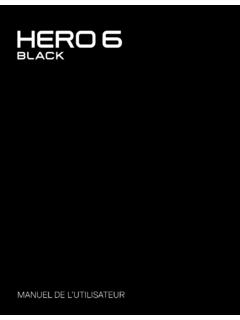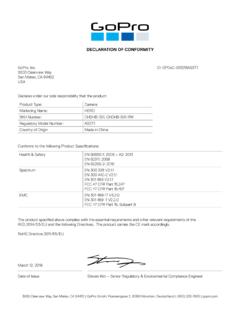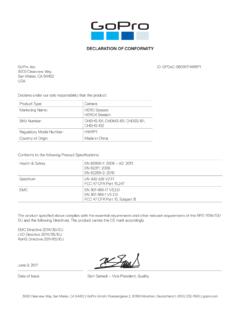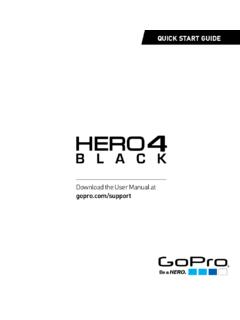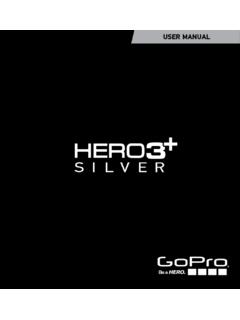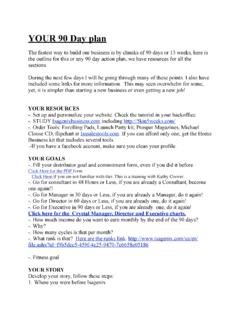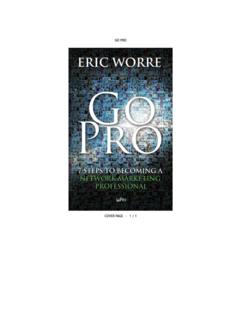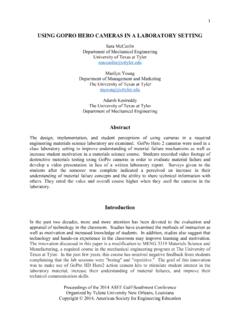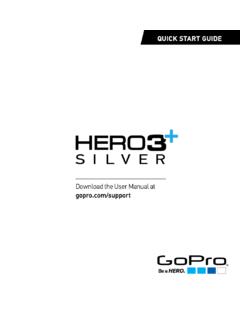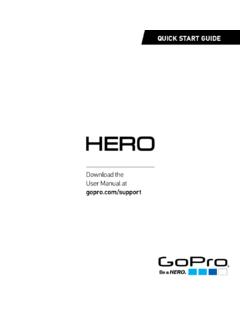Transcription of HERO 1080 INSTRUCTIONS - GoPro Official Website
1 1 - Status LCD Screen6 - USB Port2 - Power/Mode Button7 - Combo TV/Audio Out3 - LED Light8 - Battery Door4 - HDTV Out Port9 - Shutter/Select Button5 - hero BUS Port10 - SD Card Slot BASICS OF USING YOUR CAMERAFree downloadable camera updates may be available at Be sure to insert an SD card into the camera or else you won t be able to record photos or BUTTON Front of CameraPOWER/MODE button turns camera on and off and works as a mode switching button once camera is BUTTON Top of CameraShutter button starts and stops video recording and photo capture. When in the SET menu of options the shutter button acts as a toggle button for changing settings.
2 See the SETTINGS MENU section of these INSTRUCTIONS for more Camera OnQuickly press the POWER/MODE button and camera will turn on. Camera will beep 3 times, indicating the camera is powering Camera Off Press and hold the POWER/MODE button for 2 seconds. Camera will beep 7 times, indicating the camera is shutting off .Changing ModesOnce camera is on, quickly pressing the POWER/MODE button will change modes from video mode to self-timer, to photo mode, battery ships partially charged. For best initial performance, charge battery before fi rst use. However, NO damage will occur to battery if used prior to charging.
3 See charging LCD ICONSTO SHOOT VIDEOTurn on camera by pressing POWER/MODE button. The camera will power on in VIDEO mode as the default resolution is 960p (1280x960). See Settings Menu section to learn about shutter button to begin recording video. Camera will beep LED light on front of the camera will blink while video is shutter button to stop recording or camera will automatically stop recording when your SD card is full or your battery dies (approx hours of battery life on a full charge). Camera will beep 3 times when recording stops and fi le is 10 SECOND TIMERP ress the POWER/MODE button until you see the 10 SECOND TIMER the SHUTTER button and the camera will automatically shoot a photo in 10 series of beeps and fl ashing red LED light will indicate when the photo has been SHOOT PHOTOS EVERY X SECONDS TIME LAPSE MODEBLINKINGP ress POWER/MODE button until you see the blinking camera default timing is to shoot a PHOTO EVERY 2 SECONDS, the SHUTTER button to start taking photos.
4 Press the SHUTTER button again to change the timing to shoot a photo every 2, 5, 10, 30, or 60 seconds, see the SETTINGS MENU section of these SHOOT SINGLE SHOT PHOTOSP ress the POWER/MODE button repeatedly until you see the solid, non blinking camera SHUTTER button to take a beep will sound and red LED will fl ash to indicate a photo has been SHOOT TRIPLE SHOT SEQUENCE PHOTOSP ress POWER/MODE button until you see the triple shot icon on the front LCD status screen. Press the shutter button to shoot 3x photo-sequence in 2 MENU / ADVANCED FEATURESENTERING THE SETTINGS MENUP ress the POWER/MODE button repeatedly until you see the the SHUTTER button to enter settings the POWER/MODE button to cycle through options once in settings ONE BUTTON MODE ON / OFF One Button Mode On forces the camera to automatically begin recording video or photos once the camera is turned on, depending on which default power up mode the camera is set to (see next INSTRUCTIONS ).
5 In One Button Mode On the camera is either on and recording , or powered off . This simplifi es camera operation when loaning the camera to friends or when you know you only want to shoot in one shutter button is disabled in One Button Mode and will not start or stop the recording while the camera is on. One Button Mode is convenient when you only want to shoot one type of video or photos and prefer to simplify operation of the camera to be either on and recording or off with only the power button being used to operate the camera. This is a great Simple Mode for loaning the camera to on LCD ScreenFunction (default setting)One Button Mode Off.
6 One Button Mode turn One Button Mode ON :1. Press the SHUTTER button to toggle between SET MENU choices and stop when onO (One Button Mode On) is showing on the Press the POWER/MODE button to save whichever setting is showing on the screen and continue to the next feature Turn your camera off and then on again and the camera will begin recording in whatever the default power on setting and resolution is set Press and hold the power button for 3 seconds to stop recording and turn the camera off .To turn One Button Mode OFF : 1. Turn the camera While the camera is on (and recording), press and hold the shutter button for 3 seconds.
7 Let The camera s SET menu will Press the shutter button to enter the SET When onO (One Button Mode On) appears, press the shutter button to toggle the setting to onF (One Button Mode Off ).6. Turn the camera off .7. When you turn the camera on again the One Button Mode feature will be turned off .CHOOSING DEFAULT MODE AT POWER UPYou can program your camera to turn on in either Video mode, Photo mode, Triple Shot Sequence mode, or Photo Every X Seconds mode:Symbol on LCD ScreenFunction (default setting)Video Mode (F means Filming )Single Shot Photo ModeTriple Shot Photo ModePhoto Every X Seconds Mode1.
8 Press the SHUTTER button to toggle between Press the POWER/MODE button to save whichever setting is showing on the screen and continue to the next feature VIDEO RESOLUTIONYour HD hero camera shoots the following video resolutions:Symbol on LCD ScreenDescriptionResolutionFrames per SecondSuggested Use16:9 Wide Angle Standard Defi nitionVideoWVGA (848x480)60 NTSC50 PALWhen smaller fi le size and highest frame rate is :9 HD Video720p (1280 x 720)30 NTSC25 PALWhen mounting on vehicles or gear, when a very wide angle is desired but vertical viewing area is not as :9 Widest HD Video720p (1280 x 960)60 NTSC50 PALSame as r2 but with ultra slow motion playback.
9 (default resolution)4:3 Tallest HD VideoMax Overall View960p (1280 x 960)30 NTSC25 PALWhen mounting on body. helmet, surfboard or chest harness, this mode off ers the most vertical viewing area of all :9 Full HDHighest Resolution1080p (1920 x 1080 )30 NTSC25 PALWhen vehicle or gear mounted, best choice for highest in-car fi lming. 25% narrower fi eld of view (127 ) compared to 170 view of other : Above r1, r2, r3, r4 and r5 settings in the SET menu appear as 1, 2, 3, 4 and 5 (no r ) on the bottom le corner of LCD screen when not in the SET menu. See previous STATUS LCD ICONS drawing for an example of Press the SHUTTER button to toggle between Press the POWER/MODE button to save whichever setting is showing on the screen and continue to the next feature EXPOSURE SETTINGC hoose between Spot Meter and Center Weighted Average Meter exposure settings depending on the lighting of your environment:Symbol on LCD ScreenFunction (default setting)Center weighted average meter is best for normal outdoor and indoor lighting conditions.
10 This icon appears on LCD when spot meter is meter is primarily for shooting from inside of a car or other dark space looking out into a brighter outside setting. Spot meter adjusts the exposure for the absolute center of the scene, for example the road ahead instead of the interior of the you are wanting optimum exposure of the inside of the car, fi lming mainly the driver for example, choose Cnt center weighted average to expose for the inside of the Press the SHUTTER button to toggle between Press the POWER/MODE button to save whichever setting is showing on the screen and continue to the next feature DOWN IMAGE CAPTURE If you need to mount your camera upside down to get the perfect photo or video angle.