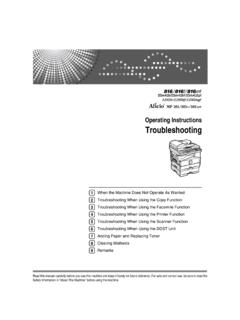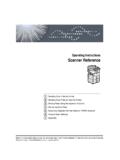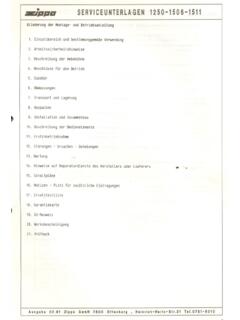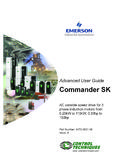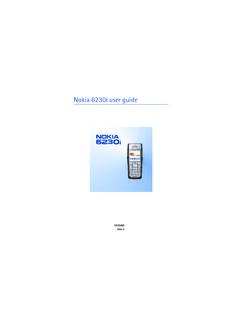Transcription of High Definition 3D Multimedia Player - Mede8er
1 High Definition Multimedia PlayerTMHigh Definition 3D Multimedia Player600 EMDUser Manual V3 Page1 INDEX page 1page 2page 3page 4page 5page 6page 7page 8page 9page10page11page12page13page14page15pag e16page17page18page19page20page21page22p age23page24page25page26page27page28page2 9page30page31page32page33page34page35pag e36page37page38page39page40page41page42p age43page44page45page46page47 IndexIntroduction General OverviewUnpacking / Contents - ConnectionsConnections continuedPower Up & Standby / Screen CalibrationTV Output / Audio SettingsRemote Functionality USB Keyboard / Wired NetworkMy Shortcuts (Password protected shares)USB WiFi Dongle / PCIE WiFi Wireless SetupFirmware Update Procedure / Web Remote / DNLA DMR Home Network Samba ServerHome PageMedia LibraryMedia Library ContinuedMedia Library MetadataAdding Custom Backdrops and SkinsMovie JukeBox - XML SearchMovie ScraperEdit Scraped MoviesTV Series ScraperTV Series Scanning / EditUsing Movie JukeBox - XML SearchMusic JukeboxMusic Jukebox ContinuedMusic Jukebox ContinuedMusic Jukebox Continued Music Jukebox ContinuedCover Art Preview in Media LibraryPlay Folder / Play Video From Cover Art / Watched IndicatorLock Facility / Pin Code / Folder Protection / Safely Remove USB Favourites Manager Adding Genre Art to Favourites / Locking - Unlocking Favourites - Scan XMLJUKEBOX + (Aggregated JukeBox)
2 Video Info - GOTO Search / Alpha Jump 3D Menus / Toggle BD Manu / Video ZoomSubtitles / Custom FontsMusic Playlists / File ManagerFile Manager Multiple FilesPicturesPlasma Mode / Autoplay / Internet Media NFSNET API / Transmission BTIP Streaming Setup Menu Thank you for purchasing the Mede8er Multimedia MED600X3D is a very affordable 3D High Definition 3D Multimedia Player that is based on the same firmware as the Award Winning Mede8er has some very unique features so we suggest you read this guide and visit the Mede8er forum for additional help and information. The firmware is always work in progress so we suggest you regularly check the Mede8er forum for updated firmware releases and updated User check the Mede8er forum for the latest user guide. Warranty International Mede8er products carry a 12 month from date of purchase warranty. In the event of warranty service please provide proof of purchase.
3 Return your product to the store that it was purchased from or return it directly to Sanji Electronics (Pty) Ltd 12, Saddle Drive Woodmead Office Park, Woodmead, Gauteng, South Africa. Warranty & Support EuropeMede8er products carry a 60* month from date of purchase limited warranty. In the event of warranty service or support, please contact one of the Mede8er Service Centers; , or call +31(0)10-7142861 during business hours (CET). In order to obtain the extended warranty service of in total 60* months after purchase, you need to register your product on within 1 month after purchase. * On accessories 24 months does not cover damage bya) Lightning or over voltage b) Water damage or liquid spill c) Misuse or abuse d) User tamperinge) Using non Mede8er approved FirmwareSanji Electronics (Pty) Ltd is not responsible for any loss of data irrespective of the Safety InstructionsRead these instructions for all components before using this electrostatic discharge and the strong electromagnetic field, the product may malfunction.
4 In such a case, unplug the power cable to power off your Player and the Player will return to normal performance next time it is powered on. Do not use this apparatus near water or moisture. Do not use this product near a bathtub, washbowl, kitchen sink, laundry tub, in a wet basement, near a swimming pool, or anywhere else that water or moisture are present. Clean only with a soft dry cloth and as directed by the manufacturer. Unplug this product from the wall outlet before cleaning. Do not block any ventilation openings. Install in accordance with the manufacturer instructions. To ensure reliable operation of the product and to protect it from overheating, put the product in a position and location that will not interfere with its proper ventilation. For example, do not place the product on a bed, sofa, or similar surface that may block the ventilation openings. Do not put it in a built-in system, such as a bookcase or a cabinet that may keep air from flowing through its ventilation openings.
5 Do not install near any heat sources, such as radiators, heat registers, stoves or other apparatus that produce heat. Protect the power cord from being walked on or pinched, particularly at plugs, convenience receptacles, and the point where they exit from the apparatus. Only use attachments or accessories specified by the manufacturer. Unplug this apparatus during lightning storms or when unused for long periods of time to prevent damage to this product. Refer all servicing to qualified service personnelPage2 GENERAL OVERVIEWPage3TV OutOn/OffStatus LedY PbPrOUTC omposite Video OutHDMI ConnectorRJ45 - Lan connectorOptical Audio OutDC - 12 Volt 2 Amp inputAnalogue Audio Out2 x USB Host Ports Component Video OutputSD Card SlotLock SlotPCIe WiFi Antenna HoleCONNECTIONSPage4 HDMI CableY PbPrOUTC omponent YUV Composite Video / Analogue AudioComponent Video offers the next best picture quality to HDMI so if your system does not have a HDMI input we suggest you use the Component Video Connection.
6 HDMI offers the best picture quality and should be used in preference of any other connection. Use the supplied HDMI Cable for use with the MED600X3D. The HDMI can be connected to a AV Amplifier or directly to a Video offers the most basic picture quality connection and should only be used if your TV does not have a HDMI or Component Video input. Use RCA analogue audio outputs in the absence of HDMI or Digital Audio inputs on your TV or Home Theatre system. RCA analogue outputs will downmix all content from mutli-channel to stereo. Y PbPrOUTY PbPrOUTUNPACKING / CONTENTSC ontents: - MED600X3D, Remote, AC/ DC Adapter 2 Pin Euro, HDMI Cable, AV Cable, Spare remote side buttons. HDMI CableAV CableAC/DC Adapter CONNECTIONS CONTINUEDPage5SD Card SlotDC Power Jack2 X USB Host PortsDC input is specified at 12 Volt 2 Amp DC. Important-- Only use the supplied AC DC Adapter. SD / SDHC / Sony Pro Due Memory Cards supported.
7 Host up to two external Type A connector USB Devices. Note - Many USB External drives require an independent power source and must be supplied power from there own power supplies. Y PbPrOUTY PbPrOUTY PbPrOUTY PbPrOUTSPDIF Optical AudioFor digital audio connection to your Home Theatre System you can use the TOSLINK Optical output. The MED600X3D supports both Passthrough and Downmix for both Dolby Digital and DTS signals. If you want your Home Theatre Amplifier to decode the surround sound Bit Stream you can use SPDIF Optical and set the Audio Output to SPDIF Passthrough in the Setup menu. Rj45 Ethernet NetworkThe MED600X3D is equipped with Rj45 connector for connection to a wired network. Y PbPrOUTPlug the AC/DC adapter into the mains outlet and plug the DC Jack into the DC IN at the rear of the MED600X3D. DO NOT USE ANY AC/DC ADAPTER AND ONLY USE THE ONE SUPPLIED otherwise you may cause damage to the unit.
8 The Navigation Pad LED will light up RED . Press the On/Off button on the MED600X3D front panel and Navigation Pad will LED will turn to Blue. You can switch the MED600X3D Off by pressing the On/Off button on the remote or by pressing the On/Off button on the unit. When in standby the Top Navigation LED will turn Red. Multi Voltage AC/DC Power Adapter On/Off ButtonPOWER UP AND STANDBYSCREEN CALIBRATIONFor better accuracy in Video Play and Image Zoom we suggest you calibrate your TV screen. Go to System Setup then Video and select Screen Size. Using the left, right, up and down navigation buttons you can adjust the red rectangle to fit the outer frame of your TV screen. Note - Do not oversize the screen size as this could result in image artifacts when viewing still images on certain brands of TV s. Press Enter to savePage6Y PbPrOUTPage7TV OUTPUT SETTINGSIf you do not get to see the MED600X3D GUI on your TV you will need to toggle the MED600X3D TV output until you get a SYS Toggle ProcedureThe MED600X3D has three video output options ie Composite Video (yellow RCA connector, Component Video (Red - Green- Blue connectors) and HDMI.)
9 Each output option offers different screen resolution settings and these will need to be adjusted to match the type of TV used. It is suggested to use the Setup Menu to change the TV Out resolution. If you do not get a picture in the first place then you can try to change the TV Out Resolution via the TV Sys button. To change the Video Output on the MED600X3D press the TV SYS button on the remote and it will change the Video Output to the next available output option. If after pressing the TV SYS button you still do not get a picture then press the TV SYS again until you see the MED600X3D GUI on your TV. Keep repeating this procedure until you see a picture on your TV. AUDIO SETTINGSS urround Sound Select Don t Care if you are using 2 CH stereo. If you are using SPDIF or Co-Axial Digital then select AC3". If you are using HDMI Audio to amplifier then select True HD HDMI AutoHDMI Auto is the suggested setting for HDMI Audio.
10 All audio will automatically passed through to the amplifier - Dolby / DTS Bitstream - Dolby True HD / DTSMA - PCM / Multi-Channel LPCM. It is suggested to always use HDMI Auto in preference to HDMI Passthrough or LPCM Multi CHSPDIF Passthrough Use this setting to connect to an amplifier via Toslink optical cable or Co-Axial Digital RCA cable. The sound will be passed through as Bitstream or PCM and the amplifier. Dolby True HD and DTSMA HD Audio and Multi-Channel LPCM will not work on either SPDIF option. SPDIF Downmix (2 channel)Use this setting to connect to a Amplifier via Toslink optical cable or Co-Axial Digital RCA cable. The sound will be downmixed to 2 channel stereo. FORCE DECODE AAC/MP3 Use this setting if you do not get AAC/MP3 Audio with HDMI Auto or Passthrough you see the MED600X3D GUI on your TV then you must enter the Video Setup mode and adjust the Video settings to match the screen size resolution of your Page8 REMOTE SIDE BUTTON REPLACEMENTS hould the remote TPE side buttons get worn or damaged you can install the spare set of button that are supplied standard with the X3.
![Untitled-1 [www.mede8er.com]](/cache/preview/a/9/9/e/2/9/0/6/thumb-a99e2906a8d94f06ae021807476212dd.jpg)