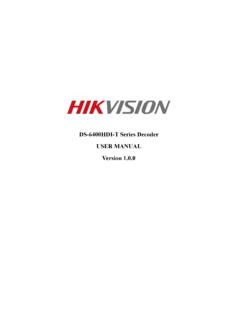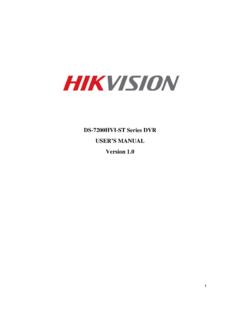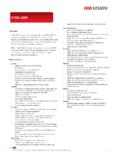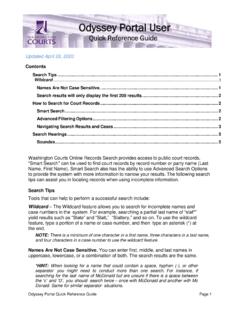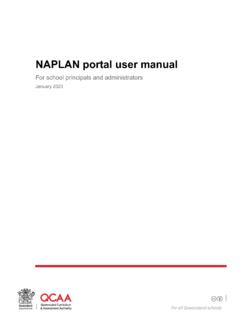Transcription of Hik ProConnect Portal User Manual - Hikvision
1 Hik- ProConnect PortalUser ManualLegal Information 2020 Hikvision Europe All rights this ManualThe Manual includes instructions for using and managing the Product. Pictures, charts, images andall other information hereinafter are for description and explanation only. The informationcontained in the Manual is subject to change, without notice, due to firmware updates or otherreasons. Please find the latest version of this Manual at the Hikvision website ( ).Please use this Manual with the guidance and assistance of professionals trained in supporting and other Hikvision 's trademarks and logos are the properties ofHikvision in various trademarks and logos mentioned are the properties of their respective THE MAXIMUM EXTENT PERMITTED BY APPLICABLE LAW, THIS Manual AND THE PRODUCTDESCRIBED, WITH ITS HARDWARE, SOFTWARE AND FIRMWARE, ARE PROVIDED AS IS AND WITHALL FAULTS AND ERRORS.
2 Hikvision MAKES NO WARRANTIES, EXPRESS OR IMPLIED, INCLUDINGWITHOUT LIMITATION, MERCHANTABILITY, SATISFACTORY QUALITY, OR FITNESS FOR A PARTICULARPURPOSE. THE USE OF THE PRODUCT BY YOU IS AT YOUR OWN RISK. IN NO EVENT WILL HIKVISIONBE LIABLE TO YOU FOR ANY SPECIAL, CONSEQUENTIAL, INCIDENTAL, OR INDIRECT DAMAGES,INCLUDING, AMONG OTHERS, DAMAGES FOR LOSS OF BUSINESS PROFITS, BUSINESSINTERRUPTION, OR LOSS OF DATA, CORRUPTION OF SYSTEMS, OR LOSS OF DOCUMENTATION,WHETHER BASED ON BREACH OF CONTRACT, TORT (INCLUDING NEGLIGENCE), PRODUCT LIABILITY,OR OTHERWISE, IN CONNECTION WITH THE USE OF THE PRODUCT, EVEN IF Hikvision HAS BEENADVISED OF THE POSSIBILITY OF SUCH DAMAGES OR ACKNOWLEDGE THAT THE NATURE OF INTERNET PROVIDES FOR INHERENT SECURITY RISKS,AND Hikvision SHALL NOT TAKE ANY RESPONSIBILITIES FOR ABNORMAL OPERATION, PRIVACYLEAKAGE OR OTHER DAMAGES RESULTING FROM CYBER-ATTACK, HACKER ATTACK, VIRUSINSPECTION, OR OTHER INTERNET SECURITY RISKS.
3 HOWEVER, Hikvision WILL PROVIDE TIMELYTECHNICAL SUPPORT IF AGREE TO USE THIS PRODUCT IN COMPLIANCE WITH ALL APPLICABLE LAWS, AND YOU ARESOLELY RESPONSIBLE FOR ENSURING THAT YOUR USE CONFORMS TO THE APPLICABLE , YOU ARE RESPONSIBLE, FOR USING THIS PRODUCT IN A MANNER THAT DOES NOTINFRINGE ON THE RIGHTS OF THIRD PARTIES, INCLUDING WITHOUT LIMITATION, RIGHTS OFPUBLICITY, INTELLECTUAL PROPERTY RIGHTS, OR DATA PROTECTION AND OTHER PRIVACY SHALL NOT USE THIS PRODUCT FOR ANY PROHIBITED END-USES, INCLUDING THEDEVELOPMENT OR PRODUCTION OF WEAPONS OF MASS DESTRUCTION, THE DEVELOPMENT ORHik- ProConnect Portal user ManualiPRODUCTION OF CHEMICAL OR BIOLOGICAL WEAPONS, ANY ACTIVITIES IN THE CONTEXT RELATEDTO ANY NUCLEAR EXPLOSIVE OR UNSAFE NUCLEAR FUEL-CYCLE, OR IN SUPPORT OF HUMANRIGHTS THE EVENT OF ANY CONFLICTS BETWEEN THIS Manual AND THE APPLICABLE LAW, THE Portal user ManualiiSymbol ConventionsThe symbols that may be found in this document are defined as a hazardous situation which, if not avoided, will or couldresult in death or serious a potentially hazardous situation which, if not avoided, couldresult in equipment damage, data loss, performance degradation, orunexpected additional information to emphasize or supplementimportant points of the main Portal user ManualiiiContentsChapter 1 Introduction.
4 Target Audience .. Entities in Hik- ProConnect .. Running Environment .. 2 Chapter 2 Account Management .. Register an Installer Admin Account .. Manage Company Information .. Authenticate Account .. Manage Role and Permission .. Invite Employee .. Accept Invitation and Register Installer Account .. Set Account Information .. 12 Chapter 3 Login .. 14 Chapter 4 Hik- ProConnect Portal Overview .. 15 Chapter 5 Site Management .. Site Page Overview .. Add New Site .. Add Existing Site .. Assign Site to Installer .. Invite Site Owner .. Apply for Site Authorization from Site Owner .. 26 Chapter 6 Manage Device .. Add Device .. Add Detected Online Device.
5 Manually Add Device .. Apply for Live View and Configuration Permission .. 32 Hik- ProConnect Portal user Add Linkage Rule .. Add Custom Linkage Rule .. Add Linkage Rule Based on Pre-defined Template .. Add Exception Rule .. Enable Device to Send Notifications .. Upgrade Device .. View Live View .. Remote Configuration .. 46 Chapter 7 Health Monitoring .. View Status of Devices in All Sites .. View Status of Devices in Specific Site .. Exception Center .. 55 Chapter 8 Search Operation Log .. 57 Hik- ProConnect Portal user ManualvChapter 1 IntroductionHik- ProConnect is a convergent, cloud-based security solution that helps manage services for yourcustomers and expand your business by subscription offers.
6 You can monitor the system healthstatus of your customers' sites (even resolving problems) remotely, using a simple and reliableplatform. Hik- ProConnect solution enables you to customize security solutions for customers withfully-converged Hikvision devices, covering video, intrusion, access, intercom, and provides different ways/clients for Installers or end users to access the platform ormanage resources. Hik- ProConnect Portal : Portal for Installer Admin and Installers logging into Hik- ProConnect tomanage the security business, including permission and employees management, sitemanagement, devices management, and devices health monitoring, etc. Hik- ProConnect Mobile Client: Mobile Client for Installer Admin and Installers logging into Hik- ProConnect to manage site, apply for site information management permission from end user ,manage and configure the devices, etc.
7 Hik-Connect Mobile Client: Mobile Client for end users to manage their devices, accept theInstaller's invitation as the site owner, approve the Installer's application of site informationmanagement permission, Target AudienceThis Manual provides the Installer Admin and Installer with the essential information andinstructions about how to use Hik- ProConnect Portal to manage the security Manual describes how to manage the permission and employees of your company, add new orexisting site for management, apply for site authentication permission from end user , manage andconfigure the devices belonging to the site, and check the device health status for furthermaintenance.
8 Entities in Hik-ProConnectHere we introduce the entities (any physical or conceptual object) that involved in Hik- ProConnect . Installer Admin: The Installer Admin has full access to Hik- ProConnect functions. Installer: Installers are "sub-account" to the Installer Admin and are controlled by permission forwhat they can do. For example, they can only manage the sites that are assigned to them. Site: A Site represents a physical location where device(s) are installed and through which theInstaller/Installer Admin can manage and configure Portal user Manual1 Site Manager: When a site is assigned to an Installer, the Installer becomes the Site Manager ofthe site, and he/she can manage and configure the devices of the site.
9 Site Owner: When Installer transfers ownership of the site to the end user , the end userbecomes the Site Owner who is the holder of the site. Installer can also apply for siteauthorization permission from the Site Owner to manage the Running EnvironmentThe following is recommended system for running the SystemMicrosoft Windows 7 (32-bit and 64-bit).CPUI ntel CoreTM i5-4460 CPU and GB and above (4 GB at least).Graphics CardNVIDIA GeForce GT 730 Web BrowserInternet Explorer 11 (32-bit and 64-bit) and above, and versions of Firefox (32-bit and 64-bit) andChrome (32-bit and 64-bit) released in the latest half Portal user Manual2 Chapter 2 Account ManagementThere are two types of accounts: Installer Admin and Installer.
10 Each company has only one InstallerAdmin but can have multiple AdminThe Installer Admin has full access to the functions in the system. Usually, the Installer Admincan be the manager of the installation are "sub-accounts" to the Installer Admin and are controlled by permission for whatthey can do. For example, they can only manage the sites that are assigned to them. Usually, theInstallers are the employees in the installation installation company should first register an Installer Admin account, and then invite theemployees to register Installer flow chart of the whole process is shown as 2-1 Flow Chart of Account Management Register an Installer Admin Account: The surveillance installation company should first registeran Installer Admin account before accessing any functions of Hik- ProConnect .