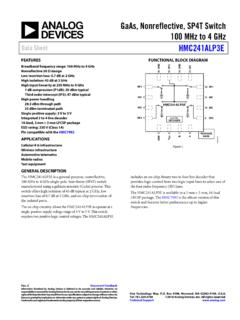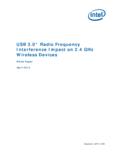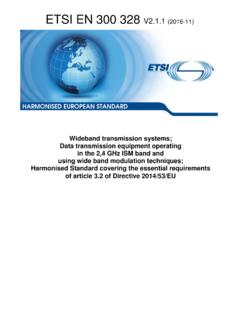Transcription of Hitec 2.4 GHz System Firmware Update Manual
1 Hitec GHz System Firmware Update Manual 1. HPP-22 Download and Installation Instructions 2. aurora 9 Firmware Upgrade Procedure This Manual has been made to show you how to Update the Firmware of aurora 9. It also shows how to install software of HPP-22 which is essentially required to Update all Hitec s AFHSS transmitters, receivers and modules. Please note that all version numbers are described as on the screen shots of this Manual for common usage while we will actually see some version numbers when you activate Update software on your PC. HPP-22 Software Installation 1. Download the latest version of the HPP-22 software from the Hitec website The HPP-22 and PC Software program are required to Update the Firmware in aurora 9, Spectra Module and Optima receivers. Go to the website as linked below: 2.
2 Before installing the new HPP-22 Software you must do the following: WARNING Failure to do follow these steps will result in interoperability issues A. Uninstall any previous versions of the HPP-22 Software B. If using Anti-Virus software turn it off for the install C. If Using Windows 7 or Windows Vista OS you need to run as an administrator or turn your User Account Control off. 3. Installing HPP-22 PC program Please double click on the icon as you see below on the left. Select your preferred language. 4. Follow the steps as shown: aurora 9 V Firmware Upgrade Procedure WARNING: Before you use your updated aurora 9 with the new Firmware ( or later version), please make sure to upgrade your SPECTRA module and OPTIMA 7 and 9 receivers to Firmware version in order to use the telemetry functions, otherwise the telemetry functions will NOT work properly.
3 aurora 9 Update Procedure After installation of the HPP-22 software to your PC, click the HPP-22 icon to launch the program. From the main page of the program select Transmitter and choose aurora 9 from the list. Connection Sequence & Firmware Version Change Click on the Upgrade Mode icon (see the red circle blow), connect the cable between HPP-22 and aurora 9, and turn on the transmitter as described on the window. When all the necessary items are connected properly, the widow shown below will pop up. Select preferred language. The window shows chosen language and current version number of the target (see the red circle below). Select the Firmware version you wish to install. Then click Yes to continue. The Update process will begin and progress bar will be displayed.
4 DO NOT DISCONNECT YOUR RADIO DURING THIS PROCESS. When the Firmware version change is completed, a small notification window will pop up to inform you that the Firmware version change has been completed successfully. Click OK . Now, the System will take you to aurora 9 screen automatically, and you can see your current Firmware version on the bottom right of the setup window (see the yellow circle below). When the version change on the aurora 9 is finished, you will see the image below on the screen of your radio. Touch the OK icon on the screen to reboot the System . Congratulation! You have now completed the Update of you aurora 9 transmitter.