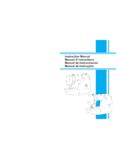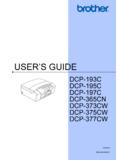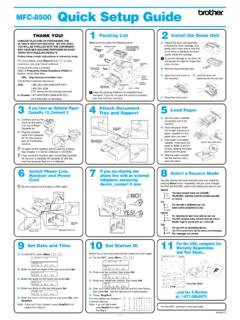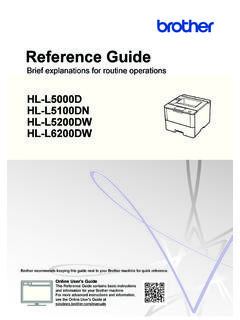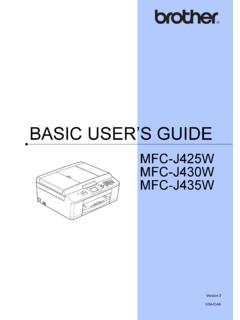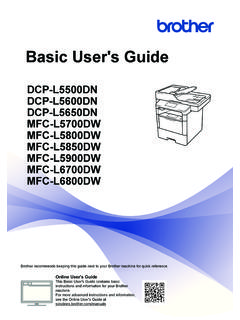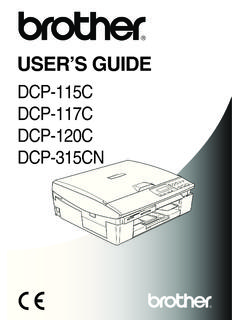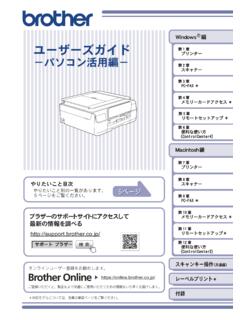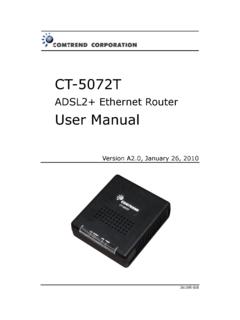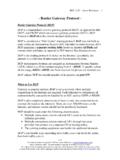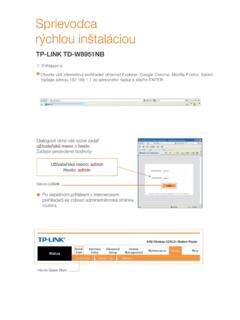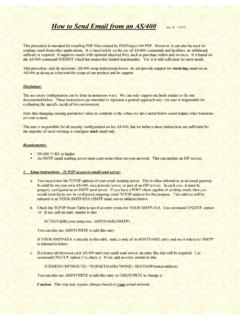Transcription of HL‑L2305W / HL‑L2315DW / HL‑L2340DW / …
1 Unpack the machine and check the componentsRead the Product Safety Guide first, then read this Quick Setup Guide for the correct installation in Spanish for this model are available on the enclosed CD-ROM. (USA only)Manuales en Espa ol para este modelo est n disponibles en el CD-ROM incluido. (s lo en Estados Unidos)NOTE: The components included in the box and the AC power plug may differ depending on your country. The available connection interfaces vary depending on the model. The illustrations in this Quick Setup Guide are based on the HL-L2365DW. You must purchase the correct interface cable for the interface you want to cableWe recommend using a USB cable (Type A/B) that is no more than 2 meters (6 feet).Network cableUse a straight-through Category 5 (or greater) twisted-pair cable for 10 BASE-T or 100 BASE-TX Fast Ethernet the packing materials and install the toner cartridgeLoad paper in the paper trayConnect the machine to your computer/mobile deviceConnect the power cord and turn on the machineSelect your language (Only for certain models)ADrum Unit (Pre-installed)AC Power Cord (only for certain models)Quick Setup GuideBInbox/Starter Toner CartridgeCD ROMP roduct Safety Guide1.
2 Press or to select General Setup, and then press Press OK to select Local Press or to select your language, and then press 3 4 2 5 1 Adjust the paper guides. Windows PC with a CD-ROM drive, go to step 5A Windows PC without a CD-ROM drive, go to step 5B Macintosh, go to step 5B Mobile device users with a WPS/AOSS -supported access point/router, go to step 5 CBackFrontRemove the orange the orange Setup GuideHL L2305W / HL L2315DW / HL L2340DW / HL L2360DN / HL L2360DW / HL L2361DN / HL L2365DW / HL L2366 DWNot all models are available in all latest manuals are available at the Brother Solutions Center: our FAQ Videos for help with setting up your Brother machine: BENGC onfiguration using the CD-ROM (Windows )Follow the on-screen instructions until the Connection Type screen 5A Download the full driver and software package from the Brother Solutions Center.
3 (For Windows ) (For Macintosh) After you download the driver and software package, follow the on-screen instructions until the Connection Type screen appears. Refer to 5A configuration using the CD-ROM (Windows ).If your wireless LAN access point/router supports automatic wireless (one-push) setup (WPS/AOSS ), you can set up your machine without using a TypePrint using your mobile deviceFor USB ConnectionFor Wired Network ConnectionConnect a network cable Wireless Network ConnectionWe recommend preparing a USB cable to use temporarily during the wireless the on-screen instructions to continue :If connection is unsuccessful, repeat this wireless setup for mobile devices (Wireless models only)Wireless Network Connection[Recommended]Select this option if you have a USB cable to use temporarily for wireless this option if you do not have a USB the on-screen instructions to continue.
4 If connection is unsuccessful, repeat this without using the CD-ROM (Windows without CD-ROM drive or Macintosh) 5C 5B Wireless setup is now :Before you can use your machine with your mobile device, download Brother iPrint&Scan. FinishPress the WPS or AOSS button on your wireless LAN access the WiFi button on your Brother iPrint&Scan to start using your machine with mobile devices. :If the Brother screen does not appear automatically, go to Computer (My Computer).(For Windows 8: click the (File Explorer) icon on the taskbar, and then go to Computer.)Double-click the CD-ROM icon, and then double-click support web site