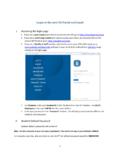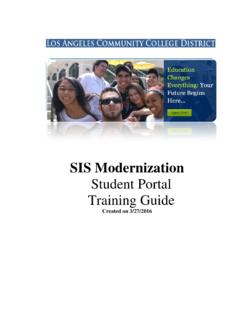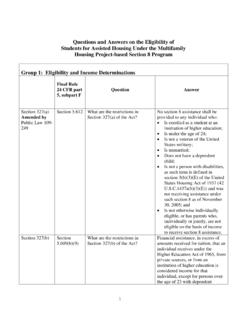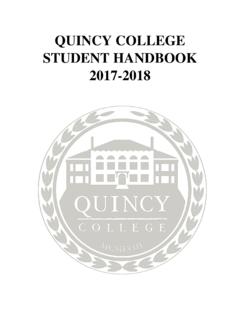Transcription of Horry County Schools PowerSchool Parent/Student …
1 Horry County Schools PowerSchool Parent/Student Portal Instructions for accessing student Grades and Attendance PowerSchool is the student information system provided by the state and used by all Schools in South Carolina. PowerSchool is used for student demographic information, scheduling, attendance, storing grades, discipline, and more. District students and parents/guardians of district students may access student s grades and attendance online at any time through the PowerSchool Parent/Student Portal. Instructions for logging in and accessing student information can be found below. Logging on to PowerSchool Parent/Student Portal The PowerSchool Parent/Student Portal is web-based and can be accessed from any computer with internet access.
2 Compatible web browsers include: Internet Explorer 8, Firefox, Safari and Chrome. The PowerSchool Parent/Student Portal can be found at the following secured web address: ( ) or by selecting the link on the Horry County Schools parent web page. Security The PowerSchool Parent/Student Portal requires a unique username and password to access individual student information. There will be one parent/guardian username and password assigned for EACH student in the family. students will also have access to the Parent/Student portal. Each student will be assigned his/her own username and password. Toolbar Once either a student or parent/guardian has successfully logged on, the application will open to the Grades and Attendance page. At the top of the page is a toolbar with several icons.
3 This toolbar is used to navigate through the Parent/Student Portal. Grades and Attendance Attendance: A parent/guardian or student can get a real-time view of last week s and this week s attendance by period. Total absences by period for the current semester are also available. These absent and tardy totals are clickable, and when clicked on will show the dates of each attendance event. Grades: A parent/guardian or student can also view the cumulative grade for each course in which the student is currently enrolled. This view provides a summary detailing exactly where a student stands in each course area for the current semester. These are live grades as they exist in the teacher s grade book. The grade, in blue is a clickable link that when clicked, will display the individual assignments that contribute to this grade.
4 The teacher s name, also in blue, is a clickable link to the teacher s email. Grades History Since this is the first year using PowerSchool for Horry County Schools , no previous semester grades are available. As we finish each semester, historical grades will become available to parent/guardians and students by clicking on the grades history icon. Attendance History This option allows parent/guardians or students a quick view of attendance history for the current term. Email Notification Parent/guardians may elect to have email notifications sent to them. By clicking on the Email notification icon they can schedule when they would like to receive emails and in what format they would like the information. students will not see this icon when logged in through the student account.
5 Parent/guardians select the check box by the information they wish to receive, select how often they would like to receive the information and enter the email address to send the information to. Multiple email addresses may be entered by separating them with a comma. Click the submit button to save these changes. To stop receiving these emails, simply return to the email notification screen, uncheck the boxes and click the submit button. IMPORTANT NOTICE: When receiving these reports by email, replying back is not a valid option as the email will be sent back to an unmonitored mailbox. Instead, parent/guardians should return to the Grades and Attendance screen and click on the teacher s name. This will bring up their email program with the teachers email address pre-filled.
6 Teacher Comments Use this page to view any comments that teachers entered. My Calendar To serve as a reminder, my calendar will display assignment and test dates created in the teacher grade book. Several pages in PowerSchool Parent Portal display a printer icon at the bottom of the page. Click this icon and a printer-friendly version of the page displays in a secondary browser window. You can log out of PowerSchool Parent Portal from any page in the application. Note: If you are not actively working in PowerSchool Parent Portal, your session may timeout. If so, you need to log in again.