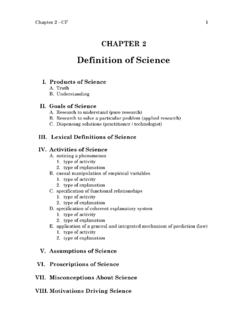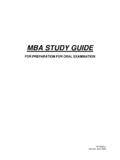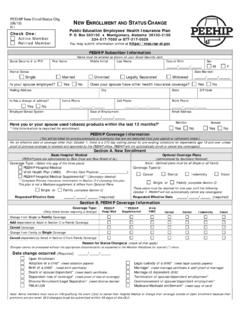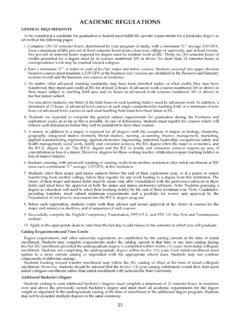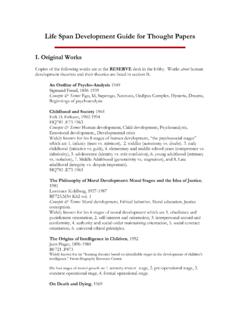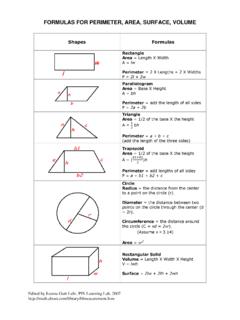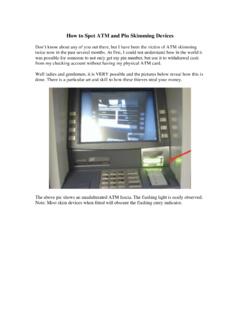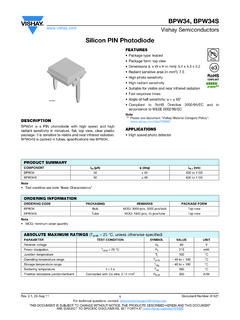Transcription of HOW TO APPLY FOR A FAFSA PIN NUMBER
1 HOW TO APPLY FOR A FAFSA PIN NUMBER 1. Go to 2. Click " APPLY Now" 3. Read the information and click "Next" 4. Enter your Personal Information in each box by clicking in the next blank box or pressing the Tab key (ignoring the keyboard box) 5. Scroll down and complete the rest of your Personal Information and a choose a Challenge Question 6. Answer the Challenge Question and Re-enter your answer 7. Create your own PIN 8. Write your PIN NUMBER down! This NUMBER will be used for your FAFSA each year, your Master Promissory Note for Student Loans and your Entrance Counseling for Student Loans. 9. Click "Next" 10. Read the information and click "I agree not to share my PIN" 11. Click "Submit My PIN Application" 12. Read and click "Print this Page" for your confirmation information. The Parent and the Student must each have a PIN NUMBER . You may start the process again for the next PIN NUMBER for the student or the parent. HOW TO START YOUR FAFSA 1.
2 Go to 2. Click "Start Here" 3. Type in your (the student) information by clicking in each block - if your information does not exactly match the PIN NUMBER information you will not be able to electronically sign your FAFSA . 5. Notice the Helpful Hints box that changes each time you click in the next box. 4. Click "NEXT" 5. You should receive a "Welcome, (your name)" page. You should double check all of the information and click "Next". 6. Click "Start 2013-2014 FAFSA " 7. Create a Password. You may use your PIN NUMBER that you just created or use something else that you can remember. 8. Read the information and click "Next" 9. Begin clicking in each block to answer the questions. Once again notice the helpful hints box that changes as you go from question to question. 10. Click "Next" 11. Continue answering the questions, once you get to the financial section you may use your IRS TAX INFORMATION to link your tax information to the FAFSA (if you qualify for the link) using the FAFSA IRS Data Retrieval Tool.
3 Using this link will help in the additional paperwork that you may be asked to present to the school that you plan to attend. Please be aware that you must have the exact information (including the address on your taxes and your filing status) to be able to use the FAFSA IRS Data Retrieval Tool. If you or your parent(s) have not filed taxes, but you have your W2 forms - click "Will File". Once the taxes have been filed you must go back to the FAFSA and use the IRS TAX INFORMATION or correct any incorrect information. 12. If the FAFSA ask you if you want to skip questions, please click "NO" 13. On the last page of the FAFSA , you will need to click "agree" after your read the information and type in your (student) PIN NUMBER and your Parent's PIN NUMBER to sign the FAFSA . 14. Click "View FAFSA Summary" and review your information 15. Click "Submit" 15. Print the Confirmation Page 16. Follow up with the school that you plan to attend as additional paperwork may be needed.
4 At anytime, you may save your FAFSA by clicking on the "Save" button at the bottom of the page. You may also click "previous" to go back to a particular page. If you click to save your FAFSA , you will need your password that was created in Step #7 to access your data.