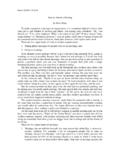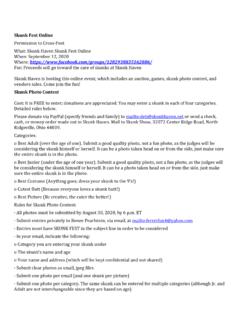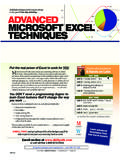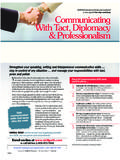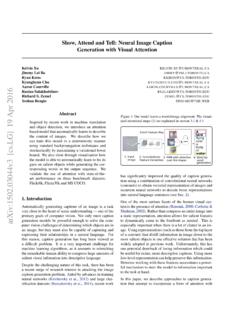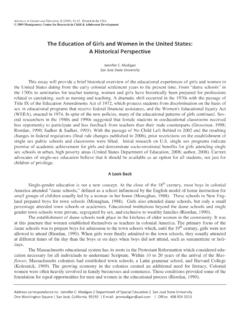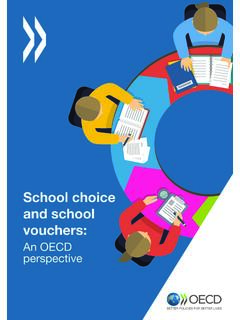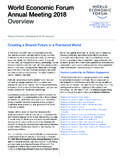Transcription of How to attend a WebEx meeting on your mobile …
1 How to attend a WebEx meeting on your mobile device Please test your access to WebEx on the device you will use prior to the time of your session* (Recommended if you have not used WebEx before or if you are using a new device to participate in the session) 1. Click on the Join WebEx meeting link in email 2. Your device will open the app store for your device (iPhone and iPad: Apple App store or Android: Google Play) 3. Download the Cisco WebEx Meetings app for your device 4. Again click on Join WebEx meeting in the email 5. You will be prompted to accept notifications from WebEx please chose either OK or Don t Allow 6. You will be prompted to Accept terms for service for WebEx please chose I Accept 7. Enter your name and email and click OK 8. Upon entering the meeting , you will be prompted for WebEx to call you. 9. If having difficulty, contact WebEx support at 1-866-229-3239, option 1.
2 *Note: Windows RT (ie. Microsoft Surface) is not currently supported. ---------------------------------------- ---------------------------------------- ---------------------------------------- ---------------------------------------- -------- Joining a meeting : 1. Click on the Join WebEx meeting link a. You may access either within a meeting invitation you received by email or on b. The Mindfulness Be Here Now-Direct / Details Page found by clicking HERE 2. Follow the prompts including typing your name and email address to enter the WebEx meeting ---------------------------------------- ---------------------------------------- ---------------------------------------- ---------------------------------------- -------- Application Download options: WebEx App download option for iPhones, iPads, Android smart phones 1. Go to the appropriate App Store for your device (iPhone or iPad: Apple App Store / Android: Google Play) 2.
3 Search for Cisco WebEx Meetings app 3. Download to your device Technical Notes: Supported Operating Systems: Windows: 2003 Server, Vista, Windows 7, Windows 8, Windows Mac OSX: , , , , Linux: Ubuntu 12x and 14x (Gnome), Red Hat 5, 6, Open SuSE , Fedora 19, 20 (all 32-bit) Supported Browsers: Internet Explorer 7, 8, 9, 10, 11 Safari 5, 6, 7 ( only), 8 (WBS and newer) Firefox Chrome