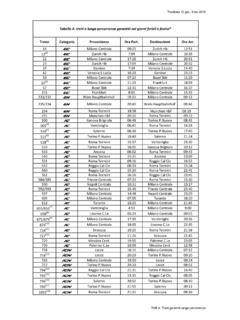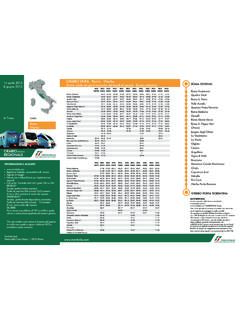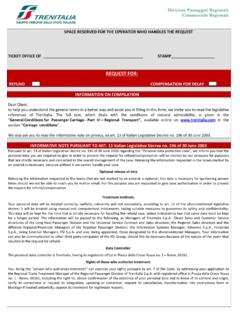Transcription of How to buy the ticket online - Trenitalia
1 1 how to buy the ticket online 1. Purchase 2. Purchase without registration 3. Payment options 4. Purchase summary e- mail 5. What to do if the transaction is not permitted or is refused 6. online invoice request 7. Change ticket (compensation, reimbursement and change) 8. Purchase of subscriptions and carnets 1. Purchase Search the journey Search travel options by entering the requested piece of information in the dedicated form: Indicate whether you want a one-way or a round-trip ticket Select the station suggested in the dropdown menu and the number of passengers (max 5) Choose the date and time of travel Choose the option "Best price" to display the most affordable travel options, in a range of +/- 3 days with respect to the chosen date Click on search to start 2 Choose the solution On the page "Choice of travel ", you can display the travel solutions with the indication of duration, trains that compose the solution and the lowest available price for that solution.
2 To learn about the services on board and intermediate stops click on the "i" next to the Train number For solutions with change, you can display the times of departure and arrival from / to different stations by clicking on "Show" in the "Duration" column For other travel solutions than those shown, please click on "View all Solutions , placed in the bottom of the page To continue and choose the offer, click on the price of the solution that you want to buy Choose the offer 3 Once you have found the offer you want to buy, you can select it Use the "i" placed next to the offers and services to know their characteristics and conditions If you want to choose your seat select the appropriate option Go to the next step by clicking the "Continue" button. Alternatively, if you have discount cards or want to choose different offers for each traveller click on the option "View other offers", select from the dropdown menu the desired service and the offer for each traveller and go to the next step by clicking the "Continue Choose the seat 4 If you have indicated you want to select the seat in the page of "Choose the seat , you can decide whether to travel next to another passenger, of which you will need to indicate carriage and place, or directly choose the seat on an interactive map For round-trip travels, you can choose your seat for both trips, only after having chosen the return trip Click on Confirm (for each train in the case of travel on connection train) to access the next step Enter travel data and choose how to pay 5 On the page "Data and Payment" you can complete the last steps to carry out your purchase and pay: Authentication.
3 If you are already registered, enter user and password to login 6 If you are not registered, select "Continue without log in" and enter the necessary data (name, last name and a valid email address) (for more info, please refer to the section Purchase without registration) Travellers data: if you purchase and also travel, you can place a flag on the appropriate option (I travel too) and automatically the system will enter the data relating to the first passenger Among passengers data you can also enter one or more Coupons, if compatible with the chosen travel solution: click on the button Discount Coupons / Promo Code, enter the 19-digits discount code exactly as received (capital letters included), and click on check to verify the validity If the code is valid, the discount will be applied on the amount due; you can check the application of the discount also on the cart on the right. If you need a hotel at your destination you can choose one among those offered by our partners in other services section.
4 You can complete the booking after buying the ticket . If you are a registered customer and you need the invoice, select "I need an invoice" and fill out the required fields (for more information please refer to the invoicing section) 7 After entering the data on your trip, you can choose whether to pay or add other journeys to your shopping cart by clicking "Add Trip In the cart you can always check your choices. In case you have entered more journeys, you can review and change the information relating to the travels data previously entered by clicking on passengers data. A section with a summary of the data entered will open giving you the possibility to upgrade them before proceeding to payment. If you want you, can delete one or more travel solutions that do not wish to purchase directly on the cart Proceed with the payment by selecting the modality you prefer (see Payment section) and accepting the General Transportation Condition of Trenitalia Passengers.
5 8 Summary and confirmation of purchase After having paid, you will receive a message confirming the success of the operation with the summary data of the purchased trip The summary data of the trip will be also sent via email to the email address associated with your account, in case of purchases with registration or to the one indicated at the time of purchase, in case of purchases without registration In the Summary page you can decide to send the purchase data to an additional email address or via SMS (just one SMS per purchase) and you can add your journey to the calendar If, after payment, error messages of the system are displayed before proceeding with a new purchase, we invite you to check if you have received the email with the summary of your purchase or, if you are a registered customer, to access with your credentials your private area to verify the presence of the purchased journey in the list of your last trips.
6 9 2. Purchase without registration You can choose to buy without registration by selecting, in the a uthentication section, the option "I continue without logging in." You will be prompted to enter your name, last name, e- mail address and a telephone number. In this case the details of the trip (PNR code and CP) will be sent only via email to the address indicated at the time of purchase. Proceed with the payment and write the purchase retrieval code displayed in the Summary page and that you can use to recover, if necessary, the confirmation email with the identification data of the ticket . To retrieve a purchase made without registration: go to the "manage your ticket " page and choose the tab "retrieve your purchase " enter the name and the surname used for the purchase and the retrieval code received after payment. To make a change / ask a refund of a purchased ticket without registration: go to the "manage your ticket " page and choose the tab "view and change the ticket " enter the email address used for the purchase and the PNR of the trip.
7 Warning - if you are not registered, you cannot buy electronic tickets for regional trains, you cannot ask for an invoice or use the delay compensation online request (in this case, you must go to the ticket office). 3. Payment options You can pay in one of the following ways: Instant payment with credit cards, Credit card, Use of credit cards, Paypal, Masterpass, Postoclick, Electronic bonus/values 10 Instant payment with credit cards This method allows you to speed up your purchases saving, safely, the data of the credit card you normally use to buy activate the service select the "instant purchase by credit card" and enter the data of the card you want to save, and proceed with the payment. The card data will be automatically saved and associated with your account. For your future purchases, always using the instant purchase by credit card method, you can complete the payment by entering only the CVV code of your card.
8 You can cancel the service whenever you want by clicking on "Disable the service" in the payment section. If you want to change the credit card data, first disable the service and then continue with the new registration. The service is dedicated to customers registered on the site and can be activated only for one credit/prepaid card belonging to one of the circuits accepted on this site (Visa, Mastercard, American Express, Diners) Payment with credit cards On this site you can use all the credit cards and prepaid cards belonging to Visa, Mastercard, American Express and Diners circuits. Trenitalia uses the secure payment system developed by N & Ts Group, which allows you to shop online with the guarantee of security and privacy. Transactions are not conducted with instruments managed by Trenitalia but with the servers using secure technology of the group. Any appearance of notices from the browser indicating you are being redirected to a non-secure server will therefore be exclusively a simple confirmation of the transaction by Trenitalia .
9 Payment via PayPal To pay via PayPal you must registered in advance and open a PayPal account. To carry out the payment, select the PayPal method and click on "confirm". You will be redirected to PayPal secure server where you will be prompted to enter the email address and password used for the registration to end the process. After having paid, a message appears confirming the transaction on a page of the Trenitalia site. Masterpass This payment method is reserved for holders of a Masterpass electronic wallet. To pay select this payment method and log in with your account, entering the credentials (e- mail address and password) and answering the security question defined at the time the wallet activation. To pay, simply select one of the payment instruments loaded in the wallet and confirm. If you do not have a Masterpass electronic wallet it s necessary to ask for the activation to your own bank. Payment via electronic bonus or values If you have some bonuses associated with your account, previously generated using the appropriate function in the customer area, you can proceed to the payment of tickets by choosing the function "use bonus or electronic values" and selecting the bonus to use (you can select more bonuses up to the amount due).
10 WARNING - The single bonus does not give you the right to have the change so if you use a bonus which amount exceeds the purchase, the remaining amount will not be refunded; if you use a bonus of a lower amount, you can pay the difference by credit card, prepaid card or paypal. Payment via Bemoov To pay by Bemoov you must have previously associated a credit card or debit card to your cell phone number. This association can be made directly online by subscribing to Wallet Bemoov service on the Bemoov site. ( ) Once subscribed to the service, to make the payment select the mode Bemoov and enter the mobile phone number used for registration. You will be sent an OTP code via SMS. To complete the payment it will be sufficient to insert the OTP code received and the CVV of the credit card associated with the phone number. The activation of Bysmart service is free of charge, there is no need of any current account opening and it is possible to deactivate the profile whenever you want.