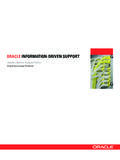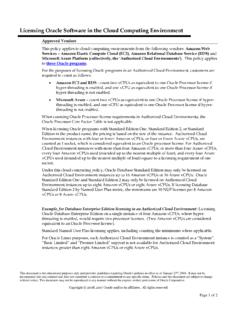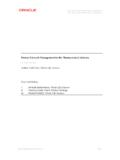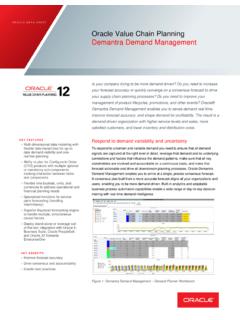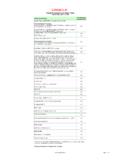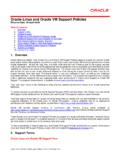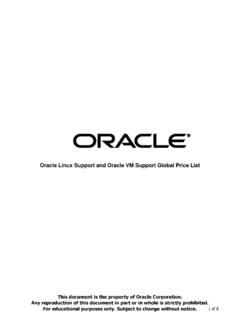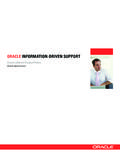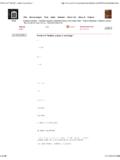Transcription of How to Configure the Sun ZFS Storage Appliance for Quest ...
1 1 Version 1 How To Configure the Oracle ZFS Storage Appliance for Quest Authentication for Oracle Solaris January 2014; By Andrew Ness This article describes how to Configure Quest Authentication Services in the Oracle ZFS Storage Appliance to integrate Oracle Solaris 10 or Oracle Solaris 11 environments with Active Directory. Quest Authentication Services (QAS) by Quest Software provide a cross-platform bridge between Windows-based Active Directory and authentication functions for other platforms, including UNIX (Oracle Solaris 10 and Oracle Solaris 11) and Linux. When installed and configured, QAS allows nominated Active Directory users and groups to be represented on Oracle Solaris systems, providing a consistent Active Directory user or group to a Solaris User ID (UID) or group ID (GID).
2 Oracle Solaris hosts can also verify passwords for the Active Directory. Because Quest Authentication Services provide a single point of administration for UNIX and Windows users through Active Directory, permissions can be consistent for both platforms that share Storage from an Oracle ZFS Storage Appliance . Contents Overview Installing the Quest Authentication Services Agents on Oracle Solaris Configuring the Oracle ZFS Storage Appliance for Active Directory and QAS Verifying Correct Operation Conclusion References Overview When Active Directory (AD) is used to provide the directory services for users and groups, authentication must be performed on the AD framework. Due to the configuration of attributes under AD, the password field is not exported for external verification. Since only AD domain servers can provide authentication, Quest Authentication Services provide a necessary bridge to allow non-Windows platforms to authenticate against Active Directory.
3 QAS also provides a mapping between the Windows internal user and group identifiers and Oracle Solaris user and group IDs. This mapping is used by the Oracle ZFS Storage Appliance to ensure that consistent permissions and ownership of files is maintained among the differing platforms. QAS is installed on the AD domain controller to provide the necessary changes to AD to be used by the agents installed on the Oracle Solaris clients. No additional software packages need to be installed on the Oracle ZFS Storage Appliance , but it may require some configuration changes in order to facilitate the mapping process. 2 Version 1 Activating QAS for the Oracle ZFS Storage Appliance is a two-step process. First, you must Configure the Oracle ZFS Storage Appliance to use AD services in the normal way.
4 Next, you Configure the mapping service to allow sharing of ownership and permission attributes to all the cooperating platforms. The following figure shows the architecture of an example QAS deployment with the Oracle ZFS Storage Appliance . Oracle Solaris HostQAS Solaris Agent installedWindows Active DirectoryDomain Controller with QASO racle ZFS Storage ApplianceIDMU + AD ClientActive Directory LookupFile AccessQAS AD AuthenticationWindows Active DirectoryDomain Controller with QASW indows Active DirectoryDomain Controller with QASW indows Active DirectoryDomain Controller with QASW indows ClientsActive Directory LookupFile Access Figure 1. QAS deployment with the Oracle ZFS Storage Appliance Installing the Quest Authentication Services Agents on Oracle Solaris This section provides a quick-start view of the procedure to install QAS agents on the Oracle Solaris host system.
5 Consult the Quest Authentication Services Installation Guide ( ) for the full procedure and for further details. 1. Connect to a command-line interface (CLI) session on the Oracle Solaris host (using telnet, ssh, or the console). 2. Log in as root or a valid user and assume the root user role using the command su on the Oracle Solaris server. 3. Locate the installation media and license key files. admin@ Quest :~$ su Password: root@ Quest # unzip -d QAS-Agents \ Archive: creating: QAS-Agents/add-ons/ creating: QAS-Agents/add-ons/smartcard/ creating: QAS-Agents/add-ons/smartcard/solaris8-sp arc/ inflating: QAS-Agents/add-ons/smartcard/solaris8- creating: QAS-Agents/add-ons/siebel/ creating: QAS-Agents/add-ons/siebel/solaris10-x64/ inflating: QAS-Agents/add-ons/siebel/solaris10-x64 inflating: QAS-Agents/add-ons/siebel/solaris10-x64 creating: QAS-Agents/add-ons/siebel/solaris8-x86/ [.]
6 ] 3 Version 1 root@ Quest # cd QAS-Agents root@ Quest # . Quest Authentication Services Installation Script Script Build Version: Copyright 2011 Quest Software, Inc. ALL RIGHTS RESERVED. Protected by Patent Nos. 7,617,501, 7,895,332, 7,904,949. Patents pending. Host Name: Quest Operating System: SunOS 11 (x86_64) Checking for recommended Checking for available Done Checking for installed Done Executing the following commands: Install VAS Client (vasclnt) Install VGP Client (vasgp) License VAS (license) Join the Active Directory Domain (join) Do you wish to continue? (yes|no)? [yes]: yes Executing command: vasclnt .. [..] Do you accept the Quest Software, Inc. agreement (yes|no) [no]: yes [..] /opt/ Quest /share/ /opt/ Quest /share/ /opt/ Quest /share/ /opt/ Quest /usr/lib/security/64 /opt/ Quest /usr/lib/ [ verifying class <run> ] ## Executing postinstall script.
7 Registering vasd with SMF WARNING: This system does not support a system wide global manpath. You will need to set your MANPATH environment variable to /opt/ Quest /man, or use "man -M /opt/ Quest /man <manpage>" to view the man pages. Installation of <vasclnt> was successful. vasclnt ( ) installed. Executing command: 'vasgp'.. echo 'y' | pkgadd -a '/tmp/vas-admin' -G -d '/home/admin/QAS-Agents/client/solaris10 -x64 ' all Processing package instance <vasgp> from </home/admin/QAS-Agents/client/solaris10-x64 > vasgp (amd64) Copyright 2011 Quest Software, Inc. ALL RIGHTS RESERVED. Protected by Patent Nos. 7,617,501, 7,895,332, 7,904,949. Patents pending. [..] Installation of <vasgp> was successful. vasgp ( ) installed. Executing command: 'license'.. Found existing licenses Number of Unix Enabled users in use: 0 ---QAS--- No licenses are installed.
8 ---QAS Siebel--- No licenses are installed. Would you like to install further licenses (yes|no)? [no]: yes 4 Version 1 Please specify the full local path for each license file, /tmp/ Standard wildcards are also valid, /tmp/licenses/*.txt. When all licenses have been installed press <enter> to quit. Please specify full local path of license to install (<enter> to quit): > /var/ Installed '/var/ ' -> '/etc/opt/ Quest /vas/. Please specify full local path of license to install (<enter> to quit): > Resulting license state: Number of Unix Enabled users in use: 0 ---QAS--- Number of Licensed Unix Enabled Users: XXXXX Valid licenses: X Number of days until license expires: XXXXX ---QAS Siebel--- No licenses are installed. Executing command: 'join'.
9 Do you wish to join the host to an Active Directory domain at this time (yes|no)? [yes]: yes Checking whether computer is already joined to a domain .. no Password for ADPASSWORD Stopping daemon: vasd .. OK Configuring forest root .. OK Configuring site .. Default-First-Site-Name .. OK Joining computer to the domain as .. OK Joined using computer object "CN= Quest ,CN=Computers,DC=example,DC=com " .. OK Writing .. OK Populating misc cache .. OK Preparing to apply Group Policy .. OK Applying Group Policy Settings .. OK Starting daemon: vasd .. OK Caching OK Caching OK Mapping mapped users .. OK Processing user OK Caching OK WARNING: No Unix-enabled groups found in domain! Processing group OK Caching OK Caching OK Configuring Name Service Switch .. OK Configuring PAM Authentication.
10 OK In the preceding example, QAS agents were installed and a valid license was applied to the installation. Any users who require access to both Oracle Solaris and Windows servers should have their UNIX account enabled on the Active Directory Server. Figure 2 shows creation of a Windows user named A N Test. You can access this properties panel by selecting a user in the "Active Directory Users & Computers" application under the Administrator tools on the Active Directory domain controller. 5 Version 1 Figure 2. Creating a test user called AN Test Once you have created the user, you must enable the user for UNIX access, as shown in Figure 3. Figure 3. Enabling UNIX access In the preceding example, the Windows user A N Test is assigned the UNIX username antest, a UID of 80592, and the GID 1000.