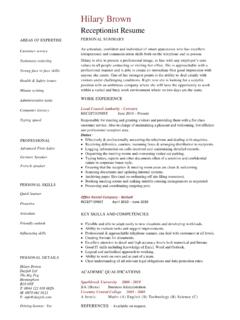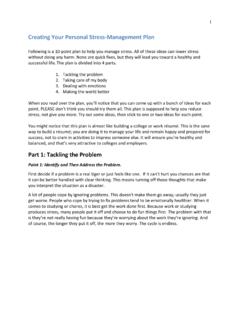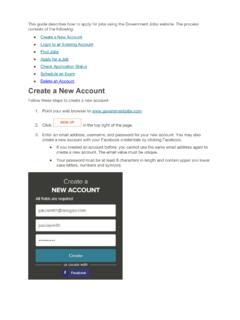Transcription of How to Create a Resume Using Microsoft Word
1 1 Welcome to the Resume -building process! A lot of job postings that you find online today are asking for an electronic Resume . There are lots of different ways that you can go about creating a Resume , this is just one way that might help make this overwhelming process a little easier. This handout will help you Create an electronic Resume that you can email, submit online when applying for jobs, or you can print a paper copy to take to an interview. Please do not hesitate to ask any librarian for help. We are here to help with any questions about formatting or the computer program.
2 We also have books to help answer your question as to what sort of information and experience helps to make a winning Resume ! How to Create a Resume Using Microsoft Word STEP 1: When you log on to your computer, move your mouse over to the START button at the bottom left of the screen. Click on the left button on the mouse to open what is called the start menu. Once you have opened this menu, you can release the button on the mouse. Move the mouse arrow up to PROGRAMS. 2 How to Create a Resume Using Microsoft Word STEP 2: Once you have moved your mouse arrow up to PROGRAMS, a new menu will appear and you will see Microsoft OFFICE.
3 Move your mouse arrow over this word. A new menu will appear and you will move your mouse arrow to Microsoft Office WORD. TIP: If you move your mouse over any of these menus and you do not see the listing, try moving your mouse to the little arrows at the bottom of the menu and clicking on these arrows to expand the menu. STEP 3: Once you see Microsoft OFFICE WORD, click on this title Using the LEFT button on your mouse again. A new window will open with Microsoft Word. 3 How to Create a Resume Using Microsoft Word STEP 4: This is the new window that you will see.
4 Welcome to Microsoft WORD! 4 How to Create a Resume Using Microsoft Word STEP 5: Move your mouse arrow up to the TOP LEFT of the Microsoft Word screen to the FILE button. Use the left button on your mouse to click once on the FILE button. A menu will open that will look like this. Remember, if you don t see all of these things, you can use the left button on your mouse to click on the little arrows at the bottom of the FILE menu to expand the menu. STEP 6: Move your mouse arrow to the NEW title in the FILE menu.
5 Use the left button on the mouse to click on the NEW title. A new menu will open at the right side of your screen. 5 STEP 7: This is the menu that will open at the right side of your screen. Move your mouse to this menu. Under TEMPLATES, use your mouse to click on the title On my We will be Using these forms to Create a Resume . Once you use your mouse to click on the phrase On my under TEMPLATES, a new window will open in the center of your screen to offer you different options for different sorts of forms.
6 How to Create a Resume Using Microsoft Word 6 STEP 8: There are a lot of available forms and templates but we are only going to be working with resumes. Move your mouse up to the OTHER DOCUMENTS tab and click on this tab at the top of this new menu. Resumes can be found under this tab. How to Create a Resume Using Microsoft Word 7 STEP 9: The different kinds of resumes you can Create are found in this menu. You can Create a contemporary, elegant, or professional Resume . There is also a Resume wizard which will help you build a custom Resume .
7 We are going to build a PROFESSIONAL Resume today but you can use any of these to suit your taste. STEP 10: To select PROFESSIONAL Resume , move your mouse over to the picture and click on this Resume to highlight the icon like I have shown in the picture. Then move your mouse to the OK button and click with your mouse on this button. A new window will open with a sample Resume for you to fill in. How to Create a Resume Using Microsoft Word 8 STEP 11: This is the sample Resume . You can add more information or you can just choose to fill in the fields that are provided.
8 To fill in the fields that are shown, move your mouse to that area. HOLD the left button down and slide it over the area that you want to change to highlight that area. When you are done highlighting that area, you can let go of the button on the mouse. Now you can either type in new information in the highlighted area or you can use the backspace or delete button on your keyboard to delete the information that is in this highlighted area. You can do this for the entire form until all of your own information is in the form.
9 How to Create a Resume Using Microsoft Word 9 STEP 12: Remember to save your work so you don t lose it! We recommend saving your work to a disk or a flash drive. Please ask your librarian if you have any questions about how to do this since the steps for each can be a bit different. We do not recommend saving your Resume to this computer since it is public and your Resume contains your private information. STEP 13: After you are finished with your Resume you can print it. Move your mouse up to the FILE menu at the top left of the screen.
10 Using the left button on your mouse, click on the word FILE to make the menu drop down. Move your mouse down to the word PRINT and click with your mouse arrow. Please be aware that printing is 25 cents a page and money can be added to your computer account by any librarian. We know that this can be a difficult process so we are always open to questions. We are happy to help. Please feel free to ask any librarian about the Resume -building process, how to save your work, how to print, or how to spell-check your Resume . Good Luck!