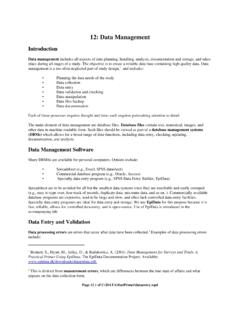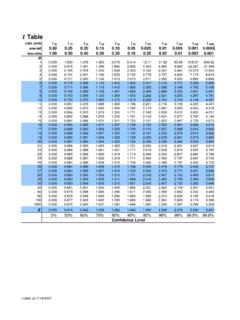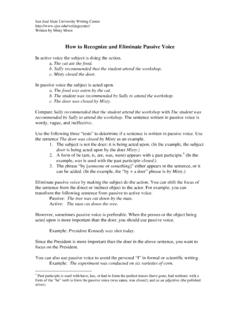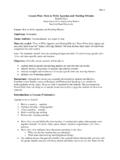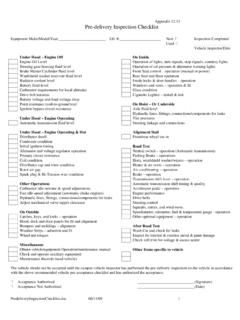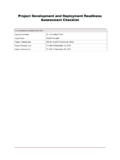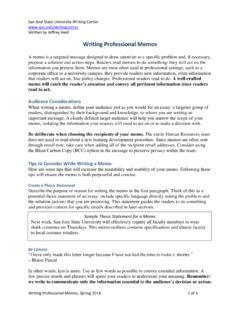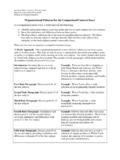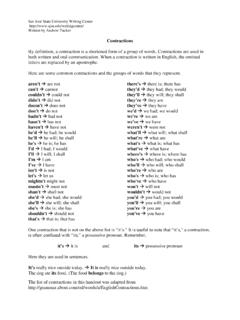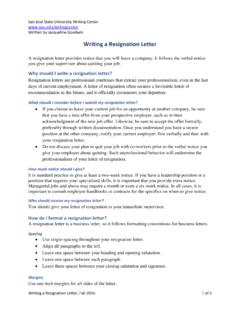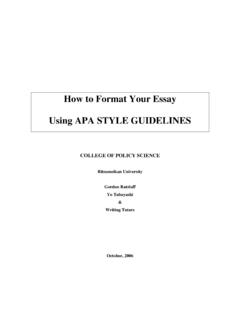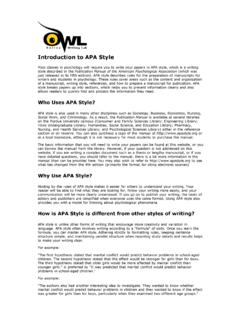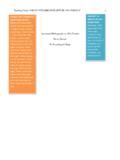Transcription of How to Create an APA Essay Template in Microsoft …
1 San Jos State University Writing Center Written by Hannah Wiltbank How to Create an APA Essay Template in Microsoft Word on a PC, Summer 2014. 1 of 5 How to Create an APA Essay Template in Microsoft Word on a PC This document will teach you how to Create a Microsoft Word document Template for quickly creating essays in APA format. It will save you several minutes of formatting time whenever you need to write an APA-style Essay . All you will need to get started is some basic knowledge of Microsoft Word and a computer that runs the Windows operating system and has Microsoft Word 2007 or later installed.
2 Getting Started 1. On your PC, find and open Microsoft Word. This will give you a blank document. 2. Click on the File tab in the upper-left corner and click New. 3. Under Available Templates, click My Templates. 4. Select Template in the lower-right corner of the dialog box and click OK. 5. You should now see an open blank document called Template1. Setting the Font and Spacing 1. On the Home tab, in the Font section, select Times New Roman 12. 2. From the Home tab, open the Paragraph dialog box by clicking the grey arrow in the lower-right corner of the Paragraph section.
3 How to Create an APA Essay Template in Microsoft Word on a PC, Summer 2014. 2 of 5 3. Check the box labeled Don t add space between paragraphs of the same style. 4. Set the amount of space added Before and After to 0pt. 5. Change the Line Spacing to Double. Your options should now look like this: 6. Click OK. formatting the Cover Page 1. Press Enter until the cursor is about 1/3 of the way down the page. 2. On the Home tab, in the Font section, select the Center option or hit Ctrl + E on your keyboard.
4 3. Type Title and hit Enter. 4. Type your first and last name and hit Enter. 5. Type the full name of your college and hit Enter. Your cover page should look like this: How to Create an APA Essay Template in Microsoft Word on a PC, Summer 2014. 3 of 5 formatting the Header 1. Double-click near the top of the document to open the Header. 2. Type Running head: TITLE. Pay close attention to capitalization! 3. Press the Tab key twice to move the cursor to the right side of the page. 4. On the Header & Footer Tools tab, in the Header & Footer section, click Page Number, select Current Position, and then select Plain Number (the first option).
5 5. Select everything in the Header, including the page number, and change the font to Times New Roman 12. Your cover page header should now look like this: 6. Double-click outside of the Header to close it. 7. On the Page Layout tab, in the Page Setup section, click Breaks and select Next Page. 8. On the second page of the Template , double-click near the top to open the Header. 9. On the Header & Footer Tools tab, in the Navigation section, click Link to Previous to deselect it. 10. Delete the text Running head: from the header, leaving only TITLE.
6 11. Double-click outside the Header to close it. Your header on page one should be unchanged, and your header on page two should look like this: formatting the Abstract 1. On page two of your document, with your text still centered, type Abstract and hit Enter. How to Create an APA Essay Template in Microsoft Word on a PC, Summer 2014. 4 of 5 2. On the Home tab, in the Font section, select the Align Text Left option or hit Ctrl + L on your keyboard. 3. On the Page Layout tab, in the Page Setup section, click Breaks and select Next Page.
7 You should now be on page three. This section will hold the body of your paper. formatting the References Page 1. On the Page Layout tab, in the Page Setup section, click Breaks and select Next Page. You should now be on page four. 2. On the Home tab, in the Font section, select the Center option or hit Ctrl + E on your keyboard. 3. Type References and hit Enter. 4. On the Home tab, in the Font section, select the Align Text Left option or hit Ctrl + L on your keyboard. 5. Select the entire page below the word References.
8 6. On the Home tab, open the Paragraph dialog box by clicking the grey arrow in the lower right corner of the Paragraph section. 7. Under Indentation, select Hanging. Click OK. Saving Your Template 1. From the File menu, click Save. 2. Give your Template a name and click Save. Congratulations! You have successfully created an APA document Template . Using Your Template 1. From the File menu, select New. 2. Select My Templates. 3. Select your APA Template , select Document and click OK. How to Create an APA Essay Template in Microsoft Word on a PC, Summer 2014.
9 5 of 5 4. Replace Title on the cover page with the title of your paper in normal title capitalization (upper and lowercase letters). 5. In the headers on the first two pages, replace TITLE with your title in ALL CAPS.