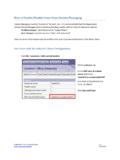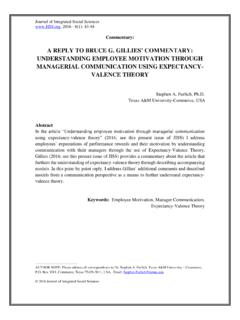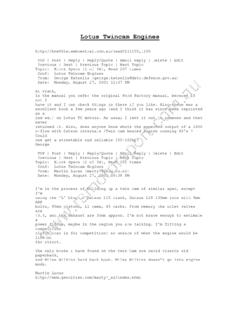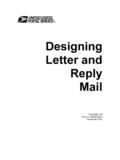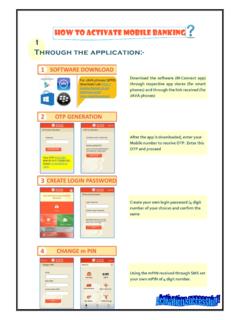Transcription of How to Create an Out of Office Agent in Lotus Notes
1 How to Create an Out of Office reply in Lotus Notes If you are going to be out of the Office for more than a few days you may want to set up an Out of Office Agent in Notes . When enabled, the Out of Office Agent will automatically reply to your incoming mail, notifying the sender that you are out of the Office and will return on a specific date. 1. From your Inbox click Tools and select Out of Office 2. The Out of Office dialog box opens to the Dates tab: In the Leaving field enter the first day you will be out of the Office . In the Returning field enter the first day you will be back in the Office .
2 Select Book Busytime for these dates if you want to appear busy and unavailable when other people check the Scheduler in Notes . Note: You can enter a Leaving date in the future (to plan ahead for vacation) or in the past (if you forgot to set it and remember after the start of your vacation). Be careful the start date is in the past the Agent will reply to messages already received from that date forward. 3. Click the Out of Office Message tab: The Subject field will default to Your Name/Org is out of the Office . Do not change this.
3 The default message is below that. It cannot be changed. In the text box at the bottom enter text that you would like to add to the default message. For instance, it is always a good idea to leave the name, number and email address of someone else to contact in your absence. These first two tabs are required. The last two are optional: How to Create an Out of Office reply in Lotus Notes p. 1 Prepared by Client Support 632-9800 Revised 5/06 4. (Optional) Click the Special Message tab: If you want to reply with a different message for certain people select the names from your Notes address books by clicking the arrow next to the To: field.
4 Or, enter the person s complete email address ( , in the To: field. In the text box at the bottom enter the special message that you would like these people to receive. 5. (Optional) Click the Exceptions tab: Use these fields if you don t want your Out of Office reply to go to certain people or groups. Select "Do not automatically reply to mail from Internet addresses" to prevent the Out of Office reply from being sent to any person sending you email from the Internet. Select "Do not automatically reply to mail from these people or groups" and select the names from the Notes address books, or enter the complete outside email address of those people or groups that you do not want to receive the Out of Office reply .)
5 If you have a Fax Server account make sure to type Fax Server in this field. Select "Do not automatically reply to mail which is addressed to these groups" and enter the name(s) of the group(s) which you are a member of and you do not want to receive replies. For instance, if you were in the PROJECT SCORE mailing list group and you don't want the Out of Office Agent to reply when someone sends an email addressed to PROJECT SCORE. Select "Do not automatically reply if the subject contains these phrases" and type the text in this field if you do not want Notes to reply to messages with that phrase/word in the Subject field.
6 For instance, you receive an email every Monday from the Accounts Office . The Subject always reads: "New users ready to download". You can type this phrase in this field so that the Out of Office Agent does not reply to these messages. How to Create an Out of Office reply in Lotus Notes p. 2 Prepared by Client Support 632-9800 Revised 5/06 IMPORTANT! If you are on any mailing lists or listservs you shouldn t have your Out of Office reply go to everyone on the list. To prevent this you can choose one of the following options: Select the above option "Do not automatically reply to mail from Internet addresses" If you do not want to select this option because you want people who send mail to you from the internet to get your Out of Office reply you should "unsubscribe" from the mailing lists/listservs Or, enter the name of the mailing list/listserv in both the "Do not automatically reply to mail from these people or groups" field and the "Do not automatically reply to mail which is address to these groups" field 6.
7 Click the Enable button. You will receive the following warning: Click Yes and the Agent will be enabled automatically. You will receive the following confirmation message: Click OK. 7. You will return to the Out of Office dialog box. The Current status should say ENABLED. Click OK. Note: If the Current status says DISABLED and there is a message under it in blue print that says A request to enable the Out of Office Agent is in progress. Please wait momentarily for the server to enable the Agent , click OK anyway. The Agent will be enabled.
8 When someone sends you an email they will receive the reply that you are out of the Office . Each person receives the reply only once. The Agent runs 4 times per day. How to Create an Out of Office reply in Lotus Notes p. 3 Prepared by Client Support 632-9800 Revised 5/06 8. You must DISABLE your Out of Office Agent when you return. It will not be disabled automatically but it will stop sending the automatic reply on the date that you entered in the Returning field. From your Inbox click Tools and select Out of Office Click the Disable button.
9 You will receive the following message: Click Yes You will receive the following confirmation message: Click OK Click Yes so that you appear available when people check the Notes Scheduler. How to Create an Out of Office reply in Lotus Notes p. 4 Prepared by Client Support 632-9800 Revised 5/06 You will be back at the Out of Office dialog box. The Current status will say Disabled. Click OK to exit the dialog box. You will have to repeat all of these steps each time you want to enable and disable an out of Office Agent .
10 How to Create an Out of Office reply in Lotus Notes p. 5 Prepared by Client Support 632-9800 Revised 5/06