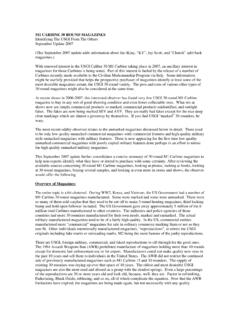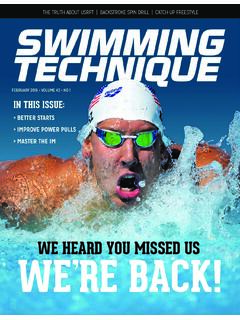Transcription of How to Download Free Magazines with Zinio
1 How to Download free Magazines with Zinio The Magazines that you select through Zinio are always available to view anywhere that you have Internet access through a computer, data network, or WiFi enabled device. You can also Download Magazines for times when you don t have an Internet connection. The Zinio for Libraries app is available for Android, iOS, and Kindle HD devices. There is also a desktop reader available for both Mac and PC machines. Some key information to note before you begin is: You must have a valid Indian Trails Library District card to use this resource. Once downloaded, magazine titles usually can be kept forever. It is easiest to set up your account on a computer rather than a device. You must have an Internet connection to check out and Download Magazines . Step 1: Set Up To access our Zinio collection, you must first create an account.
2 You may have to do this on your computer and not on your device. Go to , click on the books & media tab, click downloadables , and then click Zinio . In the upper right-hand corner, click Create New Account . Enter your Indian Trails Library card number, and then fill in your first and last name and email address. Create a password and then click the blue Create Account button. You will now be at the library s Zinio page. Step 2: Browse, Search and Check Out Titles Note: You must use the Indian Trails Library s Zinio page to check out titles before you can use them on your smartphone or tablet. For easy access, bookmark: Once you have a found a title you would like to check out, click on the title, then click the blue Checkout button. A pop up box will appear with a grey button to Keep Browsing or a blue button for Start Reading.
3 To keep browsing for other titles, click the Keep Browsing button. If you select the Start Reading button, a new tab will open for where you will need to enter your email address and password for the account you created in Step 1 . You may also click the Go to My Checked-out Magazines link in the top right-hand corner of the page to access the page where you will need to login to your account. Once you ve logged in, you will be taken to your reading list where you can click on any of your Magazines to view and read within your Internet browser. Note: On titles after your first, you will see that the Start Reading button changes to Complete Checkout . Clicking this will still give you the Keep Browsing function in the next pop up box. 5/4/2015 1 Step 3: Using the App Search for and Download the Zinio for Libraries app from your app store.
4 Tap the blue Log In button. Enter your information and tap Log In . You can view your Magazines by title or date. Now you can Download your titles for offline use within the app. Step 4: Using the Kindle Fire HD/HDX app The Kindle Fire HD app is not directly supported by Amazon and must be downloaded from from the Silk Browser on your device Scroll to the bottom of the screen and tap Kindle Fire HD/HDX After the .apk is downloaded, you will be prompted to choose ES Downloader or Silk Browser . Select ES Downloader Please Note: ES File Explorer is required to install the .apk. ES File Explorer can be obtained through the App Store on the device. A Download progress window will pop up. Once the Download completes, chose Open file. A prompt will appear with Install options, select Install . A second prompt will appear the Privacy policy with Install options, select Install.
5 On the App installation success screen, tap Open . Step 5: Download the Mac or PC Desktop Reader To Download the Mac or PC reader, go to Click the large Click Here to Download Zinio Reader image. Follow the Download and installation prompts to install. Open the Zinio Reader and enter your account email address and password. You should now be able to Download and view your Magazines in the desktop application. If you need further assistance, don t hesitate to: Call us at 847-279-2240 to set up a free one-on-one session. Email us at Stop by the 2 nd floor Information Desk for an in-person tutorial of our eResources. Also, be sure to visit: to keep up-to-date with our latest eResources. 5/4/2015 2