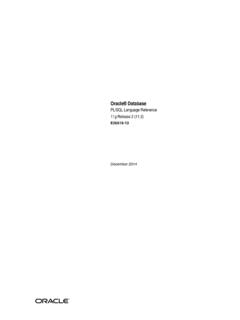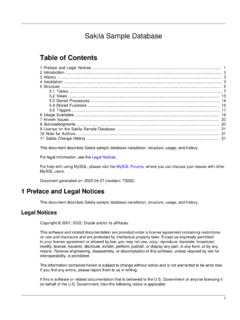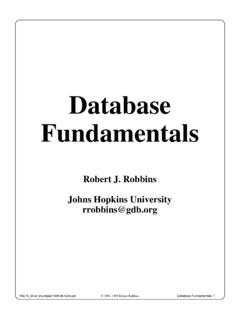Transcription of How To Dump and Restore Postgres Plus Databases Using …
1 How to Dump & Restore Postgres plus Databases Using pgAdmin How to Dump and Restore Postgres plus (R) Databases Using pgAdmin A Postgres Evaluation Quick Tutorial From EnterpriseDB. December 7, 2009. EnterpriseDB Corporation, 235 Littleton Road, Westford, MA 01866, USA. T +1 978 589 5700 F +1 978 589 5701 E Copyright 2009 EnterpriseDB Corporation. All rights reserved. 1. How to Dump & Restore Postgres plus Databases Using pgAdmin Introduction Learn how to use the pgAdmin GUI in Standard Server ( Postgres Studio in Advanced Server) to safeguard Postgres plus Databases . You will then be able to build a database and an application for a Technical Evaluation, knowing you can easily create intermittent database backups of your work and Restore them if needed.
2 This EnterpriseDB Quick Tutorial helps you get started with the Postgres plus Standard Server or Postgres plus Advanced Server database products in a Linux, Windows or Mac environment. It is assumed that you have already downloaded and installed Postgres plus Standard Server or Postgres plus Advanced Server on your desktop or laptop computer. This Quick Tutorial is designed to help you expedite your Technical Evaluation of Postgres plus Standard Server or Postgres plus Advanced Server. For more informational assets on conducting your evaluation of Postgres plus , visit the self-service web site, Postgres plus Open Source Adoption. In this Quick Tutorial you will learn how to do the following Using the pgAdmin GUI.
3 Console: Distinguish between backup formats Choose among various backup and Restore options Create a plain text backup and Restore it Create a custom archive backup and Restore it Feature Description The graphical user interface for database administration in Postgres plus Standard Server is named pgAdmin ( Postgres Studio if you are Using Advanced Server). The capabilities and appearance of pgAdmin and Postgres Studio are the same, and both give you a quick and easy way to back up and Restore Postgres plus database objects. For the remainder of this Quick Tutorial, the discussion will refer to pgAdmin, though the capabilities described apply equally to Postgres Studio. The actual backup and Restore operations are carried out by the Postgres plus command line utility programs pg_dump and pg_restore.
4 When you use pgAdmin to back up or Restore database objects, pgAdmin builds and executes a command that calls the pg_dump program or the pg_restore program with the appropriate parameters. You can view the pg_dump or pg_restore command built and executed by pgAdmin to help you better understand the backup or Restore operation performed, and also to serve as a training aid for running pg_dump and pg_restore on the command line without Using pgAdmin. Copyright 2009 EnterpriseDB Corporation. All rights reserved. 2. How to Dump & Restore Postgres plus Databases Using pgAdmin While Using pgAdmin provides a simple and quick method of performing most common backup and Restore operations, Using pg_dump and pg_restore on the command line provides additional advanced options.
5 For complete information on how to create a backup file Using pg_dump, see pg_dump in Chapter PostgreSQL Client Applications under VI. Reference of the PostgreSQL. Core Documentation found on the Postgres plus documentation web page. For complete information on how to Restore a backup file Using pg_restore, see pg_restore in Chapter PostgreSQL Client Applications under VI. Reference of the PostgreSQL Core Documentation found on the Postgres plus documentation web page. This Quick Tutorial addresses one of several backup and Restore strategies available in Postgres plus . For a complete discussion of all the different backup and Restore strategies available in Postgres plus , see Chapter 24, " backup and Restore " of the PostgreSQL Core Documentation found on the Postgres plus documentation web page.
6 Tutorial Steps backup File Formats Three different backup file formats can be created by pgAdmin: Plain-Text Format. A plain-text script file containing SQL statements and commands that can be executed by the psql command line terminal program to recreate the database objects and load the table data. Use the psql program to Restore from a plain-text backup file. Custom Archive Format. A binary file that allows for restoration of all or only selected database objects from the backup file. Use pgAdmin to Restore from a custom archive backup file. Tar Archive Format. A tar archive file that allows for restoration of all or only selected database objects from the backup file. Use pgAdmin to Restore from a tar archive backup file.
7 A plain-text backup file can be edited in a text editor if desired before restoring its database objects with the psql program. Plain-text format is normally recommended for smaller Databases . A custom archive backup file cannot be edited. However, you can use pgAdmin to select which database objects to Restore from the backup file. Custom archive format is recommended for medium to large Databases for which you may want to select the database objects to Restore from the backup file. A tar archive backup file can be manipulated by standard Linux tools such as tar. Like custom archive format, pgAdmin can be used to select which database objects to Restore Copyright 2009 EnterpriseDB Corporation.
8 All rights reserved. 3. How to Dump & Restore Postgres plus Databases Using pgAdmin from the backup file. backup and Restore Options You select a database object for backup or Restore by placing the mouse pointer over a database object in the pgAdmin Object Browser window, and then clicking the secondary mouse button. If pgAdmin has the capability to backup or Restore the particular database object, you will see the menu options backup or Restore in the object menu such as shown for the emp table in the following: Depending upon the type of database object you chose as well as the backup file format, a number of options may be available: Dump or Restore the schema only (table, view, and sequence definitions, constraints, triggers, and functions), not the table data.
9 (If you are Using Postgres plus Advanced Server, SPL functions, procedures, triggers, and packages can also be backed up and restored.). Dump or Restore the table data only, not the schema. Dump database objects belonging to a selected schema. Copyright 2009 EnterpriseDB Corporation. All rights reserved. 4. How to Dump & Restore Postgres plus Databases Using pgAdmin Dump a selected table or Restore data to a selected table. Allow the Restore operation to create a new database with the same name as the database from which the backup was created, and Restore the database objects into this newly created database . Restore database objects into any existing database . Retain ownership of restored database objects Using the same role names that owned the objects when the backup was created.
10 Assign the role name of the user running the Restore operation as the owner of all restored database objects. Note: The preceding options are not available for all archive formats Using pgAdmin. These options plus additional capabilities are available by running pg_dump or pg_restore from the command line. The instructions that follow illustrate a common scenario where you want to back up the entire contents of a database , and then at a later point in time, you want to recreate the entire database from the backup file. The screen captures illustrate a Microsoft Windows system, though the directions apply equally to other operating systems. Creating a database backup in a Plain-Text backup File Step 1: Open pgAdmin (or Postgres Studio) from the Postgres plus menu found on your operating system's application menu.