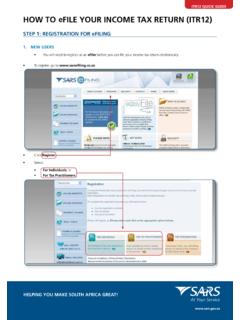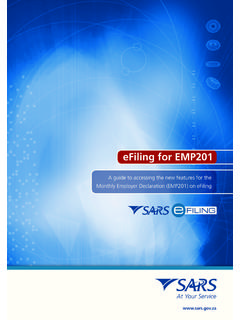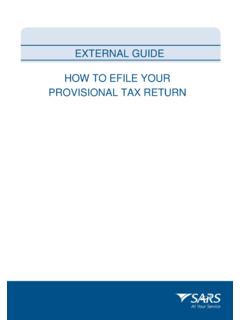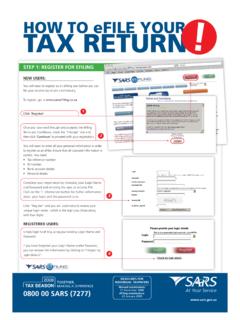Transcription of HOW TO eFILE YOUR PROVISIONAL TAX RETURN
1 1 HOW TO eFILE your PROVISIONAL TAX RETURN1. REgISTER FOR eFILINg You will need to register as an eFiling user before you can file your PROVISIONAL tax RETURN electronically. To register, go to Click on Register Click on the arrow to select the appropriate user type. The options are: Individuals Tax Practitioners TO eFILE your PROVISIONAL TAX RETURNHELPINg yOU mAkE SOUTH AFRIcA gREAT![[]]]2 HOW TO eFILE your PROVISIONAL TAX Once you have read through and accepted the eFiling Terms and Conditions, check the I Accept box and then click on continue to proceed with your If you are registering as: An Individual, you will need to enter all your personal particulars in order to register as an eFiler. You will need your : ID/Passport number Tax reference number Contact information Bank account details.
2 A Tax Practitioner, you will need your Tax Practitioner Number (PR) Complete your registration by choosing your Login Name and Password and entering the special security PIN as displayed on the screen. You can click on the i information button for further information about your login and the password rules.[]]]]3 HOW TO eFILE your PROVISIONAL TAX RETURN2. REgISTEREd Simply click on the Login button on the eFiling homepage and use your existing Login Name and Password to login. If you have forgotten your Login Name and/or Password, click on the question mark gETTINg Ensure that the tax type for PROVISIONAL Tax (IRP6) is activated: Organisations and Tax Practitioners must click on: Organisations Organisation Tax Types Individuals must click on: Home Tax Types Select the tick box for the tax type PROVISIONAL Tax (IRP6) Enter the tax reference number Click on the Register button[[[[]4 HOW TO eFILE your PROVISIONAL TAX RETURN4.
3 REqUESTINg your PROVISIONAL TAX RETURN : Click on Returns , and then on Returns Issued . Click on PROVISIONAL Tax (IRP6) PROVISIONAL Tax Returns can only be requested for periods that fall within: The current period The current period minus two periods Example: if the current period is 2011-01, IRP6 forms can be requested for the periods 2010-02 and 2010-01 The current period plus two periods Example: if the current period is 2011-01, IRP6 forms can be requested for the periods 2011-02 and Select the PROVISIONAL tax period from the drop-down menu on the top right hand corner and then click on Request RETURN . The PROVISIONAL Tax Work Page will be displayed. It is within this page that you request, complete, save and file your PROVISIONAL tax RETURN to SARS. Note: If you would like to get rid of the left hand menu to make the screen bigger, click on the double arrows in the top right hand If you have already filed your PROVISIONAL tax RETURN (IRP6) to SARS via the post, you can request the RETURN and update your eFiling profile to reflect your submission.
4 Click on Manually submitted to change the status of your PROVISIONAL tax RETURN (IRP6) to Filed. You will be prompted to confirm the postal submission of your PROVISIONAL Tax RETURN (IRP6), as you will not be able to file the RETURN electronically after clicking Manually submitted .5 HOW TO eFILE your PROVISIONAL TAX You will have an option to open the RETURN with Flash Player or Adobe Reader. Flash Player: eFiling will default to this option Opening your RETURN with Flash Player offers faster performance and a better user experience. If you do not have Adobe Flash Player installed in your machine, you will be prompted to download this version of Adobe Flash Player when opening your RETURN . ADOBE Reader: If you choose to use ADOBE Reader, you will require ADOBE reader or higher to be installed on your To open your PROVISIONAL tax RETURN for online completion, click on IRP6.
5 Completing your PROVISIONAL Tax RETURN : Note: If you would like to get rid of the left hand menu to make the screen bigger, click on the double arrows in the top right hand corner. You can also click on the zoom percentage arrow to enlarge your screen. PERSONAL The first section of your IRP6 will be pre-populated with the following: Taxpayer s particulars (as per the taxpayer particulars registered on the eFiling website) The tax period.[[6 HOW TO eFILE your PROVISIONAL TAX If the taxpayer type is a trust or company/CC, the following information will be pre-populated on the RETURN : Year of assessment Period ( first period) Income tax reference no. Registered name Registered If the taxpayer type is an individual, the following information will be pre-populated on the RETURN : Year of assessment Income tax reference no.]]
6 Surname and initials ID no. or Passport no. Date of birth. HISTORIcAL The historical information will automatically be displayed if the taxpayer has been assessed within five years from the year of assessment reflected on the PROVISIONAL tax RETURN . The historical information will be blank if: The last year that the taxpayer was assessed is five years or more prior to the year of assessment reflected on the IRP6 RETURN The taxpayer is a new taxpayer. TAXPAyER ESTImATE Refer to the PROVISIONAL Tax Guide on the SARS website for more information on how to complete your PROVISIONAL tax RETURN . First Period You are required to complete the following fields (the mandatory fields are highlighted in red): Estimated taxable income Employees tax for this period (six months) This is a mandatory field.
7 If employee s tax is not applicable to the taxpayer, capture the amount in this field. Foreign tax credits for this period (six months)7 HOW TO eFILE your PROVISIONAL TAX RETURN Penalty on late payment (if applicable) Interest on late payment (if applicable). The system will automatically calculate the following for individual taxpayers: Tax on estimated taxable income Rebates The rebate is only applicable to an individual taxpayer and will be determined according to the taxpayer s age as at the end of the year of assessment Refer to the tax tables on the SARS website for more information on the rebate amounts applicable to individuals for each tax year. Tax for the full year Tax for this period (six months) Tax payable for the period Total amount As the tax rates applicable to companies and trusts vary, the system will not automatically calculate the Tax on estimated taxable income.
8 The user completing the IRP6 RETURN must therefore calculate this amount manually. Second period You are required to complete the following fields (the mandatory fields are highlighted in red): Estimated taxable income Employees tax for this period (twelve months) This is a mandatory field. If employee s tax is not applicable to the taxpayer, capture the amount in this field. Foreign tax credits for this period (twelve months) Penalty on late payment Interest on late The system will automatically calculate or pre-populate the following for individual taxpayers: Tax on estimated taxable income Rebates The rebate is only applicable to an individual taxpayer and will be determined according to the taxpayer s age as at the end of the year of assessment Refer to the tax tables on the SARS website for more information on the rebate amounts applicable to individuals for each tax year.
9 Tax for the full year PROVISIONAL tax paid for the first period (if paid by the taxpayer) Tax payable for this period Penalty outstanding from first period (if applicable)8 HOW TO eFILE your PROVISIONAL TAX RETURN Interest outstanding from first period (if applicable) Amount As the tax rates applicable to companies and trusts vary, the system will not automatically calculate the Tax on estimated taxable income . The user completing the IRP6 RETURN must therefore calculate this amount manually. TOTAL AMOUNT PAYABLE The Total Amount Payable will be automatically calculated for you. Note: You must submit your IRP6 RETURN with an estimate of your taxable income, even if the calculation result for the total amount payable equals nil (zero). PA ymENT dETAIL If you are using a payment channel other than eFiling to make a payment for this PROVISIONAL tax RETURN , utilise the exact Payment ref no.
10 And Beneficiary ID/Account no. as displayed on the RETURN . This will ensure the correct allocation of your PROVISIONAL tax payment. Enter today s date in the date TO eFILE your PROVISIONAL TAX RETURN5. File your PROVISIONAL Tax At any stage, you can save your RETURN before filing by clicking on Save RETURN . Once you have completed your PROVISIONAL Tax RETURN (IRP6), and you are ready to submit it to SARS, simply click on File RETURN When you click on File RETURN , eFiling will check the correctness of specific information. Where information is incorrect or incomplete, eFiling will prompt you to correct the captured You will receive a confirmation when your PROVISIONAL Tax RETURN has been filed. Click on continue to RETURN to the PROVISIONAL Tax Work On the PROVISIONAL Tax Work Page click on: Query SARS Status to request the status of your RETURN Request for Correction if you would like to change something on your RETURN after you have filed.