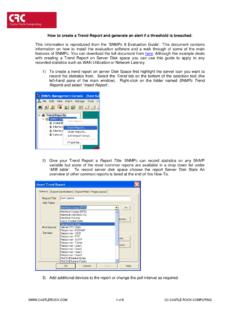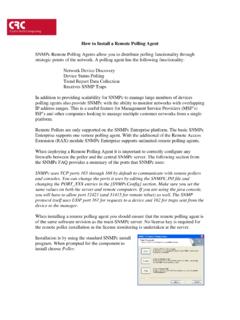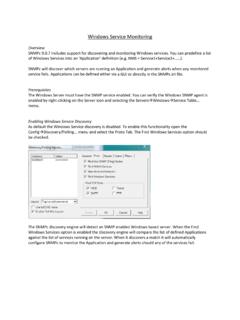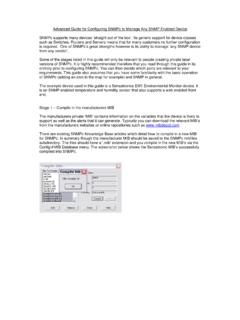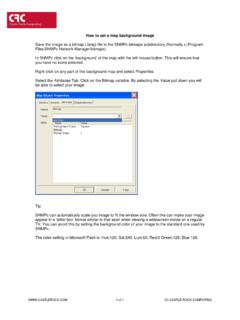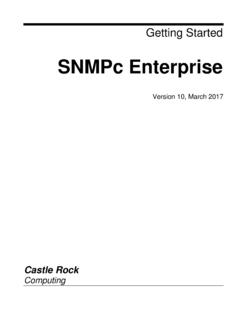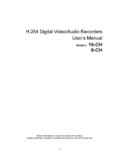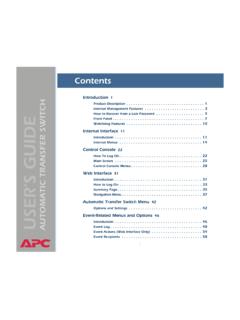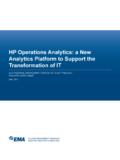Transcription of How to Email or Page a User on an Event - Castle …
1 How to Email or Page a user on an Event This How-To shows you how to dial a pager or send Email to the SNMPc Administrator user when a selection of devices goes down. It is reproduced from the Getting Started guide which is available from the Help menu of SNMPc. Step 1: Add the Administrator user to Air Messenger Pro To use paging you must first install Air Messenger Pro by using the Windows Start/Programs/SNMPc Network Manager/Install Air Messenger Pro menu. Start Air Messenger Pro and add a user (not a group) named Administrator.
2 Configure and test the Air Messenger Pro modem/pager settings and make sure you can send pages . Step 2: Set the Email /Paging global Event options Use the Config/ Event Options menu. Set the SMTP Server Address to the IP Address of your Email server in dot notation ( ). Set the Email From Address to an Email address that is valid at your server ( , Select the Pager Application (Air Messenger Pro or Notify!Connect). Enable the Enable Tracing to History Log checkbox. Later, when you have verified that Email works you can disable this option.)
3 Step 3: Set the Administrator Contact Info Use the Config/ user Profiles menu. Select the Administrator user and press Modify. Set your Email address in the E-mail edit box. Select the Pager Type (numeric or alphanumeric). Set the days and times you want to be emailed and paged. You can use the Group1 and Group2 edit boxes to set two alias names for multiple users. For now, leave Group1 set to Default. (C) Castle ROCK COMPUTING1 of Step 4: Add an Event Filter for the pollDeviceDown Event Step 5: To Generate an Email /page to match just a selection of devices Locate the SNMPc Selection Tool at the left side of the console.
4 If it isn t there, use the View/Selection Tool to show it. Select the Event tab on the Selection Tool. Open the Snmpc-Status-Polling subtree, which contains all polling related Event actions. Open the pollDeviceDown subtree, which contains all Event filters for the Device Down Event . Right-click on the Default Event filter. If you want the Email /page to be generated on all devices you can simply select the Properties option and proceed to step 6. Use the Insert Event Filter menu to add a new Event filter. The Add Event Filter dialog will be displayed.
5 Enter an Event Name for the new Event filter at the General tab. Select the Match tab of the displayed Add Event Filter dialog. Press the Add button. Use the tree control to select one or more device names and press OK. The matching device names are displayed in the Sources list box. (C) Castle ROCK COMPUTING2 of Step 6: Set the Email /Page Event actions Select the Actions tab of the Event Filter dialog. Select Default from the Page Group pull-down to send a page to all users with a Group1 or Group2 alias set to Default ( , the Administrator user ).
6 Select Default from the Email Group pulldown to send Email to all users with a Group1 or Group2 alias set to Default ( , the Administrator user ). Press OK to save the new filter. Step 7: Test the new Event Filter The simplest way of testing is to create a new icon with an IP address not present on your network ( ) Alternatively you can use the Trap Sender Tool Select the Map tab of the Selection Tool and select one of the devices you matched in the new Event filter. Use the Tools/Trap Sender menu.
7 The TrapSend tool shows an Event Actions tree on the left side. Open the Snmpc-Status-Polling subtree and select the pollDeviceDown Event . Press the Send button. Close the TrapSend tool and look at the SNMPc Event Log Tool (at the lower part of the console). If you can t see the Event Log Tool, use the View/ Event Log Tool menu to show it. Select the History tab in the Event Log Tool. You will see a red Device Down Event for the selected node and some white diagnostic messages about the Email operation. (C) Castle ROCK COMPUTING3 of Using Other Event Types We have used the pollDeviceDown Event as an example for this section.
8 The mechanism is the same for other types of events , including those generated for Status Variable and Manual Threshold Alarms. The following table shows common SNMPc events and when they occur. Event SUBTREE TRAP NAME DESCRIPTION Snmpc-Status-Polling pollDeviceDown Device has not responded for three consecutive poll sequences1. pollNoResponse Device failed to respond to one poll sequence1. pollRequestRejected Device rejected the or the user -set status polling variable.
9 PollResponse Device responded to a poll sequence1. pollServiceDown Could not connect to the TCP port after three consecutive attempts. pollServiceNoResponse Could not connect to the TCP port after one attempt. pollServiceResponding Connection to TCP port OK. pollStatusTestFail Status variable test failed. pollStatusTestPass Status variable test passed. Snmpc-System-Info pollAgentConnect SNMPc polling agent connection to server established. pollAgentDisconnect SNMPc polling agent connection to server lost. Snmpc-Threshold-Alarm alarmAutoThresholdExpand Trend auto-baseline moved higher.
10 AlarmAutoThresholdReduce Trend auto-baseline moved lower. alarmAutoThresholdSet Trend auto-baseline initially set. alarmAutoThresholdTrigger Trend auto-baseline exceeded, alarmManualThresholdTrigger Trend manual alarm passed threshold. alarmManualThresholdReset After being triggered, a trend manual alarm no longer passes the threshold test.