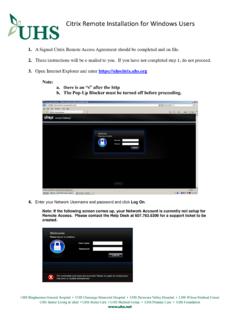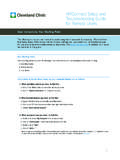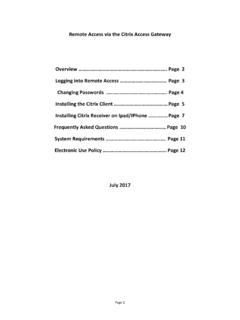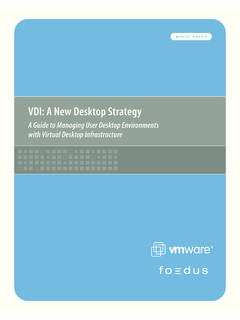Transcription of How to install Citrix and access Cerner Externally PC ...
1 How to install Citrix and access Cerner Externally PC requirements: windows XP SP2. windows Vista windows 7. The following list details the minimum system requirements for a clinical workstation connecting as a Citrix or Terminal Services client: 1 GHz processor or greater 1GB memory Microsoft mouse or 100% compatible mouse SVGA video adapter capable of displaying 1024 x 768 and High Color or 16-bit colors 12 MB available hard drive space for Citrix client install This is the link that you will need for external access NOTE TO MAC USERS: These instructions do not apply to MacIntosh computers. Mac Users should download the online plug-in for web from the following link: Click the Messages tab to go to the application download screen Page 1 of 4. Click the Web client installation link. Choose Run to start the installation. Page 2 of 4. If prompted for security verification, select yes. Click OK to close the installation window. If you are presented with a screen requesting a server name, please ignore this screen and remove it from the startup folder.
2 Page 3 of 4. To Login: To login at the applicaton screen, be sure to select WJMC as the domain. Use your WJMC login and password to access powerchart. Page 4 of 4.