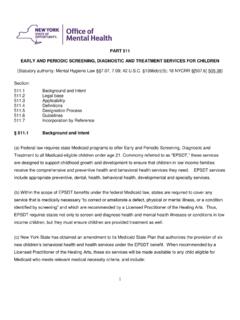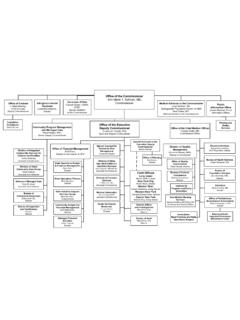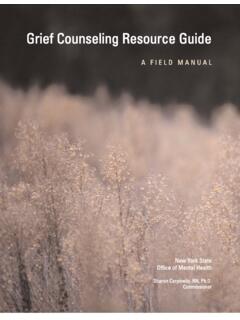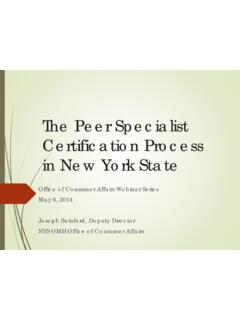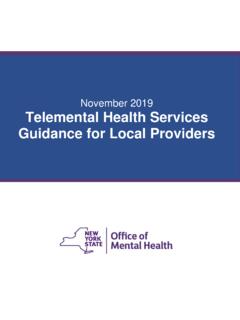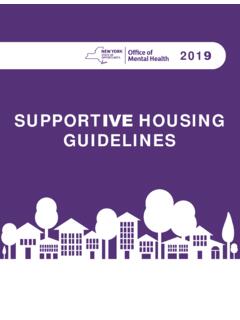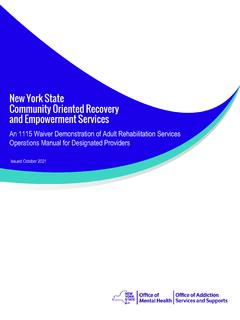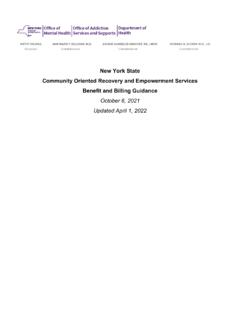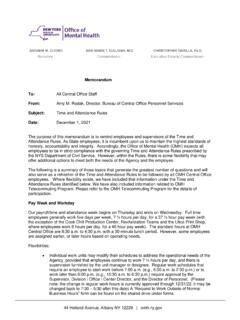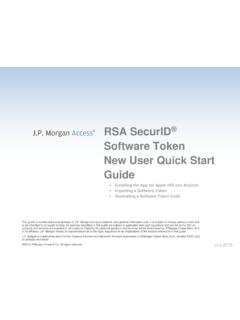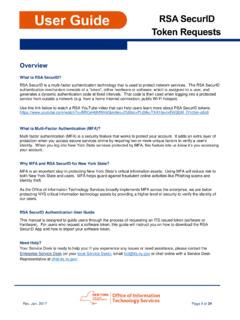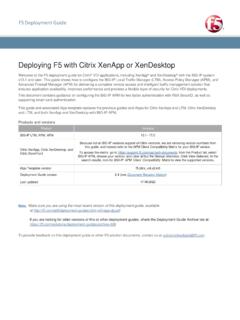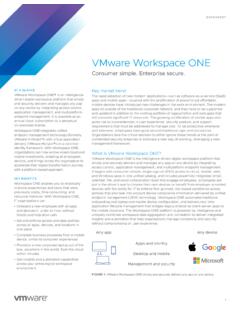Transcription of How to Install Your Token on a Desktop
1 How to Install your Token on a DesktopLogin RequiresUser IDandRSA SecurityToken A User ID and RSA Token issued by the organization for which youwork is required to login to PSYCKES Note: If you work for an OMH organization, this User ID and Token is the same as the one you might use for MHARS, CAIRS, NIMRS, PCS or MHPD your organization s Security Manager grants you access to PSYCKES-Medicaid using the Security Management System (SMS) Desktop tokens that go on a computer or laptop are the default type of Token emailed to new PSYCKES users who request soft tokensHard TokenSoft Token on a DesktopLocatingYourDesktop SoftTokenEmail Search email Inbox/Junk/Spam folders for your Desktop soft Token email sent You r Desktop soft Token email will contain the RSA Token attachment, and the password to import the Token (password to import Token is sent within the same email or a separate email)Can tLocateYourDesktop SoftTokenEmail?
2 If you can t locate your Desktop soft Token email, contact the OMH/ITS Helpdesk: External Providers (Non-State Employees): State Employees: Request that your Desktop soft Token email be resent to you and include your OMH-issuedUser IDInstallRSAT okenSoftwareon ComputerFirst check to see if RSA Token software already exists on your computer Open the W indows search/Start menu (bottom left of screen) Type RSA into the search field If you see RSAS ecurID Token under programs, then the software has already been installedInstallRSAT okenSoftwareon Computer If the RSA Token software has not been installed on your computer, you can Install it using the rsa securid Software Token website: rsa securid Token Download On the rsa securid Software Token website, you ll need to select the appropriate software download link (64-bit vs.)
3 32-bit). To find out if you have a 64-bit or a 32-bit system on your computer, go to System Information via theWindows search/Start menu inthe bottom left corner of the screen or the control panel System Type x64-based PC, use the 64-bit link to Install RSA System Type x86-based PC, use the 32-bit link to Install RSAI nstallRSAT okenSoftwareon ComputerExtract/Un-Zip Token file from download Select Show in folder Select Compressed Folder Tools > Extract all Next at the Welcome the License Agreement screen.
4 If you agree, select Iaccept the terms in the license agreement and click Next Setup Type screen, leave the default Typical checked and click Next Ready to Install the Program screen, click Install hen the installation is complete, click Finish : You do not need to restart your system12345 ImportYourTokenIntoRSAS oftwareonDesktopW hen you havetheRSA Token software on your Desktop : Locate your Desktop soft Token email Double-click on the Token attachment (.sdtid) Click to open Enter password provided in the Token email The password was either in the same email as your Token attachment or in an email sent separately This password is case sensitive Success message appears, click OK Optional.
5 Change the name of your Token to your user ID for future convenienceEn ter password provided indesktop Token email an dclick OK How to Requesta Desktop SoftToken If you use a hard tokenor mobile Token to login to PSYCKES and would like to switch to adesktopsoft Token , contact the OMH/ITS Helpdesk: External Providers (Non-State Employees): State Employees: Request that a Desktop soft Token be sent to you, and include your OMH-issuedUser IDHow to Request a Mobile Token Mobile tokens are a different type of Token that can go on a mobile device or smartphone.
6 If you prefer a mobile Token instead of a Desktop Token , you will need to email the OMH/ITS Helpdesk: StateEmployees: In your email requesting a mobile Token , provide the following information: Name Email address OMH-issued User ID Type of mobile device you will be putting your Token on ( , iOS/Apple, Android, etc.)