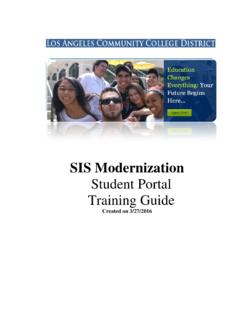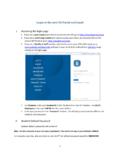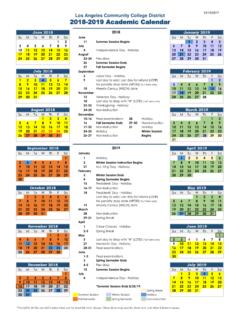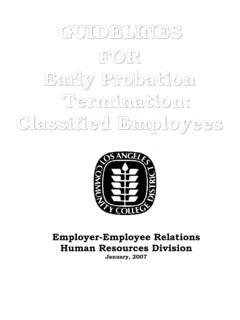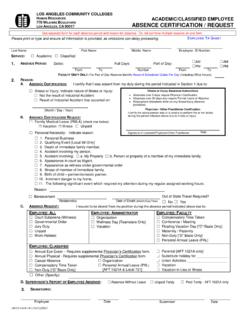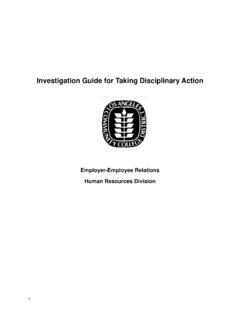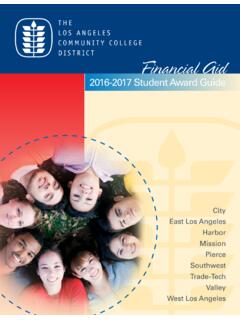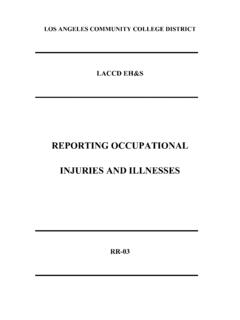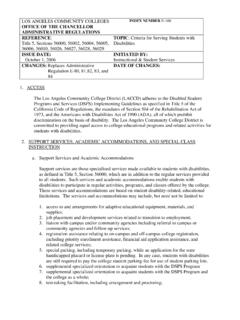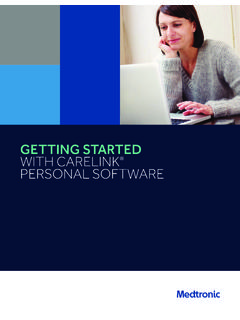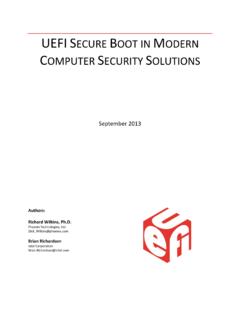Transcription of How to Login to the new SIS Portal - LACCD - Home
1 How to Login to the new SIS Portal We've recently upgraded our security and have changed the way student/faculty Login to their account. Therefore all students/faculty passwords have been reset to a default temporary password . Student Login Name and default password Format Student username is your Student ID number or your email address. Example student ID's: 881234567 or 991234567 or Student default passwords will consist of: o 88@ + the first character of your last name (capitalized) + the month and day of your birthdate (MMDD). o For Example, Jane Doe, who was born on July the 4th, her default password would be: Employee Login Name and default password Format Employee username is your SAP user ID or your email address. Example employee ID's: smithj or Employee default passwords will consist of: o 8@ + the month of your birthdate (MM) + the first character of your last name (capitalized) +. the last 4 digits of your SSN. o For example, Joe Smith, who was born on August 9th, and has SSN xxx-xx-1234, his default password would be: Once you have successfully logged in, you will be required to update your password .
2 How to Update your password You will be asked to update your password when you log in for the first time. Enter your old password (Example: 88@A0101) and new passwords in their respective textboxes. New password must contain at least seven alphanumeric characters: numbers, uppercase and lowercase alphabetical characters, and at least one special character. Additionally, you may not use your prior three passwords as your new password . After successfully updating your password , you will be redirected to the Self Service password Reset (SSPR) registration page. o IMPORTANT! Please make sure you register so you can reset your password online.